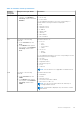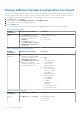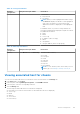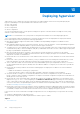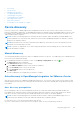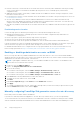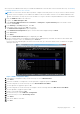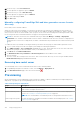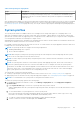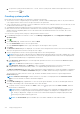Users Guide
Table Of Contents
- OpenManage Integration for VMware vCenter Version 4.2 Web Client User's Guide
- Introduction
- About Administration Console
- Using Administration Portal
- Registering vCenter Server by nonadministrator user
- Registering vCenter server
- Uploading license to Administration Portal
- Managing the virtual appliance
- Restarting virtual appliance
- Changing host name of virtual appliance
- Updating virtual appliance repository location and virtual appliance
- Upgrading OMIVV from existing version to current version
- Updating appliance through backup and restore
- Downloading the troubleshooting bundle
- Setting up HTTP proxy
- Setting up Network Time Protocol servers
- Configuring deployment mode
- Generating Certificate Signing Request
- Uploading HTTPS certificate
- Setting up global alerts
- Managing backup and restore
- About vSphere client console
- Using Administration Portal
- Managing multiple appliances
- Accessing OpenManage Integration from web client
- OpenManage Integration for VMware vCenter licensing
- Appliance configuration for VMware vCenter
- Using Baseline tab
- Profiles
- Inventory and warranty management
- Events, alarms, and health monitoring
- About firmware updates
- Chassis management
- Deploying hypervisor
- Device discovery
- Provisioning
- System profiles
- Managing System profiles
- Configuring hardware profile
- Creating hypervisor profile
- Creating deployment templates
- About deployment wizard
- Deployment job timing
- Downloading custom Dell EMC ISO images
- About host, bare-metal, and iDRAC compliance
- Security roles and permissions
- Frequently Asked Questions-FAQ
- Frequently Asked Questions-FAQ
- Export All button fails to export to .CSV file in Google chrome
- iDRAC license type and description are displayed incorrectly for non-compliant vSphere hosts
- Dell EMC icon is not displayed after unregistering vCenter from earlier OMIVV version and then registering same vCenter with later OMIVV version
- Dell provider is not displayed as health update provider
- Inventory failing when performing firmware update task on ESXi 5.x host
- Host inventory or test connection fails due to invalid or unknown iDRAC IP.
- On running fix noncompliant vSphere hosts wizard, the status of a specific host is displayed as Unknown
- Dell privileges that are assigned while registering the OMIVV appliance are not removed after unregistering OMIVV
- OMIVV does not display all the relevant logs when trying to filter a severity category
- How do I resolve error code 2000000 caused by VMware Certificate Authority-VMCA
- In Administration Console, Update Repository Path is not set to default path after I reset appliance to factory settings
- Warranty and inventory schedule for all vCenters is not applying when selected from the job queue page
- What should I do when a web communication error in the vCenter web client appears after changing the DNS settings in OMIVV
- The settings page fail to load, if I navigate away and again go back to the settings page
- Task cannot be scheduled for the time in the past- error in inventory schedule and warranty schedule page of Initial Configuration Wizard appear
- Installation date appears as 12-31-1969 for some of the firmware on the firmware page
- Successive global refresh cause exception to be thrown in the recent task window.
- Why is web client UI distorted for few Dell screens in IE 10
- I am not seeing OpenManage Integration icon in web client even if registration of plug-in to vCenter was successful
- Even if repository has bundles for selected 11G system, firmware update displaying that there are no bundles for firmware update
- Why is DNS configuration settings restored to original settings after appliance reboot if appliance IP and DNS settings are overwritten with DHCP values
- Using OMIVV to update the Intel network card with firmware version of 13.5.2 is not supported
- Using OMIVV to update Intel network card from 14.5 or 15.0 to 16.x fails due to staging requirement from DUP
- Why trying firmware update with invalid DUP, hardware update job status on vCenter console neither fails nor times-out for hours, although job status in LC prompts as FAILED
- Why does Administration Portal display unreachable update repository location
- Why did system not enter maintenance mode when I performed one-to-many firmware update
- Chassis global health still healthy when some of power supply status has changed to critical
- Processor version is displayed as “Not Applicable” in processor view in system overview page
- Does OMIVV support vCenter in linked mode
- What are required port settings for OMIVV
- Password is not changed for user used for bare-metal discovery after successfully applying hardware profile or system profile that has same user with new changed credentials in iDRAC user list
- Unable to view new iDRAC version details listed on vCenter hosts and clusters page
- How can I test event settings by using OMSA to simulate temperature hardware Fault
- Although OMSA agent is installed on OMIVV host system, I still get error message that OMSA is not installed.
- Can OMIVV support ESXi with lockdown mode enabled
- When I tried to use lockdown mode, it fails
- Creation of hardware profile fails if I am using reference server
- Attempting to deploy ESXi on server fails
- Hypervisor deployments failing on Dell PowerEdge R210 II machines
- Auto discovered systems are displayed without model information in Deployment wizard
- NFS share is set up with ESXi ISO, but deployment fails with errors mounting share location
- How do I force remove virtual appliance from vCenter
- Entering a Password in the Backup Now Screen Receives an Error Message
- In vSphere web client, clicking Dell server management portlet or Dell icon returns 404 error
- What should I do as firmware update failed
- What should I do as vCenter registration failed
- Performance during connection profile test credentials is slow or unresponsive
- Does OMIVV support VMware vCenter server appliance
- Firmware level not updated when I have performed firmware update with Apply on Next reboot option and system was rebooted
- Host still displayed under chassis even after removing host from vCenter tree
- In Administration Console, Update Repository Path is not set to default path after I reset appliance to factory settings
- After backup and restore of OMIVV, alarm settings are not restored
- Hypervisor deployment fails when NPAR is enabled on a target node and disabled in System Profile
- Available virtual appliance version displays wrong information when the available version is lesser than the current version
- The 267027 exception is thrown while adding a 12G bare-metal server with an Express license
- During OS deployment on 14G, hardware profile apply fails due to iDRAC error
- OMIVV RPM upgrade fails when proxy is configured with domain user authentication
- Unable to apply System Profile that has PCIe card in the FX chassis
- Bare-metal deployment issues
- Frequently Asked Questions-FAQ
- Related Documentation
- System specific attributes
- Customization attributes
- Additional information
- Component vs. baseline version comparison matrix
Table 34. Preparing for deployment
Steps Description
Create a deployment
template
A deployment template contains a system profile, hardware profile, hypervisor profile, a
combination of system profile and hypervisor profile, or a combination of the hardware profile
and hypervisor profile. You can save and reuse these profiles as required for all available data
center servers.
After the deployment template is created, use the deployment wizard to gather the information necessary to create a scheduled
job that provisions server hardware and deploys new hosts in vCenter. For information about running the deployment wizard,
see Running Deployment Wizard on page 118. Lastly, view the job status through job queue and change the pending deployment
jobs.
System profiles
The System profiles feature is available in iDRAC for PowerEdge servers that provide support for configuring CNA, FCoE
apart from configuration support for the Boot order, RAID, BIOS, and iDRAC. OMIVV supports System profiles of iDRAC 14th
generation as "System Profile". By supporting Server Configuration Profile, OMIVV allows you to export the entire configuration
of a 14th generation Dell EMC server and import to target servers.
While applying a System profile of a modular server installed in an FX2 chassis to another similar server installed on another FX2
chassis, the slot numbers of both the servers must be the same.
For example, System profile taken from an FC640 server in slot 1 of a FX2s chassis can only be applied on another FC640 server
residing in the slot 1 of another FX2s chassis.
NOTE:
The system profile does not support the following configurations:
● Enabling and disabling of boot options
● BOSS-related configuration
NOTE: While using the system profile, exporting a system profile with enterprise license and importing the same system
profile on servers with express license fails, and conversely.
NOTE: You cannot import system profile by using the Express license of iDRAC9 firmware 3.00.00.00. You must have an
Enterprise license.
NOTE: The System profiles searches for exact instance (FQDD) while applying the profile, which works successfully on
rack servers (identical), but may have few restrictions in modular servers. For example, in FC640, the System profiles
created from one modular server cannot be applied on other modular servers in the same FX chassis because of NIC level
restrictions. In this case, it is recommended to have a reference System profile from each slot of the chassis and apply
these System profiles across the chassis for the corresponding slots only.
The typical tasks of using a system profile include:
● Creating or capturing the system profile information from a reference server. See Creating system profile on page 110.
● Applying the profile on selected servers by using the deployment template. See Creating deployment templates on page 116.
NOTE: It is recommended to use system profile for 14th generation and later servers.
To launch the system profile page, perform the following steps:
1. In OpenManage Integration for VMware vCenter, on the Manage > Deployment tab, select Deployment Templates >
System Profiles.
a. In the System Profiles page, view the list of System profiles that you have created.
A table is displayed that lists the System profiles along with profile name, description, server model, and reference server
information.
b. To view further details of a system profile host, select a system profile.
Review the system profile information that displays details such as profile name, iDRAC IP, iDRAC type, Service Tag,
Host Name, Server Model, created date, modified date, and modified by whom.
c. To swap the columns within the data grid, drag and drop columns within the data grid.
d. To filter or search the content of the data grid, click the Filter field.
Deploying hypervisor
109