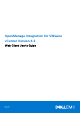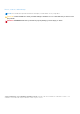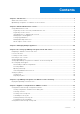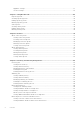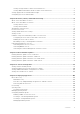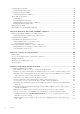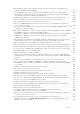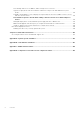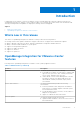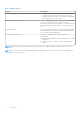OpenManage Integration for VMware vCenter Version 4.2 Web Client User's Guide April 2018 Rev.
Notes, cautions, and warnings NOTE: A NOTE indicates important information that helps you make better use of your product. CAUTION: A CAUTION indicates either potential damage to hardware or loss of data and tells you how to avoid the problem. WARNING: A WARNING indicates a potential for property damage, personal injury, or death. © 2011 - 2018 Dell Inc. or its subsidiaries. All rights reserved. Dell, EMC, and other trademarks are trademarks of Dell Inc. or its subsidiaries.
Contents Chapter 1: Introduction................................................................................................................. 9 Whats new in this release..................................................................................................................................................9 OpenManage Integration for VMware vCenter features...........................................................................................9 Chapter 2: About Administration Console.........
Appliance settings....................................................................................................................................................... 37 vCenter settings.......................................................................................................................................................... 39 Chapter 7: Using Baseline tab......................................................................................................42 Repository profile.............
Viewing storage details for data center and clusters.......................................................................................... 71 Viewing additional hardware details for data center and clusters................................................................... 73 Setting up physical server blink indicator light...........................................................................................................74 Configuring System Lockdown Mode.........................................
Creating hypervisor profile.............................................................................................................................................115 Managing hypervisor profiles...................................................................................................................................115 Creating deployment templates....................................................................................................................................
What should I do when a web communication error in the vCenter web client appears after changing the DNS settings in OMIVV.............................................................................................................. 139 The settings page fail to load, if I navigate away and again go back to the settings page..................... 140 Task cannot be scheduled for the time in the past- error in inventory schedule and warranty schedule page of Initial Configuration Wizard appear................
After backup and restore of OMIVV, alarm settings are not restored ........................................................ 149 Hypervisor deployment fails when NPAR is enabled on a target node and disabled in System Profile.......................................................................................................................................................................
1 Introduction IT administrators use VMware vCenter as the primary console to manage and monitor VMware vSphere ESX/ESXi hosts. OpenManage Integration for VMware vCenter (OMIVV) enables you to manage the Dell hosts better from the VMware web client by providing enhanced capabilities for deployment, manage, monitor and upgrade.
Table 1. OMIVV features Features Description ● The current Cluster aware update feature is enhanced to support the vSAN clusters when the DRS option is enabled. The enhanced feature also supports updating the driver and firmware of vSAN clusters.
2 About Administration Console You can achieve the administration of OpenManage Integration for VMware vCenter and its virtual environment by using the following two administration portals: ● Web-based Administration Console ● Console view for an individual server—the virtual machine console of the OMIVV appliance Topics: • Using Administration Portal Using Administration Portal You can use the administration portal to perform the following tasks: ● Register a vCenter server.
Required privileges for nonadministrator users To register OMIVV with vCenter, a nonadministrator user requires the following privileges: NOTE: While registering a vCenter server with OMIVV by a nonadministrator user, an error message is displayed if the following privileges are not assigned: ● Alarms ○ Create alarm ○ Modify alarm ○ Remove alarm ● Extension ○ Register extension ○ Unregister extension ○ Update extension ● Global ○ Cancel task ○ Log event ○ Settings NOTE: Assign the following health update pr
○ Validate session ● Task ○ Create task ○ Update task NOTE: If a non-administrator user is trying to register vCenter server, then it is mandatory to add Dell privileges to the existing role. For more information about assigning Dell privileges, see Assigning Dell privileges to existing role on page 13. Registering vCenter server by nonadministrator user with required privileges You can register a vCenter server for the OMIVV appliance by using a nonadministrator user with the required privileges.
NOTE: Dell recommends that register OMIVV with the VMware vCenter by using Fully Qualified Domain Name (FQDN). For all registrations, the hostname of vCenter should be properly resolvable by the DNS server. The following are the recommended practices for using the DNS server: ● Assign a static IP address and hostname when you deploy an OMIVV appliance with a valid DNS registration. A static IP address ensures that during the system restart, the IP address of the OMIVV appliance remains same.
Uninstalling OpenManage Integration for VMware vCenter To remove OpenManage Integration for VMware vCenter, unregister OMIVV from the vCenter server by using the Administration Console. NOTE: Ensure that you do not unregister OMIVV from the vCenter server when an inventory, a warranty, or a deployment job is running. 1.
Changing host name of virtual appliance Perform the following steps: 1. On the Appliance Management page, click Change Hostname. 2. Enter an updated host name. Type the domain name in the format: . 3. Click Update Hostname. The appliance hostname is updated, and you return to the main menu. 4. To reboot the appliance, click Reboot Appliance. NOTE: If you had registered any vCenter servers with the appliance, unregister and re-register all the vCenter instances.
share. In the Appliance Management window, in the APPLIANCE UPDATE section, click Edit, and then in the Update Repository Path text box, include the path to the offline HTTP share, and click Apply. 3. Compare the available virtual appliance version and current virtual appliance version and ensure that the available virtual appliance version is greater than the current virtual appliance version. 4. To apply the update to the virtual appliance, under Appliance Settings, click Update Virtual Appliance. 5.
NOTE: If the IP address of the new OMIVV version y is changed from the OMIVV version x, configure the trap destination for the SNMP traps to point to the new appliance. For 12th and later generation servers, the IP change is fixed by running the inventory on these hosts. While running the inventory on 12th generation hosts, if SNMP traps do not point to the new IP, those hosts are listed as noncomplaint.
3. In the Edit mode, select the desired deployment mode after ensuring that the prerequisites are met. 4. Click Apply. The allocated CPU and memory are verified against the required CPU and memory for the set deployment mode and either of the following situations happen: ● If the verification fails, an error message is displayed. ● If the verification is successful, the OMIVV appliance restarts and the deployment mode are changed after you confirm the change.
Restoring default HTTPS certificate 1. In the APPLIANCE MANAGEMENT page, click Restore Default Certificate in the HTTPS CERTIFICATES area. 2. In the RESTORE DEFAULT CERTIFICATE dialog box, click Apply. Setting up global alerts Alert management enables you to configure global settings for how alerts are stored for all vCenter instances. 1.
Scheduling automatic backups For more information about configuring the backup location and credentials, see Configuring backup and restore. 1. In the BACKUP AND RESTORE SETTINGS page, click Edit Automatic Scheduled Backup. The relevant fields are enabled. 2. To enable the backups, click Enabled. 3. Select the Days for Backup check boxes for the days of the week for which you want to run the backup. 4. In Time for Backup (24 Hour, HH: mm), enter the time in HH: mm format.
● Right-click the virtual machine that you selected and select Open Console. After opening the virtual machine console and providing the credentials (user name: admin and password: the password that you had set while deploying the appliance), you can configure the console. Configuring network settings You can change the network settings in the vSphere client console. 1. Open the virtual machine console. See Opening vSphere client console. 2.
Logging out from vSphere console To log out from the vSphere console, click Log out. Read-only user role There is a read-only unprivileged user role with shell access for diagnostic purposes. The read-only user has limited privileges to run the mount. The read-only user's password is set as readonly. The user’s password for the read-only user role was same as admin password in earlier OMIVV versions (OMIVV version 1.0 to version 2.3.1) and is changed from OMIVV version 3.0 onwards for security purposes.
3 Managing multiple appliances You can manage and monitor multiple OMIVV appliances that you register with vCenter servers that belong to the same Platform Service Controller (PSC) or to a different PSC. Dell EMC recommends to use the similar vCenter versions. Dell EMC recommends that you perform a global refresh if page is cached. 1. In VMware vCenter home page, click the OpenManage Integration icon. 2. In Navigator, under the Dell EMC group, click OMIVV Appliances. 3.
4 Accessing OpenManage Integration from web client When you log in to VMware vCenter after installing OMIVV, under the Home tab, the OpenManage Integration icon is located in the main content area under the Administration group. You can use the OpenManage Integration icon to navigate to the OpenManage Integration for VMware vCenter page. The Dell EMC group is displayed in the Navigator pane. VMware vCenter layout has the following three main panes: Table 3.
Icons in web client The product user interface uses many icon-based action buttons for the actions you take. Table 4.
2. In the Navigator, under OpenManage Integration, click Dell EMC Hosts. 3. In the Dell EMC Hosts tab, view the following information: ● Host Name—displays a link using the IP address for each Dell EMC host. To view Dell EMC host information, click a specific host link. ● vCenter—displays the vCenter IP address for this Dell EMC host. ● Cluster—displays the cluster name, if the Dell EMC host is in a cluster. ● Connection Profile—displays the name of the connection profile.
Table 5. Information in the help and support tab Name Description ● OpenManage Integration for VMware vCenter Manuals Administration Console Provides a link to the Administration Console.
● The DHCP address for iDRAC might change. If iDRAC uses DHCP for its IP address, there is a chance that the IP address changes. If the IP address changes, rerun the host inventory job to capture the new iDRAC IP address in the inventory data. 1. In the OpenManage Integration for VMware vCenter, click the Help and Support tab. 2. Under iDRAC Reset, click Reset iDRAC. 3. In the iDRAC Reset dialog box, under iDRAC Reset, type the host IP address/name. 4.
● ● ● ● All Categories Info Warning Error The second drop-down list helps you to sort logs details based on the following date and time frequency: ● Last Week ● Last Month ● Last Year ● Custom Range ○ If you select Custom Range, you can specify the start and end date based on what you want to filter, and then click Apply.
5 OpenManage Integration for VMware vCenter licensing The OpenManage Integration for VMware vCenter has two types of licenses: ● Evaluation license—when the OMIVV version 4.x appliance is powered on for the first time, an evaluation license is automatically installed. The trial version contains an evaluation license for five hosts (servers) managed by the OpenManage Integration for VMware vCenter.
NOTE: The license file might be packaged inside a .zip file. Ensure that you unzip the .zip file and upload only the license .xml file. The license file is likely to be named based on your order number, such as 123456789.xml.
6 Appliance configuration for VMware vCenter After you complete the basic installation of OMIVV and registration of the vCenters, the Initial Configuration Wizard is displayed when you click the OMIVV icon. You can proceed to configure the appliance by using one of the following methods: ● Configuring the appliance through the Initial Configuration Wizard. ● Configuring the appliance through the Settings tab in OMIVV.
Select a vCenter that is not configured yet or if you have added a vCenter to your environment. The vCenter selection page allows you to select one or more vCenters to configure settings. 3. To proceed with the Connection Profile Description dialog box, click Next. NOTE: If you have multiple vCenter servers that are part of the same single sign-on (SSO) registered with the same OMIVV appliance, and if you choose to configure a single vCenter server, repeat steps 1 through 3 until you configure each vCenter.
NOTE: For host user name and domain restrictions, see the following: Host user name requirements: ○ Between 1 and 64 characters long ○ No nonprintable characters ○ No Invalid characters, such as " / \ [ ] : ; | = , + * ? < > @ Host domain requirements: ○ Between 1 and 64 characters long ○ First character must be alphabetical. ○ Cannot contain a space. ○ No Invalid characters, such as " / \ [ ] : ; | = , + * ? < > @ b. In Active Directory Password, type the password.
Scheduling inventory jobs You can configure inventory schedule by using the configuration wizard or OpenManage Integration under the OpenManage Integration > Manage > Settings tab. NOTE: To ensure that OMIVV continues to display updated information, it is recommended that you schedule a periodic inventory job. The inventory job consumes minimal resources and does not degrade host performance. NOTE: The chassis gets discovered automatically after the inventory for all hosts is run.
1. In ● ● ● ● the Initial Configuration Wizard, under Event Posting Levels, select one of the following: Do not post any events—block hardware events Post all events—post all hardware events Post only Critical and Warning events—post only critical or warning level hardware events Post only Virtualization-Related Critical and Warning Events—post only virtualization-related critical and warning event, which is the default event posting level 2.
a. If you want to enable this setting, select the Enable warranty expiration notification for hosts. Selecting the check box enables warranty expiration notification. b. Under Minimum Days Threshold Alert, do the following: i. In the Warning drop-down list, select the number of days before you want to be warned of the warranty expiration. ii. In the Critical drop-down list, select the number of days before you want to be warned of the warranty expiration. 5. Click Apply.
Configuring deployment credentials The deployment credentials allow you to set up credentials to communicate securely with a bare-metal system that is discovered using auto discovery until the OS deployment is complete. For secure communication with iDRAC, OMIVV uses deployment credentials from initial discovery until the end of the deployment process. Once the OS deployment process is successfully complete, OMIVV changes the iDRAC credentials as provided in the connection profile.
Configuring events and alarms The Dell EMC Management Center events and alarms dialog box enables or disables all hardware alarms. The current alert status is displayed on the vCenter alarms tab. A critical event indicates actual or imminent data loss or system malfunction. A warning event is not necessarily significant, but can indicate a possible future problem. The events and alarms can also be enabled by using the VMware Alarm Manager.
Configuring SNMP trap community string 1. On the OpenManage Integration for VMware vCenter page, on the Manage > Settings tab, under Appliance Settings, against the OMSA SNMP Trap Community String. click The OMSA SNMP Trap Community String Settings dialog box is displayed. By default, public is displayed in the SNMP trap community string. 2. Customize the public text to any string, and click Apply.
7 Using Baseline tab You can use the Baseline tab to create repository profile and cluster profile. Topics: • • • • • • • • Repository profile Creating repository profile Editing repository profile Deleting repository profile Cluster profile Creating cluster profile Editing cluster profile Deleting cluster profile Repository profile Repository profile allows you to create or maintain multiple driver or firmware repository profiles.
e. To export the repository profile information to a .CSV file, select a repository profile, and click corner of the data grid. in the right-hand Creating repository profile 1. On the OpenManage Integration for VMware vCenter page, click Manage > Baseline, expand Baseline Info, and then click Repository Profile. 2. Click . 3. On the Welcome page, read the instructions, and click Next to add further details: a. In the Profile Name box, type the repository profile name. b.
: Indicates that the test connection is failed. c. To refresh the repository with latest content in the specified location, click Synchronize with Repository Location. NOTE: By default, Synchronize with the Repository Location option is selected. Ensure that this option is selected if you want to recreate the catalog from the latest driver or firmware catalog (share location). 5. Click Next. The Summary page is displayed that provides the information about the repository profile. 6. Click Finish.
2. vSAN cluster must be present in the vCenter. 3. Connection profile must be created for at least one host in vSAN cluster and inventory should be run successfully. NOTE: If multiple standalone vCenters are registered to OMIVV, it is recommended to create distinct Cluster profiles for each vCenter. NOTE: At creation of the cluster profile, a current snapshot of the associated Firmware and Driver Repository is created for the baseline.
NOTE: The Drift Detection job runs immediately after the cluster profile is saved and later runs during the scheduled time. Deleting cluster profile 1. On the OpenManage Integration for VMware vCenter page, click Manage > Baseline, expand Baseline Info, and then click Cluster Profile. 2. Select a cluster profile that you want to delete, click . 3. To remove the profile, in the confirmation dialog box, click Yes, or to cancel, click No.
8 Profiles Credential Profiles allows you to manage and configure the connection profiles, and the chassis profiles while Deployment Template allows you to manage and configure hardware and hypervisor profiles. Topics: • • About connection profile About chassis profile About connection profile The Connection Profiles tab lets you manage and configure connection profiles that contain credentials that are in use by the virtual appliance to communicate with the Dell EMC servers.
Table 7. Connection profile information Connection profile fields Description Last Modified By Displays the details of the user who modified the connection profile Creating connection profile You can associate multiple hosts to a single connection profile. To create a connection profile, perform the following steps: NOTE: The vCenter hosts that are listed during this procedure are authenticated by using the same Single Sign On (SSO).
■ ■ To download and store the host certificate and validate it during all future connections, select Enable Certificate Check. To not perform any check and not store the host certificate, do not select Enable Certificate Check. ● To configure host credentials without Active Directory, perform the following actions: ○ In the User Name text box, the user name is root. The root user name is the default user name, and you cannot change it.
4. Select a profile, and click . 5. In the Welcome tab of the Connection Profile window, read the information and click Next. 6. In the Name and Credentials tab, perform the following steps: a. Under Profile, type the Profile Name and Description, which is optional. b. Under vCenter, view the associated hosts for this connection profile. See the note preceding about why you see the hosts displayed here. c.
8. In the Select Hosts dialog box, select hosts for this connection profile. 9. Click OK. The Associated Host dialog box lets you test the iDRAC and host credentials on the selected servers. 10. Perform one of the following steps: ● To create a connection profile without testing the credentials, click Finish. ● To begin the test, select the hosts to check and then click . The other options are inactive. NOTE: The test connection fails for all hosts running ESXi 6.
● Edit chassis profile. See Editing chassis profile. ● Delete chassis profile. See Deleting chassis profile. ● Test chassis profile. See Testing chassis profile. Viewing chassis profiles Ensure that you create a chassis profile or a chassis profile exists before viewing. After one or more chassis profiles are created, you can view them in the chassis profiles page. 1. In OpenManage Integration for VMware vCenter, click Manage. 2. Click Profiles, and then click Credential Profiles. 3.
NOTE: Chassis are discovered and available to be associated with the chassis profile only after the successful inventory run of any modular host present under that chassis. 7. To select either an individual chassis or multiple chassis, select the corresponding check boxes next to the IP/Host Name column. If the selected chassis is already a part of another profile, then a warning message is displayed, stating that the selected chassis is associated with a profile.
NOTE: If the chassis profile is deleted, its associated Warranty History data is not getting deleted from the Warranty History. Testing chassis profile 1. In OpenManage Integration for VMware vCenter, click Manage. 2. Click Profiles, and then click Credential Profiles. 3. Expand the Credential Profiles, click the Chassis Profiles tab, and then select a single or multiple chassis profile to test. This action may take several minutes to complete. 4.
9 Inventory and warranty management After you configure OMIVV, you can monitor the inventory, warranty jobs, manage deployment jobs, and manage firmware update jobs under the Monitor tab. The inventory and warranty are set up in the Initial Configuration Wizard or from the Settings tab. The job queue page manages the following jobs: ● Displaying the submitted server deployment or firmware update jobs. ● Refreshing the firmware update or deployment jobs, or inventory/warranty history queues.
● The number of host licenses exceeds, and you must have additional licenses available for the inventory task to complete. ● The host does not have the correct iDRAC license required for 12th and later generation of PowerEdge servers and hence, purchase the correct iDRAC license. ● The credentials might be wrong. ● The host might not be reachable. To view the host inventory details: 1. In OpenManage Integration for VMware vCenter, click the Monitor tab. 2.
Table 10. Chassis information Chassis inventory Duration (MM: SS) Displays the duration of the job in minutes and seconds Start Date and Time Displays the date and time when the inventory schedule started End Date and Time Displays the time the inventory schedule ended NOTE: The chassis inventory is not supported on the following PowerEdge servers: C6320P, C6320, C4130, and C6420.
NOTE: Inventory job for hosts exceeding the license limit will be skipped and marked as Failed. The following host commands work within the OpenManage Integration tab: ● Blink Indicator Light ● Run Firmware Update Wizard ● Launch Remote Access ● Launch OMSA ● Launch CMC ● Configure System Lockdown Mode Running chassis inventory job now You can view and run a chassis inventory job in the Chassis Inventory tab. 1. In the OpenManage Integration for VMware vCenter, click the Monitor tab. 2.
Table 11. vCenter, hosts history information vCenter history Last Warranty Displays the date and time when the last warranty job was run Next Warranty Displays the date and time when the next warranty job will run Hosts history Host Displays the host address Status Displays the status.
5. Click . 6. In the Warranty Data Retrieval dialog box, do the following: a. Under Warranty Data, select the Enable Warranty Data Retrieval check box. b. Under Warranty Data Retrieval Schedule, select the days of the week for the warranty job. c. In the Warranty Data Retrieval Time text box, type the local time for this job. You might need to calculate the time difference required to run this job at the proper time. 7. Click Apply. Running host warranty job now Run a warranty job at least once a week.
Table 13. Host summary information Information Description Alternating system Displays alerts for OpenManage Integration for VMware vCenter in a yellow box under the status area and preceding the portlets. Notification area Displays the Dell products integration information in the right side-panel area, where you can find information about: ● Recent Tasks ● Work In Progress ● Alarms The Dell alarm information is displayed in the notification area portlet. 5.
Table 14.
Viewing hardware details for a single host You can view hardware details for a single host on the Dell EMC Hosts Information tab. For information to appear on this page, run an inventory job. The hardware views directly report data from OMSA and iDRAC. See Running inventory jobs. 1. In OpenManage Integration for VMware vCenter, in the Navigator pane, click Hosts. 2. In the Host tab, select the specific host for which you want to view Hardware: details. 3.
Table 16.
Table 18.
Table 18.
Option Description From OMIVV Perform the following steps in this option: a. In OpenManage Integration for VMware vCenter, in the Navigator pane, click Hosts. b. In the Objects tab, double-click a specific host for which you want to view SEL log. From the Home page In the Home page, click Hosts and Clusters. 2. In the Monitor tab, select Dell EMC Host Information > System Event Log. The recent system log entries provide the 10 most recent system event log entries. 3.
Table 19. Single host information Component Information ● Peak Time (Host Time)—displays the date and time of the host peak amps ● Peak Reading—displays the System Peak Power statistic, which is the peak power consumed by the system (in watts) Warranty NOTE: To view a warranty status, ensure that you run a warranty job. See Running a warranty retrieval job. The Warranty Status page enables you to monitor the warranty expiration date.
Table 20. Overview of data centers and clusters Information Description ● Total Memory ● Virtual Disk Capacity Warranty Summary Displays the warranty status for the selected host.
Table 21.
Table 21.
Table 22. Storage details for a data center and cluster (continued) Storage: disks Description ○ UNSUPPORTED NOTE: For more information about the meaning of these alerts, see the Dell EMC OpenManage Server Administrator Storage Management User's Guide at dell.
Table 22. Storage details for a data center and cluster (continued) Storage: disks Description ○ Write Cache Enabled Protected ○ Write Cache Disabled ● Disk Cache Policy—displays the default cache policy supported by the controller.
Table 23. Single host information Component Information ● System Peak Amps Start Date—displays the starting date and time of the host peak amps ● System Peak Amps End Date—displays the end date and time of the host peak amps Warranty Summary NOTE: To view a warranty status, ensure to run a warranty job. See Running a warranty retrieval job. The Warranty Summary page lets you monitor the warranty expiration date.
a. In the Navigator pane, click Hosts and Clusters, select and right-click a host or cluster and click the Actions drop-down list, and then select All OpenManage Integration Actions > Configure System Lockdown Mode. b. In OpenManage Integration, click the Hosts or Clusters page, select and right-click a host or cluster or select a host or cluster and click the Actions drop-down list, and then select All OpenManage Integration Actions > Configure System Lockdown Mode. c.
10 Events, alarms, and health monitoring The goal of hardware management is to provide the system health status and up-to-date infrastructure information that an administrator needs to respond to critical hardware events without leaving the OMIVV plug-in or vCenter. The data center and host system monitoring enables an administrator monitor infrastructure health by displaying hardware (server and storage) and virtualization-related events on the Tasks and Events tab in vCenter.
Table 24. Event posting level Event Description that Dell selects to be most critical to hosts that run virtual machines. When you configure the events and alarms, you can enable them. When enabled, the critical hardware alarms can trigger the OMIVV appliance to put the host system into a maintenance mode, and in certain cases, migrate the virtual machines to another host system.
Virtualization-related events The following table contains the virtualization-related critical and warning events, and includes event name, description, severity level, and recommended action. The vitalization-related events are displayed in the following format: Dell-Message ID:, Message:.
Table 25.
Table 25. Virtualization events (continued) Event name Description Severity Recommended action Dell-Battery sensor detected a nonrecoverable value A battery sensor in the specified system detected that a battery has failed Error No Action Dell-Thermal shutdown protection has been initiated This message is generated when a system is configured for thermal shutdown due to an error event.
Table 25.
Table 25.
Table 25.
Table 25. Virtualization events (continued) Event name Description Severity the platform requirements to enable redundancy. If a power supply fails the system may shut down. Recommended action consumption and install power supplies accordingly. Check power supply status for failures The power supplies are not redundant. Insufficient resources to maintain normal operations The system may power down or operate in a performance degraded state Critical Check the event log for power supply failures.
Table 25. Virtualization events Event name Description Severity Recommended action Fan redundancy is lost One of more fans have failed or have been removed or a configuration change occurred, which requires additional fans Critical Remove and reinstall failed fans or install additional fans Fan redundancy is degraded One of more fans have failed or have been removed or a configuration change occurred, which requires additional fans.
Table 27.
2. In the Objects tab, select a specific host, data center, or cluster for which you want to view events. 3. In the Monitor tab, click Events. 4. To view the event details, select a specific event. Hardware component redundancy health—Proactive HA NOTE: Only servers that support redundancy health status for the supported components (power supply, fans, and IDSDM) are eligible for Proactive HA.
Configuring Proactive HA for Modular servers To configure for the Modular servers, perform the following steps: Before configuring Proactive HA for the Modular servers, ensure that the following conditions are met: ● All hosts are properly configured for redundancy of all the three supported redundant components (power supply, fans, and IDSDM). ● Hosts and chassis inventory is completed successfully.
To override the existing severity, see Overriding severity of health update notification on page 89. Overriding severity of health update notification You can configure to override the existing severity of the Dell Proactive HA events for the Dell EMC host and its components with customized severity, which is aligned to your environment.
1. In OpenManage Integration for VMware vCenter, in the Navigator area, under Inventory Lists, click Hosts. 2. In the Object tab, double-click the host you want. 3. In the Summary tab, scroll down to the Dell EMC Host Information. 4. In the Dell EMC Host Information section, click OMSA Console. Launching the Chassis Management Controller console You can start the chassis user interface from the Dell EMC Server Management portlet. 1.
11 About firmware updates The OMIVV appliance allows you to perform BIOS and firmware update jobs on the managed hosts. You can perform concurrent firmware update jobs across multiple clusters or nonclustered hosts. Running concurrent firmware update on two hosts of the same cluster is not allowed. The following table lists the number of firmware update jobs that you can run simultaneously in various deployment modes, although you can schedule any number of firmware update jobs: Table 28.
● Right-click a host, select All OpenManage Integration Actions > Firmware Update. ● On the Hosts page, click a host, and then select All OpenManage Integration Actions > Firmware Update. ● In the Navigator pane, select a host, and then click Summary > Dell EMC Host Information > Run Firmware Wizard. ● In the Navigator pane, select a host, and then click Monitor > Dell EMC Host Information > Firmware > Run Firmware Wizard.
NOTE: The minimum Maintenance Mode timeout value is 60 minutes. NOTE: The maximum Maintenance Mode timeout value is one day. c. Select either of the following options: ● Select Update Now to start the firmware update job immediately. By default, Exit maintenance mode after firmware update completes option is selected. By default, the Move powered off and suspended virtual machines to other hosts in the cluster option is selected. Disabling this option disconnects the VM until the host device is online.
The Select Update Source page is displayed. 3. On the Select Update Source page, do the following: a. Select the driver repository profile, or firmware repository profile, or its combinations from the drop-down list. If Baseline repository is associated in Cluster profile, the associated Firmware and Driver repositories are automatically selected. b. Select an appropriate bundle from the Select an Update Bundle drop-down menu. If the driver repository is selected, the Driver Selection page is displayed.
6. Click Finish. The firmware update job takes several minutes to complete, and the time varies based on the number of components included for the firmware update job. You can view the status of the firmware update jobs on the Job Queue page. To access the job queue page, in OpenManage Integration, select Monitor > Job Queue > Firmware Updates.
The components that are either in a downgrade or currently scheduled for update cannot be selected. You can select the components that are listed for downgrade by selecting the Allow Downgrade option. To filter comma-separated values from the content of the various components of the data grid, use Filter. You can also drag columns within the component data grid. If you want to export from the wizard, click . 8. On the FW Update Information page, view all the firmware update details. 9. Click Next.
● The repositories located in CIFS or NFS. 1. To launch the Firmware Update wizard, in OpenManage Integration, click Clusters and perform either of the following substeps: ● Click a cluster, select Actions > All OpenManage Integration Actions > Firmware Update. ● In the Objects tab, select Actions > All OpenManage Integration Actions > Firmware Update. ● Click a cluster, select Monitor > Dell EMC Cluster Information > Firmware. In the Firmware screen, click the Run Firmware Wizard link.
d. To run the update job now, click Update Now. e. Select the appropriate options from the Virtual vSAN data migration drop-down list. By default, Ensure accessibility is selected. NOTE: By default, Move powered off and suspended virtual machines to other hosts in the cluster option is selected. Disabling this option disconnects the VM until the host device is online. f. To run the update job later, click Schedule Update, and then perform the following tasks: i.
12 Chassis management OMIVV allows you to view additional information for chassis associated with the Modular servers. In the chassis information tab, you can view the chassis overview details for an individual chassis, information about hardware inventory, firmware and management controller, health of the individual chassis components, and chassis warranty information.
NOTE: For M1000e version 4.3 and earlier, the active errors are not displayed. Viewing hardware inventory information for chassis You can view information about the hardware inventory within the selected chassis. To view the information in this page, ensure that you run an inventory job and export a CSV file with the component information. 1. In the Home page, click vCenter. 2. In the left pane, under OpenManage Integration, click Dell EMC Chassis. 3. In the left pane, select the corresponding chassis IP.
Table 29. Hardware inventory information Hardware inventory: Component PCIe Navigation through OMIVV Information ● In Monitor tab, expand the left pane, click Hardware Inventory, and then click I/O Modules. ● Fabric ● Service Tag ● Power Status Use either of the following methods: ● In the Overview tab, click PCIe. ● In the Monitor tab, expand the left pane, click Hardware Inventory, and then click PCIe.
Viewing additional hardware configuration for chassis You can view information about the warranty, storage, firmware, management controller details within the selected chassis. To view the information in this page, ensure that you run an inventory job and export a .CSV file with the component information. To view warranty, storage, firmware, management controller details for chassis, perform the following steps: 1. In the Home page, click vCenter. 2.
Table 32. Storage information Hardware configuration Navigation through OMIVV Information ● Enclosures ● Physical Disks ● Hot Spares NOTE: When you click a highlighted link under storage, the View table displays the details for each highlighted item. In the view table, if you click each line item, additional information is displayed for each highlighted item.
13 Deploying hypervisor OMIVV allows you to configure the following components in the supported bare-metal servers along with deploying the hypervisor and adding it to the specified data center and cluster in a vCenter: ● Boot order setting ● RAID configuration ● BIOS configuration ● iDRAC configuration You can create hardware profiles, System profiles, and hypervisor profiles on the bare-metal PowerEdge servers by using VMware vCenter without using PXE.
• • • • • • • • • Provisioning System profiles Managing System profiles Configuring hardware profile Creating hypervisor profile Creating deployment templates About deployment wizard Deployment job timing Downloading custom Dell EMC ISO images Device discovery Discovery is the process of adding supported PowerEdge bare-metal server. After a server is discovered, you can use it for hypervisor and hardware deployment.
● Network connectivity—ensure that the server’s iDRAC has network connectivity and communicates with the provisioning server over port 4433. You can obtain the IP address by using a DHCP server or manually specify it in the iDRAC configuration utility. ● Additional network settings—ensure that you enable Get DNS server address from DHCP setting, if using DHCP, so that DNS name resolution can occur.
discovery are not enabled. Ensure that you re-enable the administrator accounts after a successful auto discovery. See Enabling or disabling administrative accounts on iDRAC. NOTE: If for some reason, the auto discovery did not complete successfully, there is no way to connect to iDRAC remotely. A remote connection requires you to enable a non-admin account on the iDRAC.
24. Use arrow keys to select Account Access. 25. Use the space bar to toggle the option to Disable. 26. Use the arrow keys to select Auto-Discovery. 27. Use the space bar to toggle the option to Enabled. 28. From your keyboard, press ESC. 29. Press ESC again. Manually configuring PowerEdge 12th and later generation servers for auto discovery Ensure that you have an iDRAC address.
Table 34. Preparing for deployment Steps Description Create a deployment template A deployment template contains a system profile, hardware profile, hypervisor profile, a combination of system profile and hypervisor profile, or a combination of the hardware profile and hypervisor profile. You can save and reuse these profiles as required for all available data center servers.
e. To export the system profile information to a .CSV file, select a system profile, and then in the right-hand corner of the data grid, click the icon. Creating system profile Ensure that the following conditions are met before creating a system profile: ● The reference server is configured as per the requirement, outside of OMIVV. Modifying any values of any of the attributes is not supported in the current version, except for the iDRAC user passwords.
Also, you can view the profile settings for the components based on the configuration of the Dell Reference Server such as iDRAC, BIOS, RAID, NIC, CNA, FCoE, and EvenFilters. b. Expand each of the components to display the setting options such as Instance, Attribute Name, Value, Destructive, Dependency, and Group. When you hover over the attributes, more information about the attribute is displayed.
Table 35. Requirements for creating hardware profile Requirements Description iDRAC settings The iDRAC settings include network, user list, and user configuration. RAID configuration The RAID configuration displays the current RAID topology on the reference server at the time the hardware profile was extracted. NOTE: There are 2 RAID configuration options configured in the hardware profile: 1.
● In the Reference Server page, click Browse to select a compliant reference server that is managed and successfully inventoried by OMIVV, or a compliant bare-metal server. To extract the hardware configuration from reference server, in the Extract Confirmation dialog box, click Yes. The selected Server name, the iDRAC IP address, model, and Service Tag are displayed in the Reference Server page. 6.
● Network ● Virtual Media b. Under iDRAC local User List, do one of the following: ● Add User—manually enter an iDRAC user and the required information. When finished, to apply the changes, click Apply, or to cancel, click Cancel ● Delete User—delete the selected user. To select a user, use the mouse, and click Delete. To confirm the deletion, click Yes. ● Edit User—manually edit an iDRAC user’s information. When complete, to apply the settings, click Apply, or to cancel, click Cancel.
Deleting hardware profile NOTE: Deleting a hardware profile that is part of a running deployment task might cause the deletion task to fail. 1. In OpenManage Integration for VMware vCenter, on the Manage > Deployment tab, select Deployment Templates Hardware Profiles. 2. Select a profile, and click . 3. To remove the profile, in the confirmation dialog box, click Yes, or to cancel, click No. Creating hypervisor profile To ● ● ● deploy and configure ESXi to a server, create a hypervisor profile.
Deleting hypervisor profile NOTE: Deleting a hypervisor profile that is part of a running deployment task can cause the task to fail. 1. In OpenManage Integration for VMware vCenter, on the Manage > Deployment tab, select Deployment Templates > Hypervisor Profiles. 2. Select a profile, and click . 3. In the confirmation dialog box, to remove the profile, click Delete, or to cancel, click Cancel.
● Selecting compliant bare-metal servers. NOTE: If you select the 14th generation servers for deployment, the deployment template list includes a hardware profile or system profile or hypervisor profile or combination of hardware and hypervisor or combination of system and hypervisor profiles.
Figure 2. VLAN network. In this example network, the OMIVV appliance is on VLAN 5, while the vCenter and the VMkernal of the ESXi hosts being deployed are on VLAN 10. Since OMIVV does not support multi-VLAN homing, VLAN 5 must route to VLAN 10 for all systems to communicate to each other correctly. If routing is not enabled between these VLANs, the deployment fails.
● Internal Dual SD Module—deploys a hypervisor on the IDSDM. NOTE: If an IDSDM is available on at least one of the selected servers, the Internal Dual SD Module option is enabled. If not, only the Hard Disk option is available. If any of the selected servers do not support an IDSDM, or an IDSDM is not present during deployment, perform one of the following actions: NOTE: Ensure that HardDiskFailOver is enabled during the OS deployment.
iii. In vCenter Host Profile, select a profile that encapsulates host configuration and helps to manage host configuration, which is optional. c. Determine when to run a deployment job by selecting a job schedule: i. Select Schedule Deployment Job ● Use the calendar control to select the date. ● Enter the time. ii. To start the job immediately, select Run Deployment Job Now. To go to the job queue after the deployment job starts, select Go to the Job Queue after the job is submitted. 11. Click Finish.
System Lockdown Mode jobs 1. On the OpenManage Integration for VMware vCenter page, click the Monitor > Job Queue tab, and then click System Lockdown Mode Jobs. The following information about the System Lockdowm Mode jobs is displayed in the upper grid: ● Name ● Description ● Scheduled Time ● vCenter ● Status ● Collection Size ● Progress Summary 2. To update System Lockdown Mode Jobs Details, click the Refresh icon. 3.
● Start Date and Time ● End Date and Time 4. To run the Drift Detection job on-demand, click . NOTE: In a baselined cluster, after adding a host device to the Connection Profile, the drift detection job is automatically run on a newly added host device. Managing firmware update jobs To view information in this page, run a firmware update job for a cluster. See Running the firmware update wizard for clusters. The page displays all the firmware update jobs.
Table 37.
14 About host, bare-metal, and iDRAC compliance To manage hosts and bare-metal servers with OMIVV, each must meet certain minimum criteria. If not compliant, they are not managed properly by OMIVV. OMIVV displays details about the noncompliance on a bare-metal or a host, and allows you to fix the noncompliance, where applicable.
a. In the vSphere Hosts page, view the list of noncompliant hosts. A table is displayed that lists the noncompliant hosts along with the host IP or host name, model, connection profile, the CSIOR status, OMSA status, WBEM status, SNMP trap status, hypervisor, and the iDRAC license status. b. To view further details of a noncompliant host, select a noncompliant host. c. To swap the columns within the table, drag and drop columns within the data grid. 2.
5. After you install an iDRAC license, run an inventory job for the vSphere host and return to this page after the inventory job is successfully complete for the host to be compliant. Viewing baseline compliance The Baseline Compliance page displays the baseline compliance status based on the drift detection for all OMIVV-managed vSAN hosts associated with the Cluster profile.
○ Reboot required—Indicates whether the appliance reboot is required or not. NOTE: If more than one version of firmware is available, the latest firmware version is always used for compliance comparison. 4. Click Finish. Using OMSA with 11th generation servers To manage the PowerEdge 11th generation servers, OMIVV requires OMSA to be running on them. For an 11th generation host that is deployed though OMIVV, OMSA is installed automatically.
8. Click Apply Changes. 9. Repeat step 1 to step 8 to configure extra events. NOTE: SNMP community string can be configured from Manage > Settings > Appliance Settings > OMSA SNMP Trap Community String. For more information about SNMP trap community string, see the Configuring SNMP trap community string. Reporting and fixing compliance for bare-metal servers A ● ● ● ● ● bare-metal server is noncompliant when: It is not a supported server.
Fixing iDRAC license compliance for bare-metal servers The bare-metal servers listed in the Bare Metal Servers page are noncompliant because they do not have a compatible iDRAC license. A table displays the status of the iDRAC license. You can click a noncomplaint bare-metal server to view more details such as, how many days are remaining for the iDRAC license, and then you can update it, as required.
15 Security roles and permissions The OpenManage Integration for VMware vCenter stores user credentials in an encrypted format. It does not provide any passwords to client applications to avoid any improper requests. The backup database is fully encrypted by using custom security phrases, and hence data cannot be misused. By default, users in the Administrators group have all the privileges.
Dell Operational role The role contains the privileges/groups to accomplish appliance and vCenter server tasks including firmware updates, hardware inventory, restarting a host, placing a host in maintenance mode, or creating a vCenter server task. This role contains the following privilege groups: Table 39. Privilege groups Group name Description Privilege group — Dell.
● ● ● ● ● ○ Get the vCenter's Address/IP ○ Get host IP/Address ○ Get the current vCenter session user based on the vSphere client session ID ○ Get the vCenter inventory tree to display the vCenter inventory in a tree structure. Dell.Monitoring.Monitor ○ Get host name for posting the event ○ Perform the event log operations, for example get the event count, or change the event log settings ○ Register, unregister, and configure events/alerts — Receive SNMP traps and post events Dell.Configuration.
16 Frequently Asked Questions-FAQ Use this section to find answers to troubleshooting questions. This section includes: ● Frequently asked questions (FAQ) ● Bare-metal deployment issues on page 150 Topics: • • Frequently Asked Questions-FAQ Bare-metal deployment issues Frequently Asked Questions-FAQ This section contains some common questions and solutions. Export All button fails to export to .
1. For VMware vCenter, go to /etc/vmware/vsphere-client/vc-packages/vsphere-client-serenity and for Windows vCenter, go to C:\ProgramData\VMware\vCenterServer\cfg\vsphere-client\vcpackages\vsphere-client-serenity folder in the vCenter appliance and see that old data exists, such as: ● com.dell.plugin.OpenManage_Integration_for_VMware_vCenter_WebClient-3.0.0.197 2. Manually delete the folder corresponding to the earlier OMIVV version. 3. Restart the vSphere web client service on the vCenter server.
On running fix noncompliant vSphere hosts wizard, the status of a specific host is displayed as Unknown When you run the fix noncompliant vSphere hosts wizard to fix noncompliant hosts, the status of a specific host is displayed as "Unknown". The unknown status is displayed when iDRAC is not reachable. Resolution: Verify the iDRAC connectivity of the host and ensure that inventory is run successfully. Version affected: 4.
The output obtained from the mentioned procedures should display Updated 24 service (s) and Updated 26 service (s) respectively. If the output displayed is Updated 0 service (s), the old certificate thumbprint is incorrect. You can perform the following steps to retrieve the old certificate thumbprint. Also, use the following procedure to retrieve the old certificate thumbprint, if vCenter Certificate Manager is not used to replace the certificates: NOTE: Run the ls_update_certs.
5. Retrieve the old certificate by using the following command: /usr/lib/vmware-vmafd/bin/vecs-cli entry getcert --store BACKUP_STORE --alias bkp___MACHINE_CERT --output /certificates/ old_machine.crt 6. Retrieve the old certificate thumbprint by using the following command: openssl x509 -in /certificates/ old_machine.
NOTE: The actual string is shortened significantly to improve legibility. ● For vCenter server Table 41. vCenter server example Name Type Value url anyURI https://vcenter.vmware.local:443/sdk ● For Platform Services Controller Table 42. Platform Services Controller example Name Type Value url anyURI https://psc.vmware.local/sts/STSService/ vsphere.local 8. Copy the content of the sslTrust field into a text document and save the document as old_machine.txt. 9. Open the old_machine.
3. Run the following command to enable accessing the Bash shell: shell.set --enabled true. 4. Type shell and press Enter. 5. Run the following command to extract the thumbprint: openssl x509 -in /certificates/old_machine.
The settings page fail to load, if I navigate away and again go back to the settings page For vSphere v5.5, in web client, if you navigate away and go back to the Settings page, the page might fail to load and the spinner continues to spin. The failure to load is a refresh issue and the page is not refreshing correctly. Resolution: Click the global refresh and the screen refreshes correctly. Versions Affected: 2.2 and 3.
registers, but the OMIVV icon may not appear in the web client. This is due to a caching issue from VMware. To clear the issue, ensure that you restart the web client service on the vCenter Server. Then the plug-in is displayed in the UI. Resolution: Restart the web client service on the vCenter server. Version Affected: 2.
Why trying firmware update with invalid DUP, hardware update job status on vCenter console neither fails nor times-out for hours, although job status in LC prompts as FAILED When the invalid DUP is picked for firmware update, the status of the task in the vCenter console window remains ‘In Progress’ but the message is changed to the reason of failure. This is a known VMware defect and will be fixed in the future releases of VMware vCenter. Resolution: The task must be canceled manually.
What are required port settings for OMIVV NOTE: When deploying the OMSA agent by using the Fix non-compliant vSphere hosts link available from the Compliance window in OMIVV, OMIVV starts the http client service and enables port 8080 on releases after ESXI 5.5 to download the OMSA VIB and install it. After the OMSA VIB installation is complete, the service automatically stops and the port is closed. Use the following port settings for OMIVV: Table 43.
Table 43. Virtual appliance Port Number Protocol s Port Type Maximum Encryptio n Level Direction Destination Usage Description User defined Any UDP/ TCP None Out OMIVV appliance to proxy server Proxy To communicate with the proxy server Table 44. Managed nodes (ESXi) Port Protocol Number s Port Type Maximum Encryptio n Level Directio n Destination Usage Description Hardware Events Asynchronous SNMP traps sent from ESXi.This port has to open from ESXi.
Table 45. Managed nodes (iDRAC/CMC) Port Protoco Number ls 69 TFTP Port Type Maximum Encryptio n Level Direction Destination Usage Description UDP 128-bit In/Out iDRAC to/ from OMIVV Trivial File Transfer Used for managing the iDRAC successfully from the management station.
Although OMSA agent is installed on OMIVV host system, I still get error message that OMSA is not installed. To resolve this issue on an 11th generation server: 1. Install OMSA with the Remote Enablement component on the host system. 2. If you are using the command line to install OMSA, ensure that you specify the-c option. If OMSA is already installed, reinstall it with the -c option and restart the service: srvadmin-install.sh -c srvadmin-services.
Auto discovered systems are displayed without model information in Deployment wizard This usually indicates that the firmware version installed on the system does not meet the recommended minimum requirements. Sometimes, a firmware update may not have registered on the system. Resolution: Cold booting the system or reseating the Blade fixes this issue. The newly enabled account on the iDRAC must be disabled, and auto discovery reinitiated to provide model information and NIC information to OMIVV.
What should I do as vCenter registration failed vCenter registration can fail due to communication issues, therefore if you are experiencing these issues, a solution is to use a static IP address. To use a static IP address, in the Console tab of the OpenManage Integration for VMware vCenter, select Configure Network > Edit Devices and enter the correct gateway and FQDN (fully qualified domain name). Enter the DNS server name under Edit DNS Config.
Resolution: In Administration Console, manually copy the path in the Default Update Repository field to the Update Repository Path field. After backup and restore of OMIVV, alarm settings are not restored Restoring the OMIVV appliance backup does not restore all the Alarm settings. However, in the OpenManage Integration for VMware GUI, the Alarms and Events field displays the restored settings.
OMIVV RPM upgrade fails when proxy is configured with domain user authentication If OMIVV appliance is configured with proxy to reach the internet and proxy is authenticated using NTLM authentication, then the RPM update fails due to the issues in the underlying yum tool. Version Affected: OMIVV 4.0 and above Resolution / Work around: Do Back up and Restore to update the OMIVV appliance.
8.
17 Related Documentation In addition to this guide, you can access the other guides available at Dell.com/support. Click Choose from all products, then click Software and Security > Virtualization Solutions. Click OpenManage Integration for VMware vCenter 4.2 to access the following documents: ● OpenManage Integration for VMware vCenter Version 4.2 Web Client User's Guide ● OpenManage Integration for VMware vCenter Version 4.2 Release Notes ● OpenManage Integration for VMware vCenter Version 4.
A System specific attributes iDRAC Table 46.
Table 47.
Table 49.
FC Table 50.
B Customization attributes Table 51. Customization attributes FQDD Attributes OMIVV Customization BIOS Virtualization Technology Always Enabled iDRAC Collect System Inventory on Restart Always Enabled RAID IncludedPhysicalDiskID If IncludedPhysicalDiskID value is Auto Select then we are removing that value RAID RAIDPDState Removed iDRAC User Admin Password Only iDRAC enabled users will have " Password " link to enter the password.
C Additional information The following Dell technical white papers available at delltechcenter.
D Component vs. baseline version comparison matrix Table 52. Component vs. baseline version comparison matrix Drift Type Hardware Firmware Driver Associated Baseline Target Component Scenario Compliance Status Available Available Hardware component matches with the associated baseline. Compliant Available Available Hardware component not matches Non-compliant with the associated baseline. Not available Available The comparison status is not calculated and ignored.