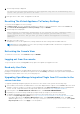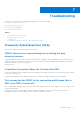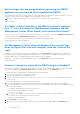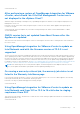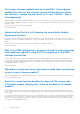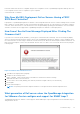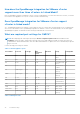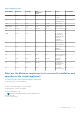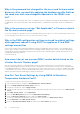Users Guide
Table Of Contents
- OpenManage Integration for VMware vCenter for Desktop Client User's Guide Version 3.2
- Overview
- OpenManage Integration for VMware vCenter Configuration
- Steps to Configure or Edit the OpenManage Integration for VMware vCenter
- OpenManage Integration for VMware vCenter Home Page
- Configuration Wizard welcome page
- Creating a new Connection Profile [Wizard]
- Configuring Events And Alarms [Wizard]
- Setting Up A Proxy Server [Wizard]
- Scheduling Inventory Jobs [Wizard]
- Running A Warranty Retrieval Job [Wizard]
- Configuring the Deployment Credentials [Wizard]
- Setting The Default Firmware Update Repository [Wizard]
- Enabling The OMSA Link [Wizard]
- Configuring NFS Shares
- Settings Overview
- About Host, Bare Metal, and iDRAC Compliance Issues
- Upgrading OpenManage Integration for VMware vCenter
- OpenManage Integration for VMware vCenter licensing
- End-To-End Hardware Management
- Monitoring the Datacenter And Host System
- vSphere Client Host Overview
- About Inventory Schedule
- Viewing Storage Inventory
- Viewing Host Power Monitoring
- Displaying The Entire Datacenter Hardware Configuration
- Managing Connection Profiles
- Understanding System Event Logs In vSphere Client Host View
- About Firmware Updates
- Advanced Host Management Using vCenter
- Hardware Prerequisites
- Provisioning Overview
- Understanding Deployment Job Times
- Server States Within The Deployment Sequence
- Downloading Custom Dell ISO Images
- Understanding How To Configure A Hardware Profile
- About Managing Hardware Profiles
- Creating A New Hypervisor Profile
- Managing Hypervisor Profiles
- Building A New Deployment Template
- Running The Deployment Wizard
- Deployment Wizard - Step 1: Select Servers
- Deployment Wizard Step 2: Deployment Templates
- Deployment Wizard Step 3: Global Settings
- Deployment Wizard Step 4: Server Identification
- Deployment Wizard Step 5: Connection Profile
- Deployment Wizard Step 6: Scheduling Jobs
- Understanding Job Queue
- Adding A Server Manually
- Removing A Bare Metal Server
- Console Administration
- Web-based Administration Console
- Using the Administration Console
- Virtual Appliance Management
- Setting up Global Alerts
- Managing Backup And Restore
- Understanding the vSphere Client Console
- Configuring Network Settings
- Changing The Virtual Appliance Password
- Setting The Local Time Zone
- Rebooting Virtual Appliance
- Resetting The Virtual Appliance To Factory Settings
- Refreshing the Console View
- Logging out from the console
- Read-only User Role
- Upgrading OpenManage Integration Plugin from 3.0 version to the current version
- Migration Path to migrate from 2.x to 3.1
- Troubleshooting
- Frequently Asked Questions (FAQ)
- OMIVV cannot act as a provisioning server during the auto discovery process
- Intermittent Inventory failure for 1st time after OSD
- Test connection for iDRAC in the connection profile page fails in DNC once OSD is successful
- Dell privileges that are assigned while registering the OMIVV appliance are not removed after unregistering OMIVV
- If vCenter is idle for few hours, the OMIVV content is replaced by a "!" icon on clicking the OpenManage Integration tab and Management Center. What should I do to resume the session?
- Dell Management Center does not display all the relevant logs when trying to filter a severity category. How can I view all the logs?
- How can I change the status of the OMIVV plug-in to Enabled?
- After performing a restore of OpenManage Integration for VMware vCenter, what should I do if the Dell Management Center icon is not displayed in the vSphere Client?
- OMIVV version for is not updated from About Screen after the Appliance is updated
- Using OpenManage Integration for VMware vCenter to update an Intel Network card with the firmware version of 13.5.2 is not supported.
- On running a warranty retrieval job, the warranty job status is not listed in the Warranty Job Queue page
- Using OpenManage Integration for VMware vCenter to update an Intel Network card from 14.5 or 15.0 to 16.x fails due to staging requirement from DUP
- On trying a firmware update with an invalid DUP, the hardware update job status on the vCenter console neither fails nor times-out for hours, though the job status in LC says ‘FAILED’. Why is this happening?
- Administration Portal is still showing the unreachable Update Repository location.
- Why is the DNS configuration settings restored to original settings after appliance reboot if using DHCP for appliance IP and DNS settings overwritten
- Why did my system not enter maintenance mode when I performed a one-to-many firmware update?
- Even if my repository has bundles for selected 11G system, why is firmware update showing that I have no bundles for Firmware Update?
- Why Does My ESXi Deployment Fail on Servers Having a PERC S300 Boot Controller?
- How Come I See An Error Message Displayed After Clicking The Firmware Link?
- What generation of Dell servers does the OpenManage Integration for VMware vCenter configure and support for SNMP traps?
- How does the OpenManage Integration for VMware vCenter support more than three vCenters in Linked Mode?
- Does OpenManage Integration for VMware vCenter support vCenter in linked mode?
- What are required port settings for OMIVV?
- What are the Minimum requirements for successful installation and operation of the virtual appliance?
- Why is the password not changed for the user used for bare-metal discovery after successfully applying the hardware profile that has the same user with new changed credentials in the iDRAC user list?
- Why is the processor version “Not Applicable” in Processor view in the System overview page?
- Why is the DNS configuration settings restored to original settings after appliance reboot if using DHCP for appliance IP and DNS settings overwritten
- How come I do not see my new iDRAC version details listed on the vCenter Hosts & Clusters page?
- How Do I Test Event Settings by Using OMSA to Simulate a Temperature Hardware Fault?
- I Have the OMSA Agent Installed on a Dell Host System, But I Still Get an Error Message That OMSA is Not Installed. What Should I Do?
- Can the OpenManage Integration for VMware vCenter Support ESXi with Lockdown Mode Enabled?
- When I tried to use lockdown mode, it failed.
- On trying a firmware update with an invalid DUP, the hardware update job status on the vCenter console neither fails nor times-out for hours, though the job status in LC says ‘FAILED’. Why is this happening?
- What Setting Should I Use For UserVars.CIMoeMProviderEnable With ESXi 4.1 U1?
- I Am Using A Reference Server to Create a Hardware Profile But it Failed. What Should I Do?
- I Am Attempting to Deploy ESXi on a Blade Server and it Failed. What Should I Do?
- Why Are My Hypervisor Deployments Failing On R210 II Machines?
- The NFS Share is Set Up With the ESXi ISO, but Deployment Fails with Errors Mounting the Share Location.
- How Do I Force Removal of the Virtual Appliance?
- Entering a Password in the Backup Now Screen Receives an Error Message
- My Firmware Update Failed. What Do I Do?
- My vCenter Registration Failed. What Can I Do?
- Performance during Connection Profile Test Credentials is extremely slow or unresponsive.
- Does the OpenManage Integration for VMware vCenter support the VMware vCenter Server appliance?
- Does the OpenManage Integration for VMware vCenter support the vSphere Web Client?
- In the Administration Console, why the Update Repository Path is not set to default path after I reset the appliance to factory settings?
- After backup and restore of OpenManage Integration for VMware vCenter, why alarm settings are not restored?
- Bare Metal Deployment Issues
- Contacting Dell
- OpenManage Integration for VMware vCenter Related Information
- Frequently Asked Questions (FAQ)
- Virtualization-related Events For Dell PowerEdge Servers
- _
● If there is no internet connectivity, download all the files and folders from the http://linux.dell.com/repo/
hardware/vcenter-plugin-x64/latest/ path and copy them to an HTTP share. In the Appliance Management
window, in the APPLIANCE UPDATE section, click Edit, and then in the Update Repository Path text box, update the
path to the offline HTTP share, and click Apply.
5. Compare the available virtual appliance version and current virtual appliance version and ensure that the available virtual
appliance version is greater than the current virtual appliance version.
6. To apply the update to the virtual appliance, under Appliance Settings, click Update Virtual Appliance.
7. In the UPDATE APPLIANCE dialog box, click Update. After you click Update, you are logged off the ADMINISTRATION
CONSOLE window.
NOTE: While upgrading OMIVV from 3.0 to the current version, the custom certificate is not migrated and you must
reapply the settings that you had applied for the certificate.
Migration Path to migrate from 2.x to 3.1
Do the following to migrate from older version to the OMIVV 3.1 version:
1. Take a backup of the database for the older release.
2. Power off the older appliance from the vCenter.
NOTE: Do not unregister the plug-in from the vCenter. Unregistering the plug-in from the vCenter removes all the
Alarms registered on the vCenter by the plug-in and all the customization that is performed on the alarms, such as
actions and so on, on the vCenter.
3. Deploy the new OpenManage Integration version 3.1 OVF.
4. Power on the OpenManage Integration version 3.1 appliance.
5. Set up the network, time zone, and so on, to the appliance. It is mandatory that the new OpenManage Integration version 3.1
appliance has the same IP address as the old appliance.
NOTE:
The plug-in might not work properly if the IP address for the 3.1 appliance is different from the IP address of the older
appliance. In such a scenario, you should unregister and re-register all the vCenter instances.
6. Restore the database to the new appliance.
7. Verify the appliance. For more information, see Installation Verification in this guide to ensure the database migration is
successful.
8. Run the Inventory on all the registered vCenter.
NOTE:
It is recommended that you run the inventory on all the hosts managed by the plug-in again after the upgrade. For more
information, see Running Inventory Jobs in OpenManage Integration for VMware vCenter User’s Guide available at
dell.com/support/manuals for steps to run the inventory on demand.
If the IP address of the new OpenManage Integration version 3.1 appliance has changed from that of the old appliance,
the trap destination for the SNMP traps must be configured to point to the new appliance. For 12th generation and
higher generation servers, this is fixed by running the Inventory on these hosts. For hosts earlier than 12th generation
that were compliant with earlier versions, this IP change shows up as noncompliant and requires you to configure OMSA.
72 Console Administration