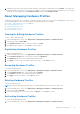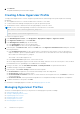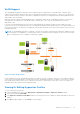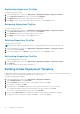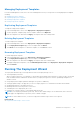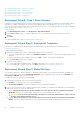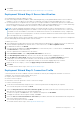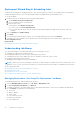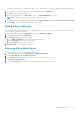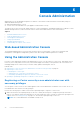Users Guide
Table Of Contents
- OpenManage Integration for VMware vCenter for Desktop Client User's Guide Version 3.2
- Overview
- OpenManage Integration for VMware vCenter Configuration
- Steps to Configure or Edit the OpenManage Integration for VMware vCenter
- OpenManage Integration for VMware vCenter Home Page
- Configuration Wizard welcome page
- Creating a new Connection Profile [Wizard]
- Configuring Events And Alarms [Wizard]
- Setting Up A Proxy Server [Wizard]
- Scheduling Inventory Jobs [Wizard]
- Running A Warranty Retrieval Job [Wizard]
- Configuring the Deployment Credentials [Wizard]
- Setting The Default Firmware Update Repository [Wizard]
- Enabling The OMSA Link [Wizard]
- Configuring NFS Shares
- Settings Overview
- About Host, Bare Metal, and iDRAC Compliance Issues
- Upgrading OpenManage Integration for VMware vCenter
- OpenManage Integration for VMware vCenter licensing
- End-To-End Hardware Management
- Monitoring the Datacenter And Host System
- vSphere Client Host Overview
- About Inventory Schedule
- Viewing Storage Inventory
- Viewing Host Power Monitoring
- Displaying The Entire Datacenter Hardware Configuration
- Managing Connection Profiles
- Understanding System Event Logs In vSphere Client Host View
- About Firmware Updates
- Advanced Host Management Using vCenter
- Hardware Prerequisites
- Provisioning Overview
- Understanding Deployment Job Times
- Server States Within The Deployment Sequence
- Downloading Custom Dell ISO Images
- Understanding How To Configure A Hardware Profile
- About Managing Hardware Profiles
- Creating A New Hypervisor Profile
- Managing Hypervisor Profiles
- Building A New Deployment Template
- Running The Deployment Wizard
- Deployment Wizard - Step 1: Select Servers
- Deployment Wizard Step 2: Deployment Templates
- Deployment Wizard Step 3: Global Settings
- Deployment Wizard Step 4: Server Identification
- Deployment Wizard Step 5: Connection Profile
- Deployment Wizard Step 6: Scheduling Jobs
- Understanding Job Queue
- Adding A Server Manually
- Removing A Bare Metal Server
- Console Administration
- Web-based Administration Console
- Using the Administration Console
- Virtual Appliance Management
- Setting up Global Alerts
- Managing Backup And Restore
- Understanding the vSphere Client Console
- Configuring Network Settings
- Changing The Virtual Appliance Password
- Setting The Local Time Zone
- Rebooting Virtual Appliance
- Resetting The Virtual Appliance To Factory Settings
- Refreshing the Console View
- Logging out from the console
- Read-only User Role
- Upgrading OpenManage Integration Plugin from 3.0 version to the current version
- Migration Path to migrate from 2.x to 3.1
- Troubleshooting
- Frequently Asked Questions (FAQ)
- OMIVV cannot act as a provisioning server during the auto discovery process
- Intermittent Inventory failure for 1st time after OSD
- Test connection for iDRAC in the connection profile page fails in DNC once OSD is successful
- Dell privileges that are assigned while registering the OMIVV appliance are not removed after unregistering OMIVV
- If vCenter is idle for few hours, the OMIVV content is replaced by a "!" icon on clicking the OpenManage Integration tab and Management Center. What should I do to resume the session?
- Dell Management Center does not display all the relevant logs when trying to filter a severity category. How can I view all the logs?
- How can I change the status of the OMIVV plug-in to Enabled?
- After performing a restore of OpenManage Integration for VMware vCenter, what should I do if the Dell Management Center icon is not displayed in the vSphere Client?
- OMIVV version for is not updated from About Screen after the Appliance is updated
- Using OpenManage Integration for VMware vCenter to update an Intel Network card with the firmware version of 13.5.2 is not supported.
- On running a warranty retrieval job, the warranty job status is not listed in the Warranty Job Queue page
- Using OpenManage Integration for VMware vCenter to update an Intel Network card from 14.5 or 15.0 to 16.x fails due to staging requirement from DUP
- On trying a firmware update with an invalid DUP, the hardware update job status on the vCenter console neither fails nor times-out for hours, though the job status in LC says ‘FAILED’. Why is this happening?
- Administration Portal is still showing the unreachable Update Repository location.
- Why is the DNS configuration settings restored to original settings after appliance reboot if using DHCP for appliance IP and DNS settings overwritten
- Why did my system not enter maintenance mode when I performed a one-to-many firmware update?
- Even if my repository has bundles for selected 11G system, why is firmware update showing that I have no bundles for Firmware Update?
- Why Does My ESXi Deployment Fail on Servers Having a PERC S300 Boot Controller?
- How Come I See An Error Message Displayed After Clicking The Firmware Link?
- What generation of Dell servers does the OpenManage Integration for VMware vCenter configure and support for SNMP traps?
- How does the OpenManage Integration for VMware vCenter support more than three vCenters in Linked Mode?
- Does OpenManage Integration for VMware vCenter support vCenter in linked mode?
- What are required port settings for OMIVV?
- What are the Minimum requirements for successful installation and operation of the virtual appliance?
- Why is the password not changed for the user used for bare-metal discovery after successfully applying the hardware profile that has the same user with new changed credentials in the iDRAC user list?
- Why is the processor version “Not Applicable” in Processor view in the System overview page?
- Why is the DNS configuration settings restored to original settings after appliance reboot if using DHCP for appliance IP and DNS settings overwritten
- How come I do not see my new iDRAC version details listed on the vCenter Hosts & Clusters page?
- How Do I Test Event Settings by Using OMSA to Simulate a Temperature Hardware Fault?
- I Have the OMSA Agent Installed on a Dell Host System, But I Still Get an Error Message That OMSA is Not Installed. What Should I Do?
- Can the OpenManage Integration for VMware vCenter Support ESXi with Lockdown Mode Enabled?
- When I tried to use lockdown mode, it failed.
- On trying a firmware update with an invalid DUP, the hardware update job status on the vCenter console neither fails nor times-out for hours, though the job status in LC says ‘FAILED’. Why is this happening?
- What Setting Should I Use For UserVars.CIMoeMProviderEnable With ESXi 4.1 U1?
- I Am Using A Reference Server to Create a Hardware Profile But it Failed. What Should I Do?
- I Am Attempting to Deploy ESXi on a Blade Server and it Failed. What Should I Do?
- Why Are My Hypervisor Deployments Failing On R210 II Machines?
- The NFS Share is Set Up With the ESXi ISO, but Deployment Fails with Errors Mounting the Share Location.
- How Do I Force Removal of the Virtual Appliance?
- Entering a Password in the Backup Now Screen Receives an Error Message
- My Firmware Update Failed. What Do I Do?
- My vCenter Registration Failed. What Can I Do?
- Performance during Connection Profile Test Credentials is extremely slow or unresponsive.
- Does the OpenManage Integration for VMware vCenter support the VMware vCenter Server appliance?
- Does the OpenManage Integration for VMware vCenter support the vSphere Web Client?
- In the Administration Console, why the Update Repository Path is not set to default path after I reset the appliance to factory settings?
- After backup and restore of OpenManage Integration for VMware vCenter, why alarm settings are not restored?
- Bare Metal Deployment Issues
- Contacting Dell
- OpenManage Integration for VMware vCenter Related Information
- Frequently Asked Questions (FAQ)
- Virtualization-related Events For Dell PowerEdge Servers
- _
3. Click Next.
To continue with the task to Step 4, click Deployment Wizard Step 4: Server Identity.
Deployment Wizard Step 4: Server Identification
Server identification can be provided in two ways:
● Enter networking information (IP address, subnet mask and gateway); a fully-qualified domain name for the hostname is
mandatory. The use of localhost for the FQDN is not supported. The FQDN is used when adding the host to vCenter.
● Use the Dynamic Host Configuration Protocol (DHCP) to configure IP addresses, subnet mask, gateway IP, hostname and
preferred/alternate DNS servers. The DHCP assigned IP address will be used when adding the host to vCenter. When using
DHCP, it is highly recommended that an IP reservation for selected NIC MAC addresses be used.
NOTE: Use a Fully Qualified Domain Name (FQDN) for hostname instead of localhost. Starting with ESXi 5.1, a value of
localhost impairs OpenManage Integration for VMware vCenter from processing events sent from the host. Create a DNS
record that resolves the IP address to the FQDN. For SNMP alerts from ESXi 5.1 to be identified correctly, configure the
DNS server to support reverse lookup requests. The DHCP reservations and DNS host names must be in place and verified
before the deployment job is scheduled to run.
This screen provides the option to specify a VLAN ID. When a VLAN ID is provided, it is applied to the hypervisor’s management
interface during deployment and tags all traffic with the VLAN ID.
To identify your server:
1. Server Identification assigns deployed servers new names and network identification. To display a list of servers that do not
meet the minimum requirements for firmware, BIOS, or have other issues, click Non-Compliant Servers.
2. For additional information, click Details.
3. Once the systems are updated, click Check Compliance to retest and verify fixes. To refresh the list, click Refresh, and
click Abort All Test to cancel the testing.
4. Click ^ to expand and view individual server information.
5. Under Host Name and NIC, enter a Fully Qualified Host Name for the server.
6. In the NIC Management Tasks drop-down list, select the NIC that will be used for managing the server.
7. Enter IP addresses, subnet mask, and other network information, or select the Obtain using DHCP check box.
8. If deploying to a network that requires a VLAN ID, select the VLAN check box and then enter the VLAN ID.
For the VLAN ID, use the numbers 1 through 4094. VLAN ID 0 is reserved for tagging the priority of frames.
9. Repeat for all servers to deploy, or select the Apply settings to all selected servers check box.
10. Click Next.
To continue with the task to Step 5, click Deployment Wizard Step 5.
Deployment Wizard Step 5: Connection Profile
Connection profiles are used to establish connection credentials for hosts by associating them with iDRAC or Host Root
Credentials. The Connection Profiles window allows you to:
●
Display or edit a current connection profile
● Delete a connection profile
● Refresh the connection profile list to reflect vCenter host changes
To create a connection profile:
1. Connection Profile automatically assigns servers to connection profiles after the deployment job completes.
Once a connection profile is selected, click Next.
2. Select the Assign all servers to the same connection profile option button, and select the connection profile from the
drop-down list to assign all servers to the same existing profile.
3. To create a new profile, click New and to view or edit the selected profile click View/Edit.
4. To display the selected connection profile settings, click View.
5. Select the Select a Connection Profile for each Server option button, and then select an individual connection profile for
each server from the drop-down list.
6. Once a connection profile is selected, click Next.
To continue with the task to Step 6, click Deployment Wizard Step 6.
Hardware Prerequisites
57