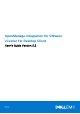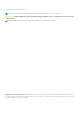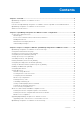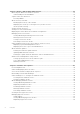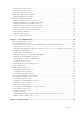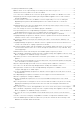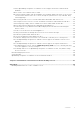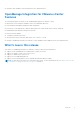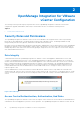OpenManage Integration for VMware vCenter for Desktop Client User's Guide Version 3.2 April 2017 Rev.
Notes, Cautions, and Warnings NOTE: A NOTE indicates important information that helps you make better use of your computer. CAUTION: A CAUTION indicates either potential damage to hardware or loss of data and tells you how to avoid the problem. NOTE: A WARNING indicates a potential for property damage, personal injury, or death. Copyright © 2016 Dell Inc. All rights reserved. This product is protected by U.S. and international copyright and intellectual property laws.
Contents Chapter 1: Overview...................................................................................................................... 8 OpenManage Integration for VMware vCenter .......................................................................................................... 8 Key Features.........................................................................................................................................................................
Chapter 4: End-To-End Hardware Management........................................................................... 29 Monitoring the Datacenter And Host System............................................................................................................29 Understanding Events And Alarms..........................................................................................................................29 vSphere Client Host Overview........................................................
Renaming Hypervisor Profiles.................................................................................................................................. 54 Deleting Hypervisor Profiles..................................................................................................................................... 54 Refreshing Hypervisor Profiles................................................................................................................................
Frequently Asked Questions (FAQ).............................................................................................................................. 73 OMIVV cannot act as a provisioning server during the auto discovery process......................................... 73 Intermittent Inventory failure for 1st time after OSD ........................................................................................
Can the OpenManage Integration for VMware vCenter Support ESXi with Lockdown Mode Enabled?.....................................................................................................................................................................81 When I tried to use lockdown mode, it failed........................................................................................................
1 Overview Topics: • • • • • OpenManage Integration for VMware vCenter Key Features How Does the OpenManage Integration for VMware vCenter Help With vCenter Administration OpenManage Integration for VMware vCenter Features What's new in this release OpenManage Integration for VMware vCenter VMware vCenter is the primary console used by IT administrators to manage and monitor VMware vSphere ESXi hosts.
● Integrates with standard vCenter authentication, rules, and permissions.
2 OpenManage Integration for VMware vCenter Configuration The following sections provide step-by-step instructions for the OpenManage Integration for VMware vCenter initial configuration. Upgrade, uninstallation, and security role information are also covered in the following sections. Topics: • Security Roles and Permissions Security Roles and Permissions The OpenManage Integration for VMware vCenter stores user credentials in an encrypted format.
vCenter server's built-in roles and privileges model to authorize user actions with the virtual appliance and the vCenter managed objects (hosts and clusters). Figure 2. vCenter vSphere Client Roles and Privileges Dell Operational Role Contains the privileges/groups to accomplish appliance and vCenter server tasks including firmware updates, hardware inventory, restarting a host, placing a host in maintenance mode, or creating a vCenter Server task.
Figure 3. Dell Infrastructure Deployment Role The privileges that his role provides are Create Template, Configure HW Configuration Profile, Configure Hypervisor Deployment Profile, Configure Connection Profile, Assign Identity, and Deploy. Dell.
● ● ● ● ● ● ○ Check DRS status on clusters while configuring alerts/events settings ○ Reboot host after performing update or any other configuration action ○ Monitor vCenter tasks status/progress ○ Create vCenter tasks, for example firmware update task, host configuration task, and inventory task ○ Update vCenter task status/progress ○ Get host profiles ○ Add host to data center ○ Add host to cluster ○ Apply profile to host ○ Get CIM credentials ○ Configure hosts for compliance ○ Get the compliance ta
3 Steps to Configure or Edit the OpenManage Integration for VMware vCenter After you complete the basic installation of the OpenManage Integration for VMware vCenter, you can proceed to configure the appliance using one of the following methods described later in this section: ● Configuration Tasks Using the Configuration Wizard ● Configuration Tasks Using the Settings Options The user interface in both methods is similar except in the wizard you click Save and Continue, whereas in the Settings options you
OpenManage Integration for VMware vCenter Home Page When you log into the OpenManage Integration for VMware vCenter home page, the navigation buttons are in the left pane, and the right pane provides useful links and information. This design provides key links into the tasks you do most often. While all these tasks are found under the left-pane navigation, you can also find them on the Overview page for ease of use.
2. In the Profile Name and Description panel, enter the profile name, and a description that is optional that are used to help manage custom connection profiles, and then click Next. 3. In the Associated Hosts section, select the hosts to be associated with the Connection Profile, and then click Next. 4. View the information about credentials and connection protocols and click Next. 5. In the iDRAC panel, type the iDRAC credential information. a.
Setting Up A Proxy Server [Wizard] Set the proxy server in the Configuration Wizard or later using the Dell Management Center, Settings > Proxy page. To set up a proxy server: 1. In Configure HTTP Proxy, do one of the following: ● To not use a proxy server, click Save and Continue. ● To use a proxy server, under Settings enter a Proxy Server Address. 2. Enter the Proxy Port number. 3. Select the Credentials Required check box, if needed. 4. If you selected Credentials Required, do the following: a.
NOTE: OMIVV connects to internet to fetch the warranty information of your hosts. Depending on your network settings, you might have to configure proxy for the warranty job to run successfully. Configuring the Deployment Credentials [Wizard] Deployment credentials are used to communicate securely with a bare-metal system that is discovered. For secure communication with iDRAC, OMIVV uses deployment credentials from initial discovery until the end of the deployment process.
● Clear command logs and system event logs (SELs). ● Obtain NIC statistics. ● Make sure that the OMIVV captures events from a selected host. 1. In the Configuration Wizard, on the OpenManage Server Admin page, use the OMSA Web Server URL text box to enter the OMSA URL. You must include the full URL including the HTTPS. 2. To save this URL and finish the Configuration Wizard, click Finish.
● Deployment Credentials: Sets up credentials to be used for communication with Dell servers during bare metal server deployment. ● Firmware Repository: Lets you edit where your firmware repository is stored. ● Server Security using White List : Provides a server white list that limits the servers that are deployed. OMSA agent is required on Dell PowerEdge 11th generation server for the following operations: ● Detailed host inventory. ● Receive events from the host.
Creating A New Connection Profile A connection profile stores the credentials that the virtual appliance uses to communicate with Dell servers. Each Dell server must be associated with only one connection profile to be managed by the OpenManage Integration for VMware vCenter. You may assign multiple servers to a single connection profile. Creating the Connection Profile is similar between the Configuration Wizard and Dell Management Center, connection profiles.
○ In the Verify Password text box, type the password again. ○ In the Certificate Check drop-down list, select one of the following: ■ To download and store the Host certificate and validate it during all future connections, select Enable . ■ To perform no check and not store the Host certificate, select Disabled. ● To configure Host Credentials without Active Directory, do the following: ○ In the Password text box type the password for the root user. The password is limited to 127 characters.
About Proxy Configuration The proxy settings define the HTTP proxy and any required credentials used to retrieve information from the Web (including from Dell online), such as: ● Enable or disable the proxy server ● Enter the proxy server and port number needed ● Define any required credentials - user name and password Related Tasks: ● Setting Up A Proxy Server ● Using The HTTP Proxy For Retrieving Web Based Data ● Setting Up The HTTP Proxy Using The Administration Console Setting Up A Proxy Server Dependi
● ● ● ● Hardware Inventory Storage Firmware Power Monitoring NOTE: Inventory job for hosts exceeding the license limit will be skipped and marked as Failed. The following host commands work within the OpenManage Integration tab: ● Blink Indicator Light ● Run Firmware Update Wizard ● Launch Remote Access ● Launch OMSA ● Launch CMC Scheduling a Warranty job You can run the Warranty job schedule at any time from the Dell Management Center > Settings > Warranty Schedule page.
Hosts using Lifecycle Controller can update from a custom repository which is hosted on a accessible network shared folder. To create a custom repository, Dell recommends using Dell Repository Manager to create it and then save it to a shared location where the hosts and OpenManage Integration can access it. Enter the location of the repository's catalog file below. 3. If you select Shared Network Folderenter the full the of catalog file in the Catalog File Location field 4. Click Begin Test. 5.
4. The host comes out of maintenance mode. 5. Inventory is run to refresh data. To run the Fix Non-Compliant vSphere Hosts Wizard: 1. In the Dell Management Center, in the left pane, click Compliance > vSphere Hosts. 2. In the vSphere Host Compliance window, view the noncompliant hosts, then click Fix Non-Compliant vSphere Hosts. 3. In the Fix Non-Compliant vSphere Hosts wizard, select the check boxes for the hosts you want to fix. 4. Click Next. 5.
NOTE: OMIVV requires the BIOS, LC and iDRAC firmwares to be at least at a minimal compliant level for the OMIVV to function properly. For the Dell Servers which has BIOS, LC or iDRAC firmwares below the compliant level, see Using Dell™ Repository Manager to Create a Deployment Media (Bootable ISO) to Perform Systems Updates to manually update the firmware. iDRAC License Compliance When you select the iDRAC License Compliance page, it runs a compliance test. This test lasts for a few minutes.
OpenManage Integration for VMware vCenter licensing The OpenManage Integration for VMware vCenter has two types of licenses: ● Evaluation license—when the OMIVV version 3.2 appliance is powered on for the first time, an evaluation license is automatically installed. The trial version contains an evaluation license for five hosts (servers) managed by the OpenManage Integration for VMware vCenter.
4 End-To-End Hardware Management The goal of end-to-end hardware management is to provide the system health status and up-to-date infrastructure information that an administrator needs to respond to critical hardware events without leaving the Dell Management Center or vCenter.
Table 2. Event Posting Level Descriptions (continued) Post only Critical and Warning Events Posts only events with either Critical or Warning criticality into related vCenters. Post only Virtualization-Related Critical and Warning Events Post Virtualization related events received from hosts into related vCenters. Virtualization related events are those that Dell has selected to be most critical to hosts running virtual machines. When you configure your events and alarms, you can enable them.
Integration for VMware vCenter. Details on manually installing the agents are at http://en.community.dell.com/ techcenter/systems-management/w/wiki/1760.openmanage-server-administrator-omsa.aspx. 1. If not already installed, install the vSphere command line tool (vSphere CLI) from http://www.vmware.com. 2. Enter the following command: Vihostupdate.pl -server -i -b NOTE: It can take a few minutes for OMSA to install.
● Hypervisor, BIOS firmware, and iDRAC firmware versions. ● Ten most recent system event log entries. Click Details to launch the System Event Log window that displays additional log details. Host Information In the left pane of the Host Overview, you can find the links to the following types of Host information: ● System Event Log Displays hardware system event log information. See Understanding System Event Logs.
● Click Remote Access Console to launch the Integrated Dell Remote Access Controller (iDRAC) Web user interface. ● Click OMSA Console to launch the OpenManage Server Administrator (OMSA) user interface if it has been configured. See Enabling The OMSA Link ● Click Blade Chassis Console to launch the Chassis Management Controller (CMC) Web user interface. Resetting iDRAC iDRAC sometimes might not response to the requests coming from the OpenManage Integration for VMware vCenter.
To modify the inventory job schedule: 1. From the Dell Management Center, select Settings > Inventory Schedule. 2. To change the current schedule, click Edit. 3. Select the On Selected Days option button, and then select the check box for the day of the week and enter the time. Click Clear to clear the entries. 4. To change the inventory schedule, click Apply, or to cancel the inventory schedule, click Cancel. 5. To run the job now, from the management center, select Job Queue and the Inventory History tab.
4. Under Host Information, click Hardware Inventory to display a list and further details on all components installed in host system, including: ● Field-replaceable units (FRUs) - DIMMS, system planar, power supplies, backplanes, controller cards, and so on. ● Memory - Number of slots available and in use, maximum capacity and amount of memory in use, and details on individual DIMMs. ● Network Interface Cards (NICs) - Number of installed cards and details on individual NICs.
● Uploading OpenManage Integration for VMware vCenter License To The Administration Console Standard Licensing Scenarios Licensing presents the following information: ● Maximum vCenter Connection Licenses—up to 10 registered and in-use vCenter connections are allowed. ● Maximum Host Connection Licenses—the number of host connections that were purchased. ● In Use—the number of vCenter connection or host connection licenses in use.
● ● ● ● ● ● ● ● Hardware: NICs Hardware: PCI Slots Hardware: Remote Access Card Storage: Physical Disks Storage: Virtual Disks Firmware Power Monitoring Warranty To display the entire datacenter hardware configuration: 1. From the vSphere Client, under the Inventory heading select Hosts and Clusters. 2. In Hosts and Clusters, select a datacenter in the tree view and select the OpenManage Integration tab. 3. An overview of all hosts in the datacenter is displayed.
○ In the Active Directory Password text box, type the password. The password is limited to 127 characters. ○ In the Verify Password text box, type the password again. ○ In the Certificate Check drop-down list, select one of the following: ■ To download and store the iDRAC certificate and validate it during all future connections, select Enable . ■ To perform no check and not store the certificate, select Disabled.
To delete a connection profile: 1. From the OpenManage Integration for VMware vCenter , click Connection Profiles. 2. Under Available Profiles, select the profile to delete and then click Delete. 3. On the message that displays, to remove the profile, click Delete, or click Cancel to cancel the delete action. Testing A Connection Profile To test a connection profile: 1. In the OpenManage Integration for VMware vCenter , select Connection Profiles. 2.
2. To update the log with the most recent data, click Refresh. 3. To select a severity category to filter the log data, in the All Categories drop-down list select one of the following: All Categories, Info, Warning, Error, or Security. 4. To select a date range for filtering log data, click the Last Week drop-down list and select one of the following: Last week, Last Month, Last Year, or Custom Range. If Custom Range is selected, then the Start Date and Stop Date drop-down lists are displayed. 5.
Shared Network Folder Created with Dell Repository Manager™. These local repositories are on CIFS or NFS file share. NOTE: Once the repository is created, save it to a location that the registered hosts can access. Repository passwords cannot exceed 31 characters.
● Apply updates and force reboot without entering maintenance mode. The update is applied, and a reboot occurs even if the host is not in maintenance mode. This method is not recommended. 6. Click Finish. 7. To verify that the update was successful, in Dell Management Center, select Job Queue > Inventory History > Run Now, and review the Dell Management Center Overview page to see the new versions. Updating Older Firmware Versions Firmware must be at a minimum level for the Firmware Update Wizard to run.
5. Click Next. 6. In the Firmware Inventory page, review the components that are already installed on the systems. 7. Click Next. 8. In the Select Updated Bundles page, select the update bundles using the check boxes. NOTE: ● 64-bit bundles are not supported for 12th generation hosts with iDRAC version 1.51 and earlier. ● 64-bit bundles are not supported for 11th generation hosts on all iDRAC versions. 9. Click Next. 10.
4. To see more details about a particular job, in the datagrid for a particular job, click Details. Here you can find the following details: ● Service Tag ● iDRAC IP ● Status ● Warnings ● Firmware Update Job Details ● Start Time ● End Time. 5. If you want to abort a scheduled firmware update that is not running, in the same line as the job you want to abort, click Abort. 6. If you want to purge scheduled firmware updates, click Purge Job Queue. You can only purge jobs that are completed or scheduled. 7.
Warranty Retrieval Warranty retrieval provides the following information for Dell servers: ● Updated service warranty information, while only transmitting the host service tag ● Warranty information updated at scheduled intervals ● Secure transmission using a proxy server and credentials NOTE: Dell does not store transmitted service tag information.
5 Hardware Prerequisites To successfully perform hardware provisioning and deployment, the physical servers must appear in the Deployment Wizard. All physical servers must meet the following prerequisites: ● See the Dell Management Plug-In for VMWare vCenter Release Notes for specific hardware support information. ● The server must have the minimum supported versions of iDRAC firmware, Lifecycle controller and BIOS.
Create a Hypervisor Profile Contains the hypervisor installation information needed for ESXi deployment. See Creating A New Hypervisor Profile. Create a Deployment Template Optionally contains a hardware profile, a hypervisor profile, or both. You can save and reuse these profiles as needed for all available datacenter servers. See Building Deployment Templates.
○ Choose from My Products and Services List ○ Choose from a list of all Dell products Then click Continue and follow the directions for the option selected. 3. On the page for the server selected, scroll down to Refine your results and under Operating System, use the drop-down list to select the ESXi system you want. 4. Click Enterprise Solutions. 5. In the Enterprise Solutions list, select the version of ISO required, and then click Download File.
2. Click Create New. 3. In the New Hardware Profile page, do the following: ● In the Profile Name text box, enter the profile name. ● In the Description text box, type an optional description. 4. Click Save. 5. To continue, in the left pane, click Reference Server. 6. In the Reference Server window, click Edit. 7. To find a reference server that is compliant, managed by vCenter, and successfully inventoried by the OpenManage Integration for VMware vCenter, click Browse. 8.
Once all updates are made for a category, click Apply to save the changes or click Cancel to cancel the changes. NOTE: For detailed iDRAC information, including setting options and explanations, refer to the iDRAC User’s Guide for the selected server. 17. In the left pane, select iDRAC Settings > User List. To include user list information in the profile, select the Include User List in this Hardware Profile check box. Under iDRAC Local User List, do one of the following: a.
9. A dialog box that states extracting the settings will take several minutes is displayed, then click Continue. The settings are populated, and the selected server’s name, iDRAC IP address, and service tag are displayed in the Reference Server window. The profile is saved, and displays in the Hardware Profiles window under Available Profiles. About Managing Hardware Profiles Hardware profiles define a server's hardware configuration using a reference server.
2. Click Refresh. The updated hardware profile information displays. Creating A New Hypervisor Profile To deploy and configure ESXi to a server, a hypervisor profile must be created.
VLAN Support The OpenManage Integration for VMware vCenter supports hypervisor deployment to a routable VLAN. Configure VLAN support in the Deployment Wizard. In this portion of the Deployment Wizard, there is an option to specify use of VLANs and to specify a VLAN ID. When a VLAN ID is provided, it is applied to the hypervisor's management interface during deployment and tags all traffic with the VLAN ID.
Duplicating Hypervisor Profiles To duplicate a hypervisor profile: 1. In the Dell Management Center, select Deployment > Deployment Template > Hypervisor Profiles. 2. On the Hypervisor Profiles page, select a profile and click Duplicate. 3. In the Duplicate dialog box, enter a unique hypervisor profile name. 4. Click Apply to create a copy of the profile with the new name, or click Cancel to cancel. Renaming Hypervisor Profiles To rename a hypervisor profile: 1.
Managing Deployment Templates From the Dell Management Center, there are several management actions you can perform on existing deployment templates, including: ● Building Deployment Templates ● Duplicating Deployment Templates ● Renaming Deployment Templates ● Deleting Deployment Templates Duplicating Deployment Templates To duplicate a deployment template: 1. In the Dell Management Center, select Deployment > Deployment Templates. 2.
● ● ● ● ● Deployment Deployment Deployment Deployment Deployment Wizard Wizard Wizard Wizard Wizard Step Step Step Step Step 2: Deployment Templates 3: Global Settings 4: Server Identification 5: Connection Profile 6: Schedule Jobs Deployment Wizard - Step 1: Select Servers This page covers server deployment. If you want to deploy hypervisor to an Internal Dual SD Module, this page displays whether that option is available or unavailable.
3. Click Next. To continue with the task to Step 4, click Deployment Wizard Step 4: Server Identity. Deployment Wizard Step 4: Server Identification Server identification can be provided in two ways: ● Enter networking information (IP address, subnet mask and gateway); a fully-qualified domain name for the hostname is mandatory. The use of localhost for the FQDN is not supported. The FQDN is used when adding the host to vCenter.
Deployment Wizard Step 6: Scheduling Jobs Schedule sets the schedule for the deployment job. There are several options of when to run the deployment job: immediately, schedule the deployment job to run on a selected date and time, hold deployment job and manually start it. To set up scheduling: 1. Determine when to run a deployment job by entering a date and time: a. Click Schedule server(s) for deployment. b. Use the calendar control to select the date. c.
To display full information for each item in the dialog’s table, hover over the item and an additional text pop-up is displayed. 4. To either put a selected job on hold or to enter an updated schedule, click Modify. 5. Click Abort to abort the deployment job. 6. When the message displays, click Abort Job to abort, or click Do Not Abort Job to cancel. NOTE: Any deployment jobs that are in progress cannot be aborted. 7. To display the Purge Deployment Job Queue window, click Purge Job Queue.
6 Console Administration Administration of the OpenManage Integration for VMware vCenter and its virtual environment is achieved by using two additional administration portals: ● Web-based Administration Console ● Console view for an individual server (the appliance virtual machine console).
2. After you define a role and select privileges for the role, assign a user to the newly created role. See VMware vSphere documentation for more information on assigning permissions in the vSphere client. A vCenter server non-administrator user with the required privileges can now register and/or unregister vCenter, modify credentials, or update the certificate. NOTE: The vCenter administrator should assign permissions in the vSphere client. 3.
Registering a vCenter server by a non-administrator user with the required privileges You can register a vCenter server for the OMIVV appliance by using a non-administrator user with the required privileges. See Registering a vCenter Server on page 62 for more information on registering a vCenter server. Assigning Dell privileges to the role You can edit an existing role to assign the Dell privileges. NOTE: Ensure that you are logged in as a user with Administrator privileges.
5. Click Register. NOTE: For all vCenter operations, OMIVV uses the privileges of the registered user and not the privileges of the logged-in user. For example: Suppose, a user X with the necessary privileges registers OMIVV with vCenter and user Y has only Dell privileges. The user Y can now log in to the vCenter and can trigger a firmware update task from OMIVV. While performing the firmware update task, OMIVV uses the privileges of user X to put the host into maintenance mode or reboot the host.
Table 5. Supported vCenter Server versions for release 3.2 (continued) vCenter version Desktop client support Web client support v5.5 U1 Y Y v5.5 U2 Y Y v5.5 U3 Y Y v6.0 Y Y v6.0 U1 Y Y v6.0 U2 Y Y Y Y v6.0 U3 Modifying the vCenter Login The vCenter login credentials can be modified by a user with administrative privileges or a non-administrator user with necessary privileges. 1.
Uploading a OpenManage Integration for VMware vCenter License to the Administration Console 1. In OpenManage Integration for VMware vCenter, on the Summary tab, use the link to open the Administration Console. 2. In the Login dialog box, type your password. 3. In the left pane, click VCENTER REGISTRATION. The registered vCenters are displayed in a table. To display the upload license dialog box, click Upload License. 4.
5. In the Appliance Update window, enter the Repository Location URL, and then click Apply. NOTE: If the update location is on an external network, such as the Dell FTP site, then a proxy must be entered in the HTTP Proxy area. Updating the Virtual Appliance Software To prevent data loss, perform an appliance backup prior to beginning the software update. 1. Launch a web Browser then enter https://. 2. In the left pane, click APPLIANCE MANAGEMENT. 3.
NOTE: It might take around 10 minutes for the virtual appliance clocks to synchronize with the NTP server. Generating a Certificate Signing Request NOTE: You must upload the certificate before registering the OpenManage Integration for VMware vCenter with the vCenter. Generating a new Certificate Signing Request prevents certificates that are created with the previously generated CSR from being uploaded to the appliance. 1.
1. In OpenManage Integration for VMware vCenter, under Administration Console, use the link to open the Administration Console. 2. In the Login dialog box, type your password. 3. In the left pane, click ALERT MANAGEMENT. To enter new vCenter alert settings, click Edit. 4. Enter numeric values for the following items: ● Maximum number of alerts ● Number of days to retain alerts ● Timeout for duplicate alerts (seconds) 5. To save your settings, click Apply, or click Cancel to cancel.
6. Select the check boxes for the days of the week for which you want to run the backup. 7. In the Time for Backup (24 Hour Time Format, HH:mm) text box, enter the time in HH:mm format. The Next Backup populates with the date and time of the next scheduled backup. 8. Click Apply. Performing An Immediate Backup 1. In OpenManage Integration for VMware vCenter, under Administration Console, use the link to open the Administration Console. 2. In the Login dialog box, type your password. 3.
● Migration Path to migrate from 2.x to 3.1 on page 72 Use the arrow keys to navigate up or down. Once you have selected the option you want, press . After you access the Console screen, VMware vSphere Client takes control of your cursor. To escape from that control, press + . Configuring Network Settings Changes to the network settings are done in the vSphere Client Console. 1. In vSphere Web Client, in the Navigator, select vCenter. 2.
3. The following message is displayed: If there are any processes running on this appliance they will be terminated by this action. Are you sure you wish to do this? 4. Enter y to reboot or n to cancel. The appliance is rebooted. Resetting The Virtual Appliance To Factory Settings To reset the virtual appliance to factory settings: 1. In vSphere Client, select the OpenManage Integration for VMware vCenter virtual machine, and click the Console tab. 2.
● If there is no internet connectivity, download all the files and folders from the http://linux.dell.com/repo/ hardware/vcenter-plugin-x64/latest/ path and copy them to an HTTP share. In the Appliance Management window, in the APPLIANCE UPDATE section, click Edit, and then in the Update Repository Path text box, update the path to the offline HTTP share, and click Apply. 5.
7 Troubleshooting Use this section to find answers to troubleshooting questions. This section includes: ● Frequently asked questions (FAQ) ● Bare metal deployment issues ● Contacting Dell on page 84 ● Related product information Topics: • • • • Frequently Asked Questions (FAQ) Bare Metal Deployment Issues Contacting Dell OpenManage Integration for VMware vCenter Related Information Frequently Asked Questions (FAQ) This section contains some common questions and solutions.
Dell privileges that are assigned while registering the OMIVV appliance are not removed after unregistering OMIVV After registering vCenter with an OMIVV appliance, several Dell privileges are added to the vCenter privilege list. Once you unregister vCenter from the OMIVV appliance, the Dell privileges are not removed. NOTE: Although the Dell privileges are not removed, there is no impact to any OMIVV operations. Version Affected: 3.
Version Affected: 3.0 After performing a restore of OpenManage Integration for VMware vCenter, what should I do if the Dell Management Center icon is not displayed in the vSphere Client? While restoring from a backup created previously, OpenManage Integration for VMware vCenter might not display the Dell Management Center icon. Resolution: You can resolve this issue by unregistering the vCenter server from the OMIVV appliance and registering the vCenter server again.
On trying a firmware update with an invalid DUP, the hardware update job status on the vCenter console neither fails nor timesout for hours, though the job status in LC says ‘FAILED’. Why is this happening? When the invalid DUP is picked for firmware update, the status of the task in the vCenter console window remains ‘In Progress’ but the message is changed to the reason of failure. This is a known VMware defect and will be fixed in the future releases of VMware vCenter.
Resolution: Ensure that the host is compliant using the host Compliance screen of OpenManage Integration desktop client. If it is not compliant, use the fix Host Compliance to get it compliant. Version Affected: 2.2 and later Why Does My ESXi Deployment Fail on Servers Having a PERC S300 Boot Controller? Deployments of OpenManage Integration for VMware vCenter using different ESXi versions on Dell PowerEdge servers with the PERC S300 boot controller failed.
How does the OpenManage Integration for VMware vCenter support more than three vCenters in Linked Mode? Each virtual appliance supports a maximum of three vCenters in Linked Mode. If you have more than ten vCenters, you need a new instance of the appliance for every ten vCenters with associated licensing.
Table 7. Managed nodes Port number Protocols Port type Max.
Why is the password not changed for the user used for bare-metal discovery after successfully applying the hardware profile that has the same user with new changed credentials in the iDRAC user list? The password of the user used from discovery is not changed to the new credential if only hardware profile template is selected for deployment. This is done intentionally so that the plugin is able to communicate with the iDRAC future use in deployment needs.
11. Set the Maximum Warning Threshold to below the current listed reading; for example if the current reading is 27, set the threshold to 25. 12. Select Apply Changes, and the temperature warning event is generated. To cause another event, restore the original settings using the same Set to Values option. Events are generated as warnings, and then to a normal state. If everything is working properly, navigate to the vCenter Tasks & Events view; a temperature probe warning event should be displayed.
What Setting Should I Use For UserVars.CIMoeMProviderEnable With ESXi 4.1 U1? Set UserVars.CIMoemProviderEnabled to 1. I Am Using A Reference Server to Create a Hardware Profile But it Failed. What Should I Do? Check to make sure that minimum recommended versions of iDRAC firmware, Lifecycle Controller firmware, and BIOS are installed.
Entering a Password in the Backup Now Screen Receives an Error Message If you are using a low resolution monitor, the Encryption Password field is not visible from the BACKUP NOW window. You must scroll down the page to enter the encryption password. My Firmware Update Failed. What Do I Do? Check the virtual appliance logs to see if the tasks timed out. If so, iDRAC needs to be reset by performing a cold reboot.
In the Administration Console, why the Update Repository Path is not set to default path after I reset the appliance to factory settings? After you reset the appliance, go to the Administration Console, and then click APPLIANCE MANAGEMENT in the left pane. In the Appliance Settings page, the Update Repository Path is not changed to default path. Resolution: In the Administration Console, manually copy the path in the Default Update Repository field to Update Repository Path field.
● Dell Lifecycle Controller documentation: DLCI documentation Troubleshooting 85
8 Virtualization-related Events For Dell PowerEdge Servers The following table contains virtualization-related critical and warning events, including event name, description and severity level for 11th, 12th, and 13th generation of PowerEdge servers. Table 8.
Table 8. Virtualization-related Events of 11th, 12th, and 13th Generation PowerEdge Servers (continued) Event Name Description Severity Recommended action Dell - Memory Device error A memory device correction rate exceeded an acceptable value, a memory spare bank was activated, or a multibit ECC error occurred. Error Put the system into maintenance mode Dell - Fan enclosure inserted into system Sensor returned to normal value.
Table 8. Virtualization-related Events of 11th, 12th, and 13th Generation PowerEdge Servers (continued) Event Name Severity Recommended action Dell - Battery sensor detected A battery sensor in the a failure value specified system detected that a battery has failed. Error No action Dell - Battery sensor detected A battery sensor in the a nonrecoverable value specified system detected that a battery has failed.
Table 8. Virtualization-related Events of 11th, 12th, and 13th Generation PowerEdge Servers (continued) Event Name Description Severity Recommended action Dell - Voltage sensor detected A voltage sensor in the a warning value specified system exceeded its warning threshold Warning No action Dell - Voltage sensor detected A voltage sensor in the a failure value specified system exceeded its failure threshold.
Table 8. Virtualization-related Events of 11th, 12th, and 13th Generation PowerEdge Servers (continued) Event Name Description Severity Recommended action Dell - Storage: Temperature probe information Temperature probe information Info No action Dell - Storage: Array disk warning Array disk warning. Warning No action Dell - Storage: Array disk information Array disk information. Info No action Dell - Storage: Power supply warning Power supply warning.
Table 8.
Table 8. Virtualization-related Events of 11th, 12th, and 13th Generation PowerEdge Servers (continued) Event Name Description Severity Dell - A warning event was detected for a PCI device A warning event was detected Warning for a PCI device Recommended action No Action Dell - An informational event An informational event was was detected for a PCI device detected for a PCI device Info No Action Dell - Virtual Disk Partition failure. Virtual Disk Partition failure.
Table 8. Virtualization-related Events of 11th, 12th, and 13th Generation PowerEdge Servers (continued) Event Name Description Severity Recommended action Dell - Power usage audit warning. Power usage audit warning. Warning No Action Dell - Security configuration warning. Security configuration warning. Warning No Action Dell - Configuration: Software configuration warning. Configuration: Software configuration warning.
A Topics: • Disabling Administrative Accounts on iDRAC Servers Disabling Administrative Accounts on iDRAC Servers NOTE: Refer to the iDRAC documentation for information about disabling administrative accounts in iDRAC Servers.