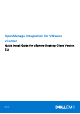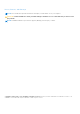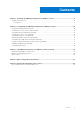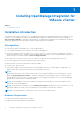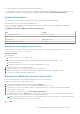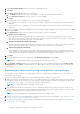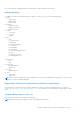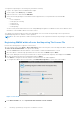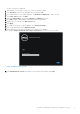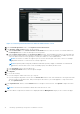Setup Guide
Table Of Contents
- OpenManage Integration for VMware vCenter Quick Install Guide for vSphere Desktop Client Version 3.2
- Installing OpenManage Integration for VMware vCenter
- Installation introduction
- Prerequisites
- Hardware Requirements
- Software Requirements
- Installation and Configuration Overview
- Deploying the OMIVV OVF Using the vSphere Client
- Registering a vCenter server by using a user with necessary privileges
- Registering OMIVV within vCenter And Importing The License File
- Installation Verification
- Upgrading OMIVV from existing version to current version
- Migrating from 2.x to 3.2
- Recovering OMIVV after unregistering earlier version of OMIVV
- Prerequisites
- Installation introduction
- Configuring OpenManage Integration for VMware vCenter
- Configuration Wizard welcome page
- Creating a new Connection Profile [Wizard]
- Configuring Events And Alarms [Wizard]
- Setting Up A Proxy Server [Wizard]
- Scheduling Inventory Jobs [Wizard]
- Running A Warranty Retrieval Job [Wizard]
- Configuring the Deployment Credentials [Wizard]
- Setting The Default Firmware Update Repository [Wizard]
- Enabling The OMSA Link [Wizard]
- Configuring NFS Shares
- OpenManage Integration for VMware vCenter licensing
- More Configuration Information
- Related documentation and resources
To assign the Dell privileges to an existing role, perform the following:
1. Log in to the vSphere client with administrative rights.
2. On the vSphere client Home page, click Roles.
3. Right-click the role to edit and select Edit Role.
4. Select the following privileges for Dell Infrastructure Deployment Role, Dell Operational Role, and click OK.
● Dell
○ Dell.Configuration
○ Dell.Deploy-Provisioning
○ Dell.Inventory
○ Dell.Monitoring
○ Dell.Reporting
See the Security Roles and Permissions section in OpenManage Integration for VMware vCenter User's Guide for more
information on the available OMIVV roles within vCenter.
The changes to permissions and roles take effect immediately. The user with necessary privileges can now perform the
OpenManage Integration for VMware vCenter operations.
NOTE: For all vCenter operations, OMIVV uses the privileges of the registered user and not the privileges of the logged-in
user.
Registering OMIVV within vCenter And Importing The License File
Perform the following steps to register a vCenter server:
1. From vSphere client, select Home > Hosts and Clusters, then in the left panel, locate the deployed OMIVV, and then click
Power on the virtual machine if not powered on already.
2. Click the Console tab in the main VMware vCenter window to initiate the Administration Console.
3. Allow the OMIVV to finish booting up and then enter the user name as admin and press Enter.
4. Enter a new admin password. The password must be set as per the password complexity rules displayed. Press Enter.
5. Re-enter the password that was provided earlier and press Enter.
Press Enter to configure the network and time zone information in the OMIVV appliance.
6. To configure the OMIVV time zone information, click Date/Time Properties to set the time zone and date.
Figure 1. Console tab
7. In the Date and Time tab, select Synchronize date and time over the network.
8
Installing OpenManage Integration for VMware vCenter