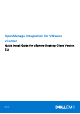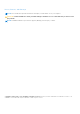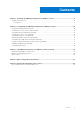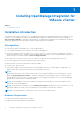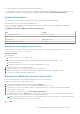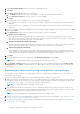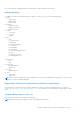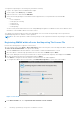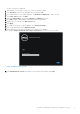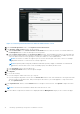Setup Guide
Table Of Contents
- OpenManage Integration for VMware vCenter Quick Install Guide for vSphere Desktop Client Version 3.2
- Installing OpenManage Integration for VMware vCenter
- Installation introduction
- Prerequisites
- Hardware Requirements
- Software Requirements
- Installation and Configuration Overview
- Deploying the OMIVV OVF Using the vSphere Client
- Registering a vCenter server by using a user with necessary privileges
- Registering OMIVV within vCenter And Importing The License File
- Installation Verification
- Upgrading OMIVV from existing version to current version
- Migrating from 2.x to 3.2
- Recovering OMIVV after unregistering earlier version of OMIVV
- Prerequisites
- Installation introduction
- Configuring OpenManage Integration for VMware vCenter
- Configuration Wizard welcome page
- Creating a new Connection Profile [Wizard]
- Configuring Events And Alarms [Wizard]
- Setting Up A Proxy Server [Wizard]
- Scheduling Inventory Jobs [Wizard]
- Running A Warranty Retrieval Job [Wizard]
- Configuring the Deployment Credentials [Wizard]
- Setting The Default Firmware Update Repository [Wizard]
- Enabling The OMSA Link [Wizard]
- Configuring NFS Shares
- OpenManage Integration for VMware vCenter licensing
- More Configuration Information
- Related documentation and resources
● Supported iDRAC versions (both deployment and management)
● OMSA support for older servers and ESXi version support (both deployment and management). For more information, see
OpenManage Integration for VMware vCenter Compatibility Matrix available at dell.com/support/manuals.
Software Requirements
The vSphere environment must meet virtual appliance, port access, and listening port requirements.
VMware vSphere has both a desktop client and Web client.
For specific software requirements, see OpenManage Integration for VMware vCenter Compatibility Matrix available at
dell.com/support/manuals.
OpenManage Integration for VMware vCenter Port Requirements
Port Console
443 (https) and 80 (http) Administration console
4433 (https) Auto discovery and handshake
162 and 11620 SNMP trap listener
2049, 4001, 4002, 4003, 4004 NFS Share
Installation and Configuration Overview
The following information is an outline of the OMIVV installation process. To begin the actual installation, see Deploying the
OMIVV OVF Using the vSphere Client on page 5.
Installation Overview
1. Install OMIVV.
a. Make sure vCenter server is up and running.
b. Deploy an Open Virtualization Format (OVF) file that contains the OMIVV using the vSphere client.
c. Upload the license file.
d. Register the OMIVV with vCenter server using the Administration Console.
2. Complete the steps in the Configuration Wizard.
3. Enable Dell events to set up event filter options on the Settings page.
4. Enable firmware updates to download firmware updates and make them available to applicable systems.
5. Configure the Dell iDRAC user name and password.
Deploying the OMIVV OVF Using the vSphere Client
This procedure assumes that you have downloaded the zip file from the Dell Web site.
To deploy the OMIVV OVF using the vSphere Client:
1. Unzip the file containing the OMIVV virtual disk, and run setup.exe.
2. Double-click the Setup.exe file to agree to the EULA, extract and obtain the OVF file.
3. Copy/move the OVF file to a location accessible to the VMware vSphere host to which you will upload the appliance.
4. Start the VMware vSphere client.
5. From the VMware vSphere client, select File > Deploy OVF Template.
6. In the Source window, use the Browse button to locate the OVF package. The location can be a local drive, network drive,
CD/DVD, or from the Internet. The OMIVV file size is approximately 1.5 GB.
NOTE:
The install can take 10-30 minutes if the OVF package resides on a network share. For the quickest installation,
it is recommended that you host the OVF on a local drive.
7. Click Next.
Installing OpenManage Integration for VMware vCenter
5