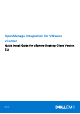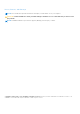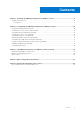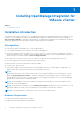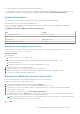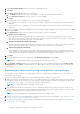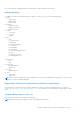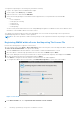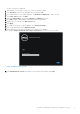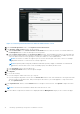Setup Guide
Table Of Contents
- OpenManage Integration for VMware vCenter Quick Install Guide for vSphere Desktop Client Version 3.2
- Installing OpenManage Integration for VMware vCenter
- Installation introduction
- Prerequisites
- Hardware Requirements
- Software Requirements
- Installation and Configuration Overview
- Deploying the OMIVV OVF Using the vSphere Client
- Registering a vCenter server by using a user with necessary privileges
- Registering OMIVV within vCenter And Importing The License File
- Installation Verification
- Upgrading OMIVV from existing version to current version
- Migrating from 2.x to 3.2
- Recovering OMIVV after unregistering earlier version of OMIVV
- Prerequisites
- Installation introduction
- Configuring OpenManage Integration for VMware vCenter
- Configuration Wizard welcome page
- Creating a new Connection Profile [Wizard]
- Configuring Events And Alarms [Wizard]
- Setting Up A Proxy Server [Wizard]
- Scheduling Inventory Jobs [Wizard]
- Running A Warranty Retrieval Job [Wizard]
- Configuring the Deployment Credentials [Wizard]
- Setting The Default Firmware Update Repository [Wizard]
- Enabling The OMSA Link [Wizard]
- Configuring NFS Shares
- OpenManage Integration for VMware vCenter licensing
- More Configuration Information
- Related documentation and resources
Installing OpenManage Integration for
VMware vCenter
Topics:
• Installation introduction
Installation introduction
This guide provides step-by-step instructions for installing and configuring the OpenManage Integration for VMware vCenter
(OMIVV). Once the installation is complete, see OpenManage Integration for VMware vCenter User's Guide available at
dell.com/support/manuals for information about all aspects of administration including inventory management, monitoring
and alerting, updating firmware, deployments and provisioning, and warranty management.
Prerequisites
The following information is needed before you start installing OMIVV:
● TCP/IP address information to be assigned to the OMIVV virtual appliance.
● A user name and password for the OMIVV to access the vCenter server. This user should be an administrator role that
has all needed permissions. For information on the available OMIVV roles within vCenter, see OpenManage Integration for
VMware vCenter User’s Guide available at dell.com/support/manuals.
● Root password for ESXi host systems or the active directory credentials, which has admin rights on the host.
● User name and password associated with iDRAC Express or Enterprise.
● Make sure that vCenter server and vSphere client are available.
● Location of the OMIVV OVF file.
● Your VMware vSphere environment must meet the virtual appliance, port access, and listening port requirements. In
addition, OMIVV URL must be in the trusted sites of Internet Explorer browser.
NOTE:
Install Adobe Flash Player on the vSphere client system. For accessing from Windows Server 2012 and later, you must
enable the Desktop Experience Feature to enable the flash player for Internet Explorer browser. Install the OMIVV
(virtual appliance) on any ESXi host. For more information on the supported Flash Player version, see the OpenManage
Integration for VMware vCenter Compatibility Matrix.
NOTE: The virtual appliance functions as a regular virtual machine; any interruptions or shut downs impacts overall
functionality of the virtual appliance.
NOTE: The OMIVV shows the VMware Tools as Running (Out-of-date) when deployed on ESXi 5.5 and later. You can
upgrade the VMware tools after a successful deployment of the appliance or anytime later, if desired.
NOTE: It is recommended that the OMIVV and vCenter server are on the same network.
Hardware Requirements
Following are the hardware requirements for OMIVV:
● Supported servers and minimum BIOS requirements
1
4 Installing OpenManage Integration for VMware vCenter