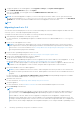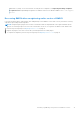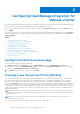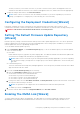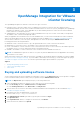Setup Guide
Table Of Contents
- OpenManage Integration for VMware vCenter Quick Install Guide for vSphere Desktop Client Version 3.2
- Installing OpenManage Integration for VMware vCenter
- Installation introduction
- Prerequisites
- Hardware Requirements
- Software Requirements
- Installation and Configuration Overview
- Deploying the OMIVV OVF Using the vSphere Client
- Registering a vCenter server by using a user with necessary privileges
- Registering OMIVV within vCenter And Importing The License File
- Installation Verification
- Upgrading OMIVV from existing version to current version
- Migrating from 2.x to 3.2
- Recovering OMIVV after unregistering earlier version of OMIVV
- Prerequisites
- Installation introduction
- Configuring OpenManage Integration for VMware vCenter
- Configuration Wizard welcome page
- Creating a new Connection Profile [Wizard]
- Configuring Events And Alarms [Wizard]
- Setting Up A Proxy Server [Wizard]
- Scheduling Inventory Jobs [Wizard]
- Running A Warranty Retrieval Job [Wizard]
- Configuring the Deployment Credentials [Wizard]
- Setting The Default Firmware Update Repository [Wizard]
- Enabling The OMSA Link [Wizard]
- Configuring NFS Shares
- OpenManage Integration for VMware vCenter licensing
- More Configuration Information
- Related documentation and resources
OpenManage Integration for VMware
vCenter licensing
The OpenManage Integration for VMware vCenter has two types of licenses:
● Evaluation license—when the OMIVV version 3.2 appliance is powered on for the first time, an evaluation license is
automatically installed. The trial version contains an evaluation license for five hosts (servers) managed by the OpenManage
Integration for VMware vCenter. This is applicable only for 11th and later generations of the Dell servers and is a default
license, which is for a 90 days trial period.
● Standard license—the full product version contains a standard license for up to 10 vCenter servers and you can purchase
any number of host connections managed by OMIVV.
When you upgrade from an evaluation license to a full standard license, you will receive an email about the order confirmation,
and you can download the license file from the Dell Digital store that is available at http://www.dell.com/support/licensing.
Save the license .XML file to your local system, and upload the new license file by using the Administration Console.
Licensing presents the following information:
● Maximum vCenter Connection Licenses—up to 10 registered and in-use vCenter connections are allowed.
● Maximum Host Connection Licenses—the number of host connections that were purchased.
● In Use—the number of vCenter connection or host connection licenses in use. For host connection, this number represents
the number of hosts (or servers) that have been discovered and inventoried.
● Available—the number of vCenter connections or host connection licenses available for future use.
NOTE:
The standard license period is for three or five years only, and the additional licenses are appended to the existing
license and not over written.
When you purchase a license, the .XML file (license key) is available for download through the Dell Digital store that is available
at http://www.dell.com/support/licensing . If you are unable to download your license key(s), contact Dell Support by going to
www.dell.com/support/softwarecontacts to locate the regional Dell Support phone number for your product.
Topics:
• Buying and uploading software license
• Options after uploading Licenses
• Enforcement
Buying and uploading software license
You are running a trial license until you upgrade to a full product version. Use the Buy License link from the product to navigate
to the Dell website and buy a license. After you buy it, upload it using the Administration Console.
NOTE: The Buy License option is displayed only if you are using a trial license.
1. In the OpenManage Integration for VMware vCenter, perform one of the following tasks:
● In the Licensing tab, next to Software License, click Buy License.
● In the Getting Started tab, under Basic Tasks, click Buy License.
2. Save the license file to a known location that you had downloaded from the Dell Digital store that is available at http://
www.dell.com/support/licensing.
3. In a web browser, type the Administration Console URL.
Use the format: https://<ApplianceIPAddress>
4. In the Administration Console login window, type the password and click Login.
5. Click Upload license.
6. In the Upload License window, to navigate to the license file, click Browse.
7. Select the license file, and then click Upload.
3
OpenManage Integration for VMware vCenter licensing 19