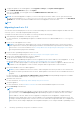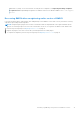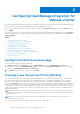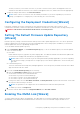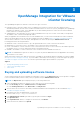Setup Guide
Table Of Contents
- OpenManage Integration for VMware vCenter Quick Install Guide for vSphere Desktop Client Version 3.2
- Installing OpenManage Integration for VMware vCenter
- Installation introduction
- Prerequisites
- Hardware Requirements
- Software Requirements
- Installation and Configuration Overview
- Deploying the OMIVV OVF Using the vSphere Client
- Registering a vCenter server by using a user with necessary privileges
- Registering OMIVV within vCenter And Importing The License File
- Installation Verification
- Upgrading OMIVV from existing version to current version
- Migrating from 2.x to 3.2
- Recovering OMIVV after unregistering earlier version of OMIVV
- Prerequisites
- Installation introduction
- Configuring OpenManage Integration for VMware vCenter
- Configuration Wizard welcome page
- Creating a new Connection Profile [Wizard]
- Configuring Events And Alarms [Wizard]
- Setting Up A Proxy Server [Wizard]
- Scheduling Inventory Jobs [Wizard]
- Running A Warranty Retrieval Job [Wizard]
- Configuring the Deployment Credentials [Wizard]
- Setting The Default Firmware Update Repository [Wizard]
- Enabling The OMSA Link [Wizard]
- Configuring NFS Shares
- OpenManage Integration for VMware vCenter licensing
- More Configuration Information
- Related documentation and resources
NOTE: OMSA is only required on Dell servers prior to 12
th
Generation.
You can use OMSA to:
● Manage vCenter elements (detailed sensor/component-level health information).
● Clear command logs and system event logs (SELs).
● Obtain NIC statistics.
● Make sure that the OMIVV captures events from a selected host.
1. In the Configuration Wizard, on the OpenManage Server Admin page, use the OMSA Web Server URL text box to
enter the OMSA URL. You must include the full URL including the HTTPS.
2. To save this URL and finish the Configuration Wizard, click Finish.
Configuring NFS Shares
To use NFS shares with the OMIVV for backup and restore operations, firmware updates, and as a staging folder, there are
certain configuration items that you must complete. CIFS shares do not require additional configuration.
To configure NFS shares:
1. On the Linux or Unix OS machine hosting the NFS shares, edit /etc/exports to add: /share/path <appliance IP> (rw)
*(ro).
This allows the virtual appliance full read and write access to the share, but limits all other users to read only.
2. Start nfs services:
service portmap start
service nfs start
service nfslock status
NOTE: The steps above may vary depending on the Linux distribution in use.
3. If any of the services were already running:
exportfs -ra
18
Configuring OpenManage Integration for VMware vCenter