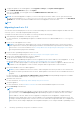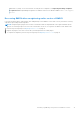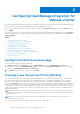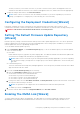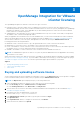Setup Guide
Table Of Contents
- OpenManage Integration for VMware vCenter Quick Install Guide for vSphere Desktop Client Version 3.2
- Installing OpenManage Integration for VMware vCenter
- Installation introduction
- Prerequisites
- Hardware Requirements
- Software Requirements
- Installation and Configuration Overview
- Deploying the OMIVV OVF Using the vSphere Client
- Registering a vCenter server by using a user with necessary privileges
- Registering OMIVV within vCenter And Importing The License File
- Installation Verification
- Upgrading OMIVV from existing version to current version
- Migrating from 2.x to 3.2
- Recovering OMIVV after unregistering earlier version of OMIVV
- Prerequisites
- Installation introduction
- Configuring OpenManage Integration for VMware vCenter
- Configuration Wizard welcome page
- Creating a new Connection Profile [Wizard]
- Configuring Events And Alarms [Wizard]
- Setting Up A Proxy Server [Wizard]
- Scheduling Inventory Jobs [Wizard]
- Running A Warranty Retrieval Job [Wizard]
- Configuring the Deployment Credentials [Wizard]
- Setting The Default Firmware Update Repository [Wizard]
- Enabling The OMSA Link [Wizard]
- Configuring NFS Shares
- OpenManage Integration for VMware vCenter licensing
- More Configuration Information
- Related documentation and resources
The time you enter is your local time. Therefore, if you want to run the inventory at the virtual appliance time zone,
calculate the time difference between your local and virtual appliance time zone, and then enter the time appropriately.
3. To apply the changes and continue, click Save and Continue.
NOTE: OMIVV connects to internet to fetch the warranty information of your hosts. Depending on your network
settings, you might have to configure proxy for the warranty job to run successfully.
Configuring the Deployment Credentials [Wizard]
Deployment credentials are used to communicate securely with a bare-metal system that is discovered. For secure
communication with iDRAC, OMIVV uses deployment credentials from initial discovery until the end of the deployment process.
WARNING: This feature is not functional in this release for security reasons.
Setting The Default Firmware Update Repository
[Wizard]
Firmware repository settings contain the firmware catalog location used to update deployed servers. You can set up firmware
repository initially here in the wizard or later from the Dell Management Center Settings option. In addition, you can run the
firmware update later from the OpenManage Integration tab.
To set the default firmware update repository:
1. In the Configuration Wizard, on the Firmware Repository page, to choose the default repository for firmware updates,
select one of the following:
● Dell Online
Default firmware repository (ftp.dell.com) with a staging folder. The OMIVV downloads selected firmware updates and
stores them in the staging folder, and then they are applied as necessary.
NOTE:
OMIVV connects to internet to get the catalog and firmware packages applicable to your hosts. Depending
on your network settings, you might have to configure proxy for the firmware update task to run successfully from
Dell online.
● Local/shared repository
These are created with the Dell Repository Manager application. This local repository should be a network share. OMIVV
supports both NFS and CIFS shares.
2. If you selected Local/shared repository, do the following:
a. Enter the Catalog File Location using the following format:
● NFS share for xml file: host:/share/filename.xml
● NFS share for gz file: host/share/filename.gz
● CIFS share for xml file: \\host\share\filename.xml
● CIFS share for gz file: \\host\share\filename.gz
b. If using a CIFS share, enter the User Name, Password, and Verify Password; the passwords must match. These fields
are only active when entering a CIFS share.
NOTE: The @ character is not supported for use in shared network folder user names/passwords.
c. To validate your entries click Begin Test.
3. To save this selection and continue the Configuration Wizard, click Save and Continue.
Enabling The OMSA Link [Wizard]
To launch OMSA within the OMIVV virtual appliance, the OMSA Web Server must be installed and configured. See Dell
OpenManage Server Administrator Installation Guide for instructions on how to install and configure the Web Server.
Configuring OpenManage Integration for VMware vCenter
17