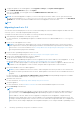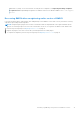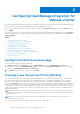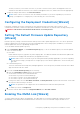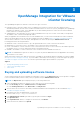Setup Guide
Table Of Contents
- OpenManage Integration for VMware vCenter Quick Install Guide for vSphere Desktop Client Version 3.2
- Installing OpenManage Integration for VMware vCenter
- Installation introduction
- Prerequisites
- Hardware Requirements
- Software Requirements
- Installation and Configuration Overview
- Deploying the OMIVV OVF Using the vSphere Client
- Registering a vCenter server by using a user with necessary privileges
- Registering OMIVV within vCenter And Importing The License File
- Installation Verification
- Upgrading OMIVV from existing version to current version
- Migrating from 2.x to 3.2
- Recovering OMIVV after unregistering earlier version of OMIVV
- Prerequisites
- Installation introduction
- Configuring OpenManage Integration for VMware vCenter
- Configuration Wizard welcome page
- Creating a new Connection Profile [Wizard]
- Configuring Events And Alarms [Wizard]
- Setting Up A Proxy Server [Wizard]
- Scheduling Inventory Jobs [Wizard]
- Running A Warranty Retrieval Job [Wizard]
- Configuring the Deployment Credentials [Wizard]
- Setting The Default Firmware Update Repository [Wizard]
- Enabling The OMSA Link [Wizard]
- Configuring NFS Shares
- OpenManage Integration for VMware vCenter licensing
- More Configuration Information
- Related documentation and resources
Administrator (OMSA). For more information on fixing the host compliance, see Reporting and fixing compliance
for vSphere hosts in OpenManage Integration for VMware vCenter User’s Guide available at Dell.com/support/
manuals.
Recovering OMIVV after unregistering earlier version of OMIVV
If you have unregistered the OMIVV plug-in after taking backup of the database of the earlier version, perform the following
steps before proceeding with the migration:
NOTE: Unregistering the plug-in removes all the customization that was implemented on the registered alarms by the
plug-in. The following steps do not restore the customization. However, it re-registers the alarms in their default state.
1. Perform step 3 through step 5 in Migrating from 2.x to 3.2 on page 12.
2. Register the plug-in to the same vCenter that you had registered in the earlier plug-in.
3. To complete the migration, perform step 6 through step 8 in Migrating from 2.x to 3.2 on page 12.
Installing OpenManage Integration for VMware vCenter 13