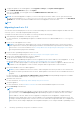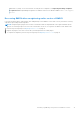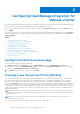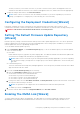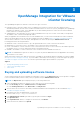Setup Guide
Table Of Contents
- OpenManage Integration for VMware vCenter Quick Install Guide for vSphere Desktop Client Version 3.2
- Installing OpenManage Integration for VMware vCenter
- Installation introduction
- Prerequisites
- Hardware Requirements
- Software Requirements
- Installation and Configuration Overview
- Deploying the OMIVV OVF Using the vSphere Client
- Registering a vCenter server by using a user with necessary privileges
- Registering OMIVV within vCenter And Importing The License File
- Installation Verification
- Upgrading OMIVV from existing version to current version
- Migrating from 2.x to 3.2
- Recovering OMIVV after unregistering earlier version of OMIVV
- Prerequisites
- Installation introduction
- Configuring OpenManage Integration for VMware vCenter
- Configuration Wizard welcome page
- Creating a new Connection Profile [Wizard]
- Configuring Events And Alarms [Wizard]
- Setting Up A Proxy Server [Wizard]
- Scheduling Inventory Jobs [Wizard]
- Running A Warranty Retrieval Job [Wizard]
- Configuring the Deployment Credentials [Wizard]
- Setting The Default Firmware Update Repository [Wizard]
- Enabling The OMSA Link [Wizard]
- Configuring NFS Shares
- OpenManage Integration for VMware vCenter licensing
- More Configuration Information
- Related documentation and resources
7. To apply the update to the virtual appliance, under Appliance Settings, click Update Virtual Appliance.
8. In the UPDATE APPLIANCE dialog box, click Update.
After you click Update, you are logged off from the ADMINISTRATION CONSOLE window.
9. Close the web browser.
NOTE: Once the RPM upgrade is complete, you can view the login screen in the OMIVV console. Open a browser and
provide the following link:https:\\<ApplianceIP/hostname>\DellAdminPortal and navigate to the APPLIANCE
UPDATE area. You can verify that the available and current virtual appliance versions are same.
NOTE:
Migrating from 2.x to 3.2
You can start with a fresh deployment of the v3.2 OVF after uninstalling the old version and then migrate the data from older
version (2.x) to 3.2 version by using backup and restore path.
To migrate from an older version to the OMIVV 3.2 version, perform the following steps:
1. Take a backup of the database for the older (v2.x) release.
For more information, see OpenManage Integration for VMware vCenter User’s Guide available at Dell.com/support/
manuals.
2. Power off the older appliance from vCenter.
NOTE: Do not unregister the OMIVV plug-in from vCenter. Unregistering the plug-in from vCenter removes all the
alarms registered on vCenter by the OMIVV plug-in and all the customization that is performed on the alarms such as,
actions and so on. For more information, see Recovering OMIVV after unregistering the earlier plug-in version if you
have unregistered the plug-in after the backup.
3. Deploy the new OpenManage Integration version 3.2 OVF.
For more information on deploying the OVF, see Deploy Plug-In OVF Using the vSphere Client.
4. Power on the OpenManage Integration version 3.2 appliance.
5. Set up the network and time zone on the appliance.
Ensure that the new OpenManage Integration version 3.2 appliance has the same IP address as the old appliance. To set up
the network details, see Registering OMIVV within vCenter And Importing The License File on page 8.
NOTE:
The OMIVV plug-in might not work properly if the IP address for the OMIVV 3.2 appliance is different from the
IP address of the older appliance. In such a scenario, unregister and re-register all the vCenter instances.
6. Restore the database to the new OMIVV appliance.
NOTE:
If you have enabled Proactive HA on clusters, OMIVV unregisters the Dell Inc provider for those clusters and
re-registers the Dell Inc provider after restore. Hence, health updates for the Dell hosts are not available until restore is
complete.
For more information, see Restoring the OMIVV database from a backup in the OpenManage Integration for VMware
vCenter User’s Guide available at Dell.com/support/manuals.
7. Upload the new license file.
For more information, see Registering OMIVV and Importing The License File.
8. Verify the appliance.
For more information, see the Installation Verification to ensure that the database migration is successful.
9. Run the Inventory on all the hosts.
NOTE:
It is recommended that after the upgrade, you run the inventory again on all the hosts that the OMIVV manages. For
more information, see the Running inventory jobs in OpenManage Integration for VMware vCenter User’s Guide.
If the IP address of the new OMIVV version 3.2 appliance is changed from the old appliance, configure the trap
destination for the SNMP traps to point to the new appliance. For 12th generation and higher generation servers, the
IP change is fixed by running inventory on these hosts. For hosts earlier than 12th generation that were compliant with
earlier versions, the IP change is displayed as noncompliant and requires you to configure Dell EMC OpenManage Server
12 Installing OpenManage Integration for VMware vCenter