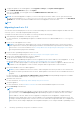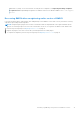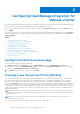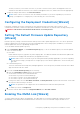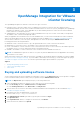Setup Guide
Table Of Contents
- OpenManage Integration for VMware vCenter Quick Install Guide for vSphere Desktop Client Version 3.2
- Installing OpenManage Integration for VMware vCenter
- Installation introduction
- Prerequisites
- Hardware Requirements
- Software Requirements
- Installation and Configuration Overview
- Deploying the OMIVV OVF Using the vSphere Client
- Registering a vCenter server by using a user with necessary privileges
- Registering OMIVV within vCenter And Importing The License File
- Installation Verification
- Upgrading OMIVV from existing version to current version
- Migrating from 2.x to 3.2
- Recovering OMIVV after unregistering earlier version of OMIVV
- Prerequisites
- Installation introduction
- Configuring OpenManage Integration for VMware vCenter
- Configuration Wizard welcome page
- Creating a new Connection Profile [Wizard]
- Configuring Events And Alarms [Wizard]
- Setting Up A Proxy Server [Wizard]
- Scheduling Inventory Jobs [Wizard]
- Running A Warranty Retrieval Job [Wizard]
- Configuring the Deployment Credentials [Wizard]
- Setting The Default Firmware Update Repository [Wizard]
- Enabling The OMSA Link [Wizard]
- Configuring NFS Shares
- OpenManage Integration for VMware vCenter licensing
- More Configuration Information
- Related documentation and resources
Figure 4. The OMIVV Successfully Added to vCenter
NOTE: For all vCenter operations, OMIVV uses the privileges of the registered user and not the privileges of the logged-in
user.
For example: Suppose, a user X with the necessary privileges registers OMIVV with vCenter and user Y has only Dell
privileges. The user Y can now log in to the vCenter and can trigger a firmware update task from OMIVV. While performing
the firmware update task, OMIVV uses the privileges of user X to put the machine into maintenance mode or reboot the
host.
Installation Verification
The following steps verify that the OMIVV installation is successful:
1. Log on to vSphere client and confirm that the OMIVV icon appears inside the vSphere Client. If it does not, restart the
vSphere Client and check again.
2. Check that vCenter can communicate with the OMIVV by attempting a ping command from the vCenter server to the virtual
appliance IP address or hostname.
3. In vSphere Client, click Plug-in > Managed Plug-in. In the Plug-in Manager window verify that the OMIVV is installed
and enabled.
Upgrading OMIVV from existing version to current version
1. To open Administration Console, in the Help and Support tab of OpenManage Integration for VMware vCenter, click the
link under Administration Console or start a web browser and provide the https:\\<ApplianceIP|hostname> url.
2. In the Login dialog box, type the password.
3. In Administration Console, in the left pane, click APPLIANCE MANAGEMENT.
4. In the APPLIANCE MANAGEMENT page, depending on your network settings, enable proxy and provide proxy settings if
your network needs proxySee Setting Up a Proxy Server.
5. To upgrade the OpenManage Integration plug in from an existing version to the current version, perform one of the following
steps:
● Ensure that Update Repository Path is set to the path: http://linux.dell.com/repo/hardware/vcenter-plugin-x64/
latest/. If the path is different, in the Appliance Management window, in the APPLIANCE UPDATE area, click Edit to
update the path to http://linux.dell.com/repo/hardware/vcenter-plugin-x64/latest in the Update
Repository Path text box. To save, click Apply.
● If there is no internet connectivity, download all the files and folders from the http://linux.dell.com/repo/
hardware/vcenter-plugin-x64/latest/ path and copy them to an HTTP share. In the Appliance Management
window, in the APPLIANCE UPDATE section, click Edit, and then in the Update Repository Path text box, include the
path to the offline HTTP share, and click Apply.
6. Compare the available virtual appliance version and current virtual appliance version and ensure that the available virtual
appliance version is greater than the current virtual appliance version.
Installing OpenManage Integration for VMware vCenter
11