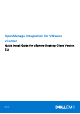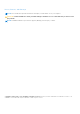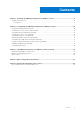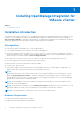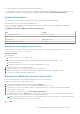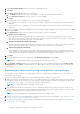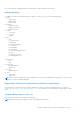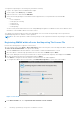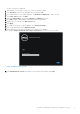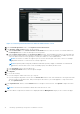Setup Guide
Table Of Contents
- OpenManage Integration for VMware vCenter Quick Install Guide for vSphere Desktop Client Version 3.2
- Installing OpenManage Integration for VMware vCenter
- Installation introduction
- Prerequisites
- Hardware Requirements
- Software Requirements
- Installation and Configuration Overview
- Deploying the OMIVV OVF Using the vSphere Client
- Registering a vCenter server by using a user with necessary privileges
- Registering OMIVV within vCenter And Importing The License File
- Installation Verification
- Upgrading OMIVV from existing version to current version
- Migrating from 2.x to 3.2
- Recovering OMIVV after unregistering earlier version of OMIVV
- Prerequisites
- Installation introduction
- Configuring OpenManage Integration for VMware vCenter
- Configuration Wizard welcome page
- Creating a new Connection Profile [Wizard]
- Configuring Events And Alarms [Wizard]
- Setting Up A Proxy Server [Wizard]
- Scheduling Inventory Jobs [Wizard]
- Running A Warranty Retrieval Job [Wizard]
- Configuring the Deployment Credentials [Wizard]
- Setting The Default Firmware Update Repository [Wizard]
- Enabling The OMSA Link [Wizard]
- Configuring NFS Shares
- OpenManage Integration for VMware vCenter licensing
- More Configuration Information
- Related documentation and resources
Figure 3. vCenter Registration Window from within the Administration Console
20. In the vCenter Registration window, click Register a new vCenter Server.
21. In the Register a New vCenter window, do the following:
a. Under vCenter Name, in the vCenter Server IP or Hostname text box, enter the server IP or hostname and then in
the Description text box, enter the description, which is optional.
b. Under vCenter User Account, in the vCenter User Name text box, enter the Admin user name or the user name with
the necessary privileges. Enter the username as domain\user or domain/user or user@domain. The Admin user account
or the user name with the necessary privileges is used by the OMIVV for vCenter administration.
NOTE:
One instance of OMIVV can support up to 10 vCenters which are part of the same vCenter SSO. Multiple
independent instances of vCenters are not currently supported.
NOTE: Registering OMIVV using Fully Qualified Domain Name (FQDN) is highly recommended. For FQDN based
registrations, the host name of the vCenter should be properly resolvable by the DNS server.
c. In the Password text box, enter the password.
d. In the Verify Password text box, enter the password again.
22. Click Register.
23. Do one of the following:
● If you are using the OMIVV trial version, go to step 25.
● If you are using the full product version, there is a license.xml file that is sent as an attachment to the registered e-mail.
This file contains your product license, and you must import this license to your virtual appliance. To import the license
file, click Upload License.
24. In the Upload License window, click the Browse button to navigate to the license file. Click Upload to import the license
file.
NOTE: If the license file is modified or edited, the license file does not work.
25. Once the OMIVV is registered, the OMIVV icon is displayed under the Management category of the vCenter home page.
10
Installing OpenManage Integration for VMware vCenter