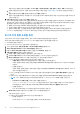Install Guide
Table Of Contents
- OpenManage Integration for VMware vCenter 버전 5.3 설치 가이드
- 소개
- OMIVV 설치 및 구성
- OMIVV 어플라이언스 및 리포지토리 위치 업그레이드
- 초기 구성 마법사를 사용하여 OMIVV 어플라이언스 구성
- Dell EMC 지원 사이트에서 지원 콘텐츠 액세스
- 관련 설명서
- Dell에 문의하기
Configure backup and restore
The backup and restore function backs up the OMIVV database to a remote location (NFS and CIFS) from which it can be restored later.
The profiles, configuration, and host information are in the backup. It is recommended that you schedule automatic backups to guard
against data loss.
The following settings are saved and restored:
● Profiles
● Host inventory details
● OMIVV license
● vCenter appliance settings configured in OMIVV
● HTTP or HTTPS proxy
● Deployment mode
● Extended monitoring
● Alert management
● Backup and restore
● PHA enablement using Dell provider
The following settings are not saved and restored:
● Configuration made at virtual console (such as network configuration, time configuration, and password )
● Alerts and tasks posted to vCenters
● Alarms customization made at vCenter
● Certificates
● General settings configured at Dell EMC Administration console
● NTP settings
● Customization or setting on failure conditions for PHA
1. On the BACKUP AND RESTORE SETTINGS page, click Edit.
2. On the highlighted SETTINGS AND DETAILS area, do the following:
a. In Backup Location, type the path of the backup files.
b. In Username, enter the username.
c. In Password, enter the password.
d. In Enter the password used to encrypt backups, type the encrypted password in the box.
The encryption password can contain alphanumeric characters and the following special characters: @[]{}_+,-.:=.
e. In Verify Password, retype the encrypted password.
f. To validate the backup location and encrypt backup password, click Test.
3. To save these settings, click Apply.
4. Configure the backup schedule. See Scheduling automatic backups.
After this procedure, configure a backup schedule.
NFS 요구 사항
NFS를 구성하는 동안 OMIVV에 다음을 설정해야 합니다.
● NFS에 대한 읽기 및 쓰기 권한이 있는지 확인합니다.
● Windows 공유의 경우 NFS 고급 공유 창에서 다음을 수행합니다.
○ 익명 액세스 허용을 선택한 다음 UID 및 GID 값을 91로 설정합니다.
○ 매핑되지 않은 사용자 Unix 액세스 허용을 선택합니다.
자동 백업 예약
백업 위치 및 자격 증명 구성에 대한 자세한 내용은 백업 및 복원 구성을 참조하십시오.
1. 백업 및 복원 설정 페이지에서 자동 예약된 백업 편집을 클릭합니다.
관련 필드가 활성화됩니다.
2. 백업을 활성화하려면 활성화됨을 클릭합니다.
3. 백업 작업을 실행할 요일의 백업 날짜 확인란을 선택합니다.
36 OMIVV 어플라이언스 및 리포지토리 위치 업그레이드