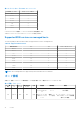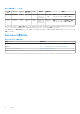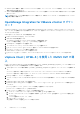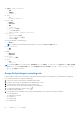Install Guide
Table Of Contents
- OpenManage Integration for VMware vCenter バージョン5.3インストール ガイド
- はじめに
- OMIVVのインストールと設定
- OMIVVアプライアンスとリポジトリーの場所のアップグレード
- 初期設定ウィザードを使用したOMIVVアプライアンスの設定
- Dell EMCサポート サイトからのサポート コンテンツへのアクセス
- 関連マニュアル
- Dellへのお問い合わせ
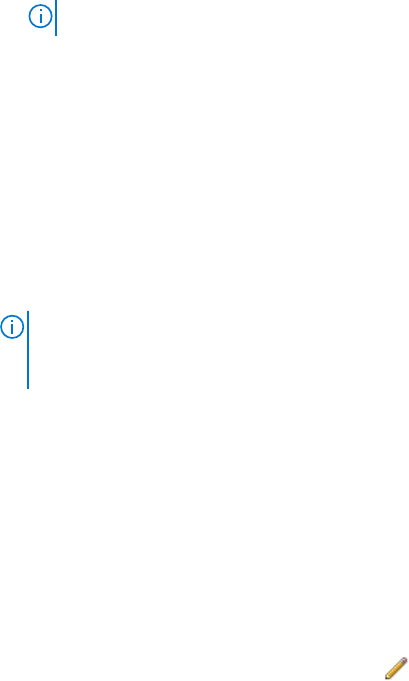
● 正常性アップデートプロバイダ
○ 登録
○ 登録解除
○ アップデート
● ホスト
○ CIM
■ CIM インタラクション
● Host.Config
○ 詳細設定
○ 設定の変更
○ 接続
○ メンテナンス
○ ネットワークの設定
○ パッチの問い合わせ
○ セキュリティプロファイルとファイアウォール
● インベントリ
○ クラスタにホストを追加
○ スタンドアロンホストの追加
○ クラスタの変更
● Lifecycle Manager:General Privileges
○ 読み取り
メモ: vSphere Lifecycle Manager General Privileges は vCenter 7.0 以降にのみ適用されます。
● ホストプロファイル
○ 編集
○ 表示
● 許可
○ 権限の変更
○ 役割の変更
● セッション
○ セッションの検証
● タスク
○ 作成
○ アップデート
メモ: OMIVV の機能にアクセスするために、管理者以外のユーザーを使用して vCenter サーバーが登録されている場合、管理者
以外のユーザーにはデルの権限が必要です。デルの特権を割り当てる方法の詳細については、「Assign Dell privileges to existing
role 、p. 20」を参照してください。
Assign Dell privileges to existing role
If specific pages of OMIVV are accessed with no Dell privileges that are assigned to the logged-in user, the 2000000 error is displayed.
You can edit an existing role to assign the Dell privileges.
1. Log in to the vSphere Client (HTML-5) with administrative rights.
2. In vSphere Client (HTML-5), expand Menu, click Administration → Roles.
3. From the Roles provider drop-down list, select a vCenter server.
4. From the Roles list, select Dell-Operational, and then click PRIVILEGES.
5. To assign the Dell privileges, click the edit icon [
].
The Edit Role page is displayed.
6. In the left pane, click Dell, and then select the following Dell privileges for the selected role, and then click NEXT:
● Dell.Configuration
● Dell.Deploy-Provisioning
● Dell.Inventory
● Dell.Monitoring
● Dell.Reporting
20 OMIVV のインストールと設定