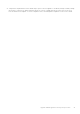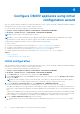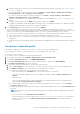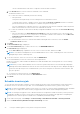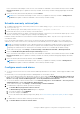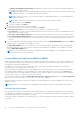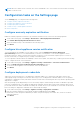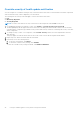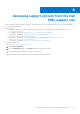Install Guide
Table Of Contents
- OpenManage Integration for VMware vCenter Version 5.3 Installation Guide
- Contents
- Introduction
- Install and configure OMIVV
- Prerequisite checklist
- Download OpenManage Integration for VMware vCenter
- Deploy OMIVV OVF using vSphere Client (HTML-5)
- Generate a Certificate Signing Request (CSR)
- Upload HTTPS certificate
- Restore default HTTPS certificate
- Configure deployment mode
- Register vCenter server using a non-administrative account
- Register new vCenter server
- Configure OMIVV appliance
- Configure OMIVV appliance with two Network Interface Controllers (NICs)
- Change OMIVV appliance password
- Configure Network Time Protocol (NTP) and set local time zone
- Change hostname of OMIVV appliance
- Reboot OMIVV appliance
- Reset OMIVV appliance to factory settings
- Reconfigure OMIVV after upgrading registered vCenter version
- Recover OMIVV after un-registration
- Upgrade OMIVV appliance and repository location
- Configure OMIVV appliance using initial configuration wizard
- Accessing support content from the Dell EMC support site
- Related Documentation
- Contacting Dell
Accessing support content from the Dell
EMC support site
Access supporting content related to an array of systems management tools using direct links, going to the Dell EMC support
site, or using a search engine.
● Direct links:
○ For Dell EMC Enterprise Systems Management and Dell EMC Remote Enterprise Systems Management—https://
www.dell.com/esmmanuals
○ For Dell EMC Virtualization Solutions—https://www.dell.com/SoftwareManuals
○ For Dell EMC OpenManage—https://www.dell.com/openmanagemanuals
○ For iDRAC—https://www.dell.com/idracmanuals
○ For Dell EMC OpenManage Connections Enterprise Systems Management—https://www.dell.com/
OMConnectionsEnterpriseSystemsManagement
○ For Dell EMC Serviceability Tools—https://www.dell.com/serviceabilitytools
● Dell EMC support site:
1. Go to https://www.dell.com/support.
2. Click Browse all products.
3. From the All products page, click Software, and then click the required link.
4. Click the required product and then click the required version.
Using search engines, type the name and version of the document in the search box.
A
Accessing support content from the Dell EMC support site 49