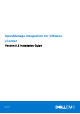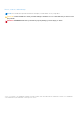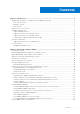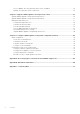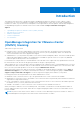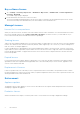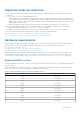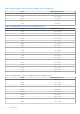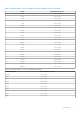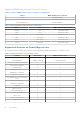OpenManage Integration for VMware vCenter Version 5.3 Installation Guide March 2021 Rev.
Notes, cautions, and warnings NOTE: A NOTE indicates important information that helps you make better use of your product. CAUTION: A CAUTION indicates either potential damage to hardware or loss of data and tells you how to avoid the problem. WARNING: A WARNING indicates a potential for property damage, personal injury, or death. © 2010 - 2021 Dell Inc. or its subsidiaries. All rights reserved. Dell, EMC, and other trademarks are trademarks of Dell Inc. or its subsidiaries.
Contents Chapter 1: Introduction................................................................................................................. 5 OpenManage Integration for VMware vCenter (OMIVV) licensing........................................................................ 5 Buy software license.....................................................................................................................................................6 Manage Licenses............................................
Recover OMIVV after unregistering earlier version of OMIVV........................................................................ 34 Manage un-registration and re-registration..........................................................................................................34 Chapter 3: Upgrade OMIVV appliance and repository location..................................................... 36 Upgrade OMIVV appliance using RPM (using Internet)..............................................................
1 Introduction This guide provides instructions to install and configure OpenManage Integration for VMware vCenter (OMIVV). OMIVV is used to discover, monitor, and manage PowerEdge servers running VMware vCenter. After successfully completing the installation of OMIVV, to perform inventory management, monitoring and alerts, firmware updates, and warranty management, see OpenManage Integration for VMware vCenter User's Guide available at https://www.dell.com/support.
Buy software license 1. Go to Settings > Licensing > Buy License, or Dashboard > Buy License, or Admin Portal > vCenter Registration > Licensing > BUY NOW. The DellEMC support page is displayed. 2. Download and save the license file to a known location. The license file might be packaged inside a .zip file. Ensure that you unzip the .zip file and upload only the license .xml file. The license file is likely to be named based on your order number, such as 123456789.xml.
Important notes for reference ● From OMIVV 5.0 onwards, only VMware vSphere Client (HTML5) is supported and the vSphere Web Client (Flex) is not supported. ● To use the DNS server, the recommended practices are: ○ OMIVV supports only IPv4 IP addresses. Although both static IP assignment and DHCP assignment are supported, it is recommended that you assign a static IP address. Assign a static IP address and hostname when you deploy an OMIVV appliance with a valid DNS registration.
Table 1. Supported BIOS version for 12G PowerEdge servers (continued) Server Minimum BIOS Version R620 1.2.6 or later R720 1.2.6 or later R720xd 1.2.6 or later R820 1.7.2 or later R920 1.1.0 or later Table 2. Supported BIOS version for 13G PowerEdge servers Server Minimum BIOS Version R630 1.0.4 or later R730 1.0.4 or later R730xd 1.0.4 or later R430 1.0.4 or later R530 1.0.2 or later R830 1.0.2 or later R930 1.0.2 or later R230 1.0.2 or later R330 1.0.2 or later T630 1.0.
Table 3. Supported BIOS version for iDRAC9-based PowerEdge servers (continued) Server Minimum BIOS Version M640 1.0.0 or later T140 1.0.0 or later T340 1.0.0 or later T640 1.0.0 or later T440 1.0.0 or later R540 1.0.0 or later FC640 1.0.0 or later R6415 1.0.0 or later R7425 1.0.0 or later R7415 1.0.0 or later XR2 2.2.11 or later MX740C 1.0.0 or later MX840C 1.0.0 or later R6515 1.0.3 or later R7515 1.0.3 or later R6525 1.0.0 or later R7525 1.2.4 or later XE2420 1.0.
Supported iDRAC with Lifecycle Controller versions Table 5. Supported iDRAC with Lifecycle Controller for deployment Servers iDRAC with Lifecycle Controller 12G 2.50.50.50 or later 13G 2.50.50.50 or later iDRAC9-based servers 3.00.00.00 and later Table 6. BIOS and iDRAC requirements for cloud server Model BIOS iDRAC with Lifecycle Controller C6320 1.0.2 2.50.50.50 or later C4130 1.0.2 2.50.50.50 or later C6420 1.0.0 or later 3.00.00.00 or later C4140 1.0.0 or later 3.00.00.
Table 7. Supported features on PowerEdge servers (continued) Features 12G and 13G iDRAC9-based Servers Cluster Profile Y Y Host management using unified chassis IP N Y@ Support for OEM server Y~ Y vSphere Lifecycle Manager Y ^ Y ^ * In Cloud with model number C6320, health monitoring is not supported for the mezzanine cards. # In Cloud with model number C6320, firmware updates are not supported for the mezzanine cards. @ Applicable only for an MX chassis host.
It is recommended that you use Google Chrome to access the OMIVV features. OMIVV supports Google Chrome and Mozilla Firefox. Microsoft Internet Explorer is not supported. It is recommended to use the latest version of the supported browsers. For specific browser versions, see the VMware Documentation for the vCenter version that you are using. Requirements for VMware vSphere Client (HTML-5) vCenter 6.
Table 11. Virtual appliance Port Number Protocol s Port Type Maximum Encryption Level Directi on Destination Usage Description 53 DNS TCP None Out OMIVV appliance to DNS server DNS client Connectivity to the DNS server or resolving the host names. 68 DHCP UDP None In DHCP server to OMIVV appliance Dynamic network configuratio n To get the network details such as IP, gateway, Netmask, and DNS.
Table 12. Managed nodes (ESXi) Port Number Protocols Port Type Maximu m Encrypti on Level Directio n Destination Usage Description 162 SNMP UDP None Out ESXi to OMIVV appliance Hardware Events Asynchronous SNMP traps that are sent from ESXi. This port have to open from ESXi. 443 WSMAN TCP 128-bit In OMIVV appliance to ESXi iDRAC communic ation Used to provide information to the management station. This port has to open from ESXi.
2 Install and configure OMIVV Ensure that all requirements are met and you are running the required VMware vCenter. For more information, see Hardware requirements on page 7 and Software requirements on page 11. The following high-level steps outline the overall installation and configuration procedure for OMIVV: 1. Download the DellEMC_OpenManage_Integration_..zip file from the Dell support website at https://www.dell.com/support.
● There is a route between the vCenter, OMIVV, and the iDRAC networks, if vCenter, OMIVV, and iDRAC are connected to different networks. This is applicable only If the OMIVV appliance is not configured with two NICs. ● The VMware vSphere environment meets virtual appliance system requirements, port access, clock synchronization, and listening port requirements. ● Ensure that you enable the Redfish for host using iDRAC web interface to manage OMIVV key functions.
a. In the Virtual machine name field, enter the name of the template. The name can include up to 80 characters. b. From the Select a location for the Virtual Machine list, select a location for deploying the template. c. Click Next. The Select a compute resource window is displayed. 8. From the Select a compute resource list, select the destination compute resource, and click Next. It is mandatory to select destination compute resource to proceed further.
NOTE: OMIVV does not support multiple values for SAN. 3. Click Download, and then save the resulting CSR to an accessible location. Upload HTTPS certificate Ensure that the certificate uses the PEM format. You can use the HTTPS certificates for secure communication with OMIVV appliance and host systems or vCenter. To set up this type of secure communication, send the CSR certificate to a signing authority, and then upload the resulting CSR using the admin console.
The allocated CPU and memory are verified against the required CPU and memory for the set deployment mode. ● If the verification fails, an error message is displayed. ● If the verification is successful, the OMIVV appliance restarts and the deployment mode is changed after you confirm the change. ● If the required deployment mode is already set, a message is displayed. 5. If the deployment mode is changed, confirm the changes, and then the appliance is restarted to enable the deployment mode to be updated.
● Global ○ Cancel task ○ Log event ○ Settings ● Health Update Provider ○ Register ○ Unregister ○ Update ● Host ○ CIM ■ CIM Interaction ● Host.Config ○ Advanced settings ○ Change Settings ○ Connection ○ Maintenance ○ Network configuration ○ Query patch ○ Security profile and firewall ● Inventory ○ Add host to cluster ○ Add standalone host ○ Modify cluster ● Lifecycle Manager: General Privileges ○ Read NOTE: The vSphere Lifecycle Manager General Privileges are applicable only for vCenter 7.0 and later.
● ● ● ● Dell.Deploy-Provisioning Dell.Inventory Dell.Monitoring Dell.Reporting For more information about the available OMIVV roles within vCenter, see the Security roles and permissions topic in the User's Guide. 7. Edit the role name and enter description for the selected role, if required. 8. Click FINISH. Log out and log in from the vCenter. The user with necessary privileges can now perform the OMIVV operations.
Figure 2. Dell EMC EULA agreement 4. In the vCenter Registration window, click Register a New vCenter Server. Figure 3. vCenter Registration 5. In the Register a New vCenter Server window, perform the following substeps: a. Under vCenter Name, in the vCenter Server IP or Hostname text box, enter the server IP or FQDN, NOTE: It is recommended that you register OMIVV with the VMware vCenter by using Fully Qualified Domain Name (FQDN).
c. Under vCenter User Account, in vCenter User Name, enter the user name of administrator or a non-administrator user name with the required privileges. Enter the username as domain\user or domain/user or user@domain. OMIVV uses the admin user account or the user with necessary privileges for vCenter administration. For more information, see Register vCenter server using a non-administrative account on page 19. d. In the Password box, enter the password. e. In the Verify Password, enter the password again.
Upload license to OMIVV Administration Console Ensure that your licenses are ready for download at Dell Digital Locker at https://www.dell.com/support. If you have ordered more than one license, they might be shipped separately at different times. You can check the status of other license items at Order Status at https://www.dell.com/support. The license file is available as an .XML format. 1. Go to https://. 2. In the Login dialog box, type the password. 3.
For more information about the access restrictions for Plug-In Management or Client Plug-Ins page, see VMware documentation. 4. On the Client Plug-Ins page, verify the version, and ensure that OMIVV is installed and enabled. If OMIVV is not enabled, wait for sometime and then log out and log in from vCenter. 5. To confirm that the OMIVV icon appears inside vSphere client (HTML-5), in vSphere Client, expand Menu. The OpenManage Integration icon is displayed.
NOTE: When the OMIVV appliance is not able to retrieve an IP address from the network (DHCP), 0.0.0.0 is displayed as the IP address. To resolve this, you must manually configure the static IP. a. On the Date and Time tab, select the Synchronize date and time over the network check box. The Synchronize date and time over the network check box is enabled only after NTP is configured successfully using the Admin portal.
a. Click the IPv4 Settings tab, select Manual from the Method drop-down list, and click Add. NOTE: If you select Automatic (DHCP), do not enter any IP address because the OMIVV appliance will automatically receive IP from the DHCP server during the next restart. b. Enter a valid IP, netmask (in the Classless Inter-Domain Routing (CIDR) format), and gateway information. If you enter an IP address in the Netmask box, it is automatically converted to its respective CIDR format. c.
NOTE: Sometimes, after you configure the OMIVV appliance with a static IP, the OMIVV terminal utility page does not immediately refresh and display the updated IP. To resolve this issue, exit the OMIVV terminal utility, and then log in again. 8. To change the hostname of the OMIVV appliance, click Change Hostname. a. Enter a valid hostname, and click Update hostname. NOTE: If any vCenter servers are already registered with the OMIVV appliance, unregister and re-register all the vCenter instances.
● DNS requirements—The OMIVV supports DNS configuration for only one network. For more information about DNS configuration, go to step 9 (b) in this topic. 1. Turn off the OMIVV appliance. 2. Edit the VM settings using the vSphere Client (HTML-5) and add the additional Network adapter. To edit the VM settings, right-click VM, and then click Edit Settings. 3. Click ADD NEW DEVICE, select Network Adapter. a. Select the appropriate network for the NIC, and then select the Connect At Power On check box. b.
WARNING: Do not use "+" to add any new network interface. It is mandatory to use the vSphere Edit Settings to add a NIC. 6. Select the NIC that you want to configure and click . 7. To identify the correct NIC, use the MAC ID displayed on the Ethernet tab, and then compare it against the MAC ID displayed in the vSphere Client (HTML-5). Ensure that you do not change the default MAC address that is listed in the Ethernet tab. 8.
a. Select Manual or Automatic (DHCP) from the Method drop-down list. b. If you select the Manual method, click Add, and then enter the valid IP address, Netmask (in the CIDR format), and gateway details. It is recommended that you use the static IP in case if you want to control over the priority of the DNS servers (primary and secondary DNS entries). Typically, vSphere elements of data center such as vCenter and ESXi hosts are managed using hostname or FQDN.
Typically, the network that you have configured as the default gateway does not require any manual route configuration because the gateway is capable of providing the reachability. However, for networks where default gateway is not configured (the Use this connection only for resources on its network check box is selected), a manual route configuration may be required. Because the default gateway is not configured for this network to reach external networks, manual routing configurations are required.
6. Click Change Admin Password. Configure Network Time Protocol (NTP) and set local time zone 1. Open the OMIVV web console. 2. In the OpenManage Integration for VMware vCenter Virtual Appliance Setup utility, click Date/Time Properties. Ensure to enter the NTP details in Admin console. For more information, see Set up Network Time Protocol (NTP) servers on page 33. 3. On the Date and Time tab, select Synchronize date and time over the network. The NTP Servers window is displayed. 4.
The following message is displayed: All the settings in the appliance will be Reset to Factory Defaults and the appliance will be rebooted. Do you still wish to continue? 3. To reset the appliance, click Yes. If you click Yes, the OMIVV appliance is reset to the factory default settings and all other settings and existing data is deleted. After the factory reset is complete, register vCenters to OMIVV appliance again.
4. Restart the OMIVV appliance. 5. Restore the backup file. For more information, see Upgrade OMIVV appliance using backup and restore on page 40.
3 Upgrade OMIVV appliance and repository location ● To ensure that all data is protected, perform a backup of the OMIVV database before updating the OMIVV appliance. See Manage backup and restore on page 37. ● The OMIVV appliance requires Internet connection to display the available upgrade mechanisms and perform the RPM upgrade. Ensure that the OMIVV appliance has Internet connection.
2. To upgrade the OMIVV plug-in from an existing version to the available version, perform one of the following steps: ● To upgrade using RPM that is available in Update Repository Path, ensure that Update Repository Path is set to the path: https://linux.dell.com/repo/hardware/vcenter-plugin-x64/latest/ If the path is different, in the Appliance Management window, in the APPLIANCE UPDATE area, click Edit to update the path to https://linux.dell.
In OMIVV, perform the following steps to access the BACKUP AND RESTORE SETTINGS page using the Administration Console: 1. Go to https:\\. 2. In the Login dialog box, type the password. 3. In the left pane, click BACKUP AND RESTORE. Configure backup and restore The backup and restore function backs up the OMIVV database to a remote location (NFS and CIFS) from which it can be restored later. The profiles, configuration, and host information are in the backup.
The NFS Advanced Sharing window is displayed. ■ ■ Select the Allow Anonymous Access and then set the UID and GID values to 91. Select Allow unmapped user Unix access. Schedule automatic backups For more information about configuring the backup location and credentials, see Configuring backup and restore. 1. On the BACKUP AND RESTORE SETTINGS page, click Edit Automatic Scheduled Backup. The relevant fields are enabled. 2. To enable the backups, click Enabled. 3.
1. On the BACKUP AND RESTORE SETTINGS page, click Reset Settings. 2. In the Reset Settings dialog box, click Apply. Upgrade OMIVV appliance using backup and restore It is recommended that you do not change or remove cluster or host that is managed by OMIVV after taking backup and before restoring the backup file.
● Configure the trap destination for the SNMP traps to point to the new appliance. The identity change is fixed by running the inventory on these hosts. While running the inventory on hosts, if SNMP traps do not point to the new IP, those hosts are listed as noncomplaint. To fix host compliance issues, see Management compliance section in User's Guide.
4 Configure OMIVV appliance using initial configuration wizard After you complete the basic installation of OMIVV and registration of the vCenters, the Initial Configuration Wizard is displayed automatically for the first time, when you launch OMIVV in vCenter.
b. Schedule warranty retrieval job. For more information about scheduling the warranty retrieval job, see Schedule warranty retrieval jobs on page 45. If you want to modify the inventory job schedule, go to Settings > vCenter Settings > Data Retrieval Schedule > Inventory Retrieval or Jobs > Inventory > Hosts Inventory. If you want to modify the warranty retrieval job schedule, go to Settings > vCenter Settings > Data Retrieval Schedule > Warranty Retrieval or Jobs > Warranty. c.
The AD credential can be either same or separate for both the iDRAC and hosts. d. In the Host Root area, enter the local host credentials or AD credentials. The default username is root. ● To enter the local host credentials, perform the following: ○ Enter password. Host password is required only for hosts running ESXi 6.5 U3 and earlier versions. To skip this step for ESXi 6.7 and later versions, ensure that the Use Host Credentials check box is cleared. If password is entered for host running ESXi 6.
In PSC environment with multiple vCenter servers, if the schedule for individual vCenter is different and you select the All Registered vCenters option to update the inventory schedule, the inventory schedule settings page displays the default schedule. 3. Select the inventory data retrieval day and time, and click APPLY.
The Enable the Dell EMC Alarm Warning page displays the clusters and non-clustered host that might be impacted after enabling the Dell EMC alarms. NOTE: The Dell EMC hosts that have alarms that are enabled to respond to some specific critical events by entering in to maintenance mode. You can modify the alarm, when required. NOTE: In vCenter 6.7 U1 and 6.7 U2, the edit option fails. For editing alarm definitions, it is recommended that you use Web Client (FLEX).
NOTE: When ever OMIVV resets or restarts, the count is reinitialized to zero. This results in a lesser accurate forecasting of MPR occurrence event.
Override severity of health update notification You can configure to override the existing severity of the Dell Proactive HA events for the Dell EMC host and its components with customized severity, which is aligned to your environment. The following are the severity levels that apply to each of the Proactive HA events: ● Info ● Moderately Degraded ● Severely Degraded NOTE: You cannot customize the severity of the Proactive HA components with the Info severity level. 1.
A Accessing support content from the Dell EMC support site Access supporting content related to an array of systems management tools using direct links, going to the Dell EMC support site, or using a search engine. ● Direct links: ○ For Dell EMC Enterprise Systems Management and Dell EMC Remote Enterprise Systems Management—https:// www.dell.com/esmmanuals ○ For Dell EMC Virtualization Solutions—https://www.dell.com/SoftwareManuals ○ For Dell EMC OpenManage—https://www.dell.
B Related Documentation In addition to this guide, you can access the other guides available at https://www.dell.com/support. Click Browse all products, then click Software > Virtualization Solutions. Click OpenManage Integration for VMware vCenter to access the following documents: ● ● ● ● OpenManage OpenManage OpenManage OpenManage Integration Integration Integration Integration for for for for VMware VMware VMware VMware vCenter vCenter vCenter vCenter Version Version Version Version 5.3 5.3 5.
C Contacting Dell NOTE: If you do not have an active Internet connection, you can find contact information on your purchase invoice, packing slip, bill, or Dell product catalog. Dell provides several online and telephone-based support and service options. Availability varies by country and product, and some services may not be available in your area. To contact Dell for sales, technical support, or customer service issues: 1. Go to Dell.com/support. 2. Select your support category. 3.