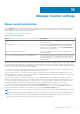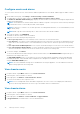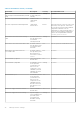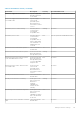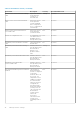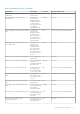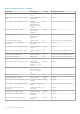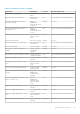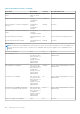Users Guide
View alarms and events setting
After you configure alarms and events, you can view if the vCenter alarms for hosts are enabled and which event posting level is
selected on the Settings tab.
1. On the OMIVV home page, click Settings > Events and Alarms.
The following details are displayed:
● vCenter alarms for Dell EMC hosts—Displays either Enabled or Disabled.
● Event posting level
2. Configure events and alarms. See Configure events and alarms on page 92.
To view the event posting levels, see About events and alarms on page 91.
Virtualization-related events
The following table contains the virtualization-related critical and warning events, and includes event name, description, severity
level, and recommended action.
The vitalization-related events are displayed in the following format:
Dell-Message ID:<ID number>, Message:<Message Description>.
The chassis events are displayed in the following format:
Dell-Message:<Message description>, Chassis name:<name of the chassis>, Chassis Service Tag:<chassis Service Tag>, Chassis
Location:<chassis location>
Table 9. Virtualization events
Event name Description Severity Recommended action
Dell-alertHWCAuditWarning Hardware
Configuration
warning
Warning No action
Dell-alertHWCAuditInformation Hardware
Configuration
Information
Info No action
Dell-alertLiquidCoolingLeakInformational A small leak that was
earlier detected on
the device is now
resolved
Info No action
Dell-alertLiquidCoolingLeakWarning A small leak is
detected on the
device
Warning No action
Dell-alertLiquidCoolingLeakFailure A large leak is
detected on the
device
Critical Disconnect the input power, and then
immediately contact your service provider.
Dell-
alertStorageSoftwareDefinedSubSystemFail
ure
Software defined
storage subsystem
failure
Critical Verify the health status of the hard drive
identified in the message and retry the
operation. To check the health status on
the iDRAC GUI, on the iDRAC dashboard,
click Storage > Physical Disks. Run the
following RACADM command at Command
Line Interface (CLI): racadm raid get
pdisks -o -p status
Add more physical drives to the storage
pool and retry the operation.
Manage vCenter settings 93