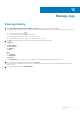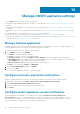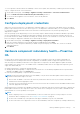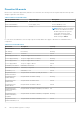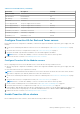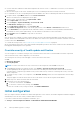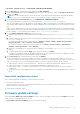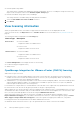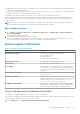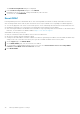Users Guide
The Troubleshooting Bundle dialog box is displayed.
2. In the Troubleshooting Bundle dialog box, click CREATE.
Depending on the size of the logs, creating the bundle may take some time.
3. To save the file, click DOWNLOAD.
Reset iDRAC
Resetting iDRAC performs a normal iDRAC reboot. After resetting iDRAC, the iDRAC is normally restarted but not the host.
After resetting, iDRAC can be used only after few minutes. Reset only if an iDRAC is not responding on an OMIVV appliance.
● You can only apply this reset action on a host that is part of a host credential profile that has been inventoried at least once.
● Dell EMC recommends you to switch the host to maintenance mode, and then reset the iDRAC.
● After resetting the iDRAC, if the iDRAC becomes unusable or stops responding, hard reset the iDRAC. For information about
hard reset, see the iDRAC User's Guide available at https://www.dell.com/support/.
While iDRAC is rebooting, you may see:
● Delay in communication while the OMIVV retrieves the host health status.
● All sessions currently opened to iDRAC are ended.
● A change in the DHCP address of iDRAC. If iDRAC uses DHCP for generating its IP address, then the iDRAC IP address may
change. In this case, rerun the host inventory job to get the new iDRAC IP address in the inventory data.
1. On the Support page, click RESET iDRAC.
2. On the iDRAC RESET page, enter the hostname or IP address.
3. To confirm that you understand the iDRAC reset process, select the I understand the effects of resetting iDRAC.
Continue to reset iDRAC on the selected host check box.
4. Click RESET iDRAC.
90
Manage OMIVV appliance settings