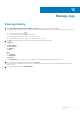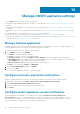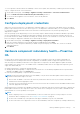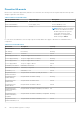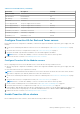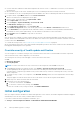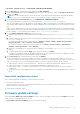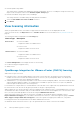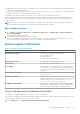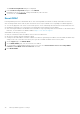Users Guide
● Firmware update using OMIVV
This setting can be overridden while updating the firmware using OMIVV. However, overriding the setting will not have any
impact on the settings that is done on the Firmware Update Settings page.
● Firmware remediation using vSphere Lifecycle Manager
This setting cannot be overridden while performing firmware remediation.
1. Select the Clear iDRAC Jobs and reset iDRAC check box.
2. Click APPLY.
View licensing information
When you upload OMIVV license, the number of supported hosts and vCenter servers are displayed in this tab.
To buy a software license, click Buy License next to Software License. For more information, see Buy software license on
page 89.
The following information is displayed on the Licensing page:
License Type
Description
Host Licenses
● Licenses Available
Displays the number of available licenses
● Licenses In Use
Displays the number of licenses in use
vCenter Licenses
● Licenses Available
Displays the number of available licenses
● Licenses In Use
Displays the number of licenses in use
The License Management section displays the links to the following:
● Product licensing portal (Digital Locker)
● Admin console
OpenManage Integration for VMware vCenter (OMIVV) licensing
OMIVV has two types of licenses:
● Evaluation license—when the OMIVV appliance is powered on for the first time, an evaluation license is automatically
installed. The trial version contains an evaluation license for five hosts (servers) managed by OMIVV. This 90-day trial
version is the default license that is supplied when shipped.
● Standard license—you can purchase any number of host licenses that are managed by OMIVV. This license includes product
support and OMIVV appliance updates. The standard license is available for periods of three or five years. Any additional
licenses bought extend the period of the existing license.
License duration for a single XML key is calculated based on the sales date of the original order. Any uploaded new licenses will
be reflected in the count after the 90 day grace period ends for any prior, expiring licensing.
OMIVV supports up to 15 vCenter instances. When you upgrade from an evaluation license to a full standard license, you receive
an email about the order confirmation, and you can download the license file from the Dell Digital Locker. Save the license .XML
file to your local system and upload the new license file using the Administration Console.
When you purchase a license, the .XML file (license key) is available for download through the Dell Digital Locker at
https://www.dell.com/support. If you are unable to download your license keys, contact Dell Support by going to Contact
Order Support at https://www.dell.com/support to locate the regional Dell Support phone number for your product.
Licensing presents the following information in the OMIVV Administration Console:
● Maximum vCenter Connection Licenses—up to 15 registered and in-use vCenter connections are enabled.
88
Manage OMIVV appliance settings