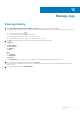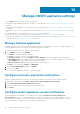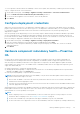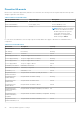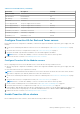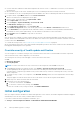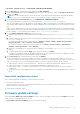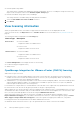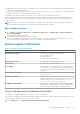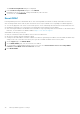Users Guide
● A cluster with DRS enabled is created and configured in the vCenter console. To enable DRS on a cluster, see the VMware
Documentation.
● All hosts that are part of the cluster should be part of a host credential profile and successfully inventoried.
● For a modular server, the corresponding chassis must be added to the chassis credential profile and successfully inventoried.
1. In vSphere Client, expand Menu, and then select Hosts and Clusters.
All the hosts and clusters are displayed in the left pane.
2. Select a cluster, in the right pane, click vSphere DRS > EDIT.
3. Select vSphere DRS, if not selected.
4. Select Configure > vSphere Availability > Proactive HA > Edit.
The Edit Cluster Settings page is displayed.
5. On the Edit Cluster Settings page, select Proactive HA.
6. In the Failures & Responses section, from the drop-down menu, select Manual or Automated automation level.
7. For the Remediation, select quarantine mode, maintenance mode, or a combination of both quarantine and maintenance
mode based on severity status (Mixed mode). See the VMware Documentation for more information.
8. Click Providers and select Dell Inc as a provider for the cluster.
9. Click SAVE.
After Proactive HA is enabled on a cluster, OMIVV initializes Proactive HA health and redundancy status and reports them to
vCenter. Based on the health update notification from OMIVV, the vCenter server performs the manual or automatic action that
you have selected for Remediation.
To override the existing severity, see Override severity of health update notification on page 86.
All the customization that is done on the registered Dell health update provider for PHA cluster will be restored to default after
RPM upgrade and backup and restore operation.
Override severity of health update notification
You can configure to override the existing severity of the Dell Proactive HA events for the Dell EMC host and its components
with customized severity, which is aligned to your environment.
The following are the severity levels that apply to each of the Proactive HA events:
● Info
● Moderately Degraded
● Severely Degraded
NOTE: You cannot customize the severity of the Proactive HA components with the Info severity level.
1. In OpenManage Integration for VMware vCenter, click Settings > Override Severity for Proactive HA.
The data grid displays all the supported Proactive HA events. The data grid columns include columns such as events id,
event description, component type, default severity, and override severity column for customizing the severity of the host
and its components.
2. To change severity of a host or its component, in the Override Severity column, select the required status from the drop-
down list.
This policy applies to all the Proactive HA hosts across all vCenter servers that are registered with OMIVV.
3. Repeat step 2 for all the events that must be customized.
4. Perform any one of the following actions:
a. To save the customization, click APPLY.
b. To cancel the override severity settings, click CANCEL.
To reset the override severity settings to default, click RESET TO DEFAULT.
Initial configuration
After you complete the basic installation of OMIVV and registration of the vCenters, the Initial Configuration Wizard is displayed
automatically for the first time, when you launch OMIVV in vCenter.
If you want to launch the initial configuration wizard later, go to:
● Settings > Initial Configuration Wizard > START INITIAL CONFIGURATION WIZARD
86
Manage OMIVV appliance settings