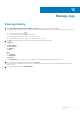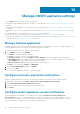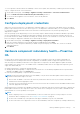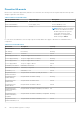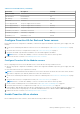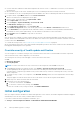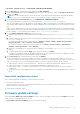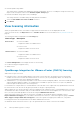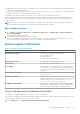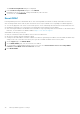Users Guide
Table 6. Proactive HA events (continued)
Event name Description Severity
Chassis events
Fan Information Fan information Info
Fan Warning Fan warning Warning
Fan Failure Fan failure Critical
Power Supply Normal The power supply returns to normal Info
Power Supply Warning The power supply detects a warning Warning
Power Supply Failure The power supply detects a failure Critical
Redundancy Information Redundancy information Info
Redundancy Degraded Redundancy is degraded Warning
Redundancy Lost Redundancy is lost Critical
Configure Proactive HA for Rack and Tower servers
Ensure that all hosts are configured for redundancy of all the three supported redundant components (power supply, fans, and
IDSDM).
1. Create a host credential profile and associate hosts to a host credential profile. See Create host credential profile on page
38.
2. Verify that hosts inventory is completed successfully. See View host inventory job on page 77.
3. Verify that the SNMP Trap destination in iDRAC is set as the OMIVV appliance IP address.
NOTE: Ensure to confirm the availability of a host for a Proactive HA cluster from the logs data.
4. Enable Proactive HA on a cluster. See Enabling Proactive HA on a cluster.
Configure Proactive HA for Modular servers
Before configuring Proactive HA for the Modular servers, ensure that the following conditions are met:
● All hosts are properly configured for redundancy of all the three supported redundant components (power supply, fans, and
IDSDM).
● Hosts and chassis inventory is completed successfully.
NOTE:
It is recommended that all the modular hosts in a Proactive HA cluster should not be in the same chassis, because
the chassis components (PSU and fan) failure affects all its associated servers.
1. Create a host credential profile and associate hosts with host credential profile. See Create host credential profile on page
38.
2. Verify that hosts inventory is completed successfully. See View host inventory job on page 77.
NOTE: Ensure to confirm the availability of a host for a Proactive HA cluster from the logs data.
3. Create a chassis credential profile for associated chassis. See Create chassis credential profile on page 42.
4. Verify that chassis inventory is completed successfully. See View chassis inventory job on page 78.
5. Launch CMC or OME-Modular and verify that the Trap destination for chassis is set as the OMIVV appliance IP address. For
more information about configuring trap, see the CMC and OME-Modular User's Guide available at dell.com/support.
6. Enable Proactive HA on a cluster. See Enabling Proactive HA on a cluster.
Enable Proactive HA on clusters
Before enabling Proactive HA on clusters, ensure that the following conditions are met:
Manage OMIVV appliance settings
85