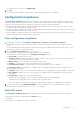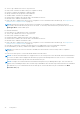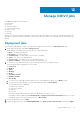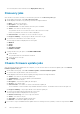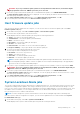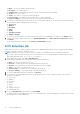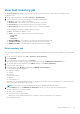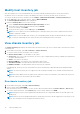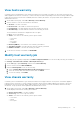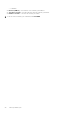Users Guide
Modify host inventory job
After associating hosts to a Host Credential Profile, you must periodically schedule inventory to ensure that inventory
information of hosts is up to date. Inventory Jobs displays the status of inventory jobs that are run on the hosts.
You can also modify the inventory schedule from the Settings > Data Retrieval Schedule > Inventory Retrieval page.
1. On the Jobs page, select a vCenter instance, and click EDIT SCHEDULE.
The Inventory Data Retrieval dialog box is displayed.
2. Under the Inventory Data section, do the following:
a. Select the Enable Inventory Data Retrieval (Recommended) check box.
b. Select the inventory data retrieval day and time, and click APPLY.
c. To reset the settings, click CLEAR.
d. To run the inventory job now, on the Jobs page, click RUN NOW.
NOTE: For servers that do not have an iDRAC Express or Enterprise license, the inventory fails because the license
upgrade is required for iDRAC.
NOTE: When you run a modular host inventory, the corresponding chassis are discovered automatically. If chassis is
part of a chassis credential profile, the chassis inventory runs automatically after host inventory.
View chassis inventory job
The Chassis Inventory page displays information about the latest inventory job run on a chassis that is associated to a chassis
credential profile.
1. On the OMIVV home page, click Jobs > Invnetory > Chassis Inventory.
2. To view the chassis inventory information, select a chassis.
● Chassis IP/Host Name—The IP address of the chassis
● Service Tag—The Service Tag of the chassis The Service Tag is a unique identifier that is provided by the manufacturer
for support and maintenance.
● Status—The status of the chassis
● Duration (MM:SS)—The duration of the job in minutes and seconds
● Start Date and Time—The date and time when the inventory job started.
● End Date and Time—The date and time when the inventory job completed
In an MCM group, inventory runs only on lead chassis. Inventory information provides data about both lead and member
chassis.
NOTE:
The chassis inventory job is not supported on the following PowerEdge servers: C6320P, C6320, C4130, and
C6420.
NOTE: MX chassis blade servers are supported only with ESXi versions 6.5U2 and later. If the earlier ESXi versions are
deployed on these hosts, the inventory job fails in OMIVV.
Run chassis inventory job
1. On the OMIVV home page, click Jobs > Chassis Inventory.
2. Select a chassis and click RUN NOW.
After the chassis inventory is complete, you can view the chassis information about the Hosts & Chassis > Chassis page.
3. To view the chassis information, on the Chassis page, select a chassis, and then click VIEW.
NOTE:
During the inventory, the trap destination and alert policies are configured by OMIVV on the lead chassis in an
MCM group.
NOTE: When the hosts are managed using chassis, running chassis inventory will also trigger the host inventory for the
hosts. Also, running host inventory triggers the chassis inventory.
78 Manage OMIVV jobs