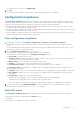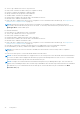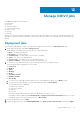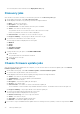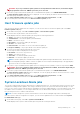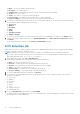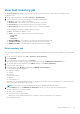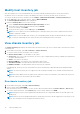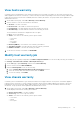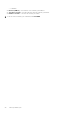Users Guide
View host inventory job
The Host Inventory page displays information about the latest inventory job run on a host that is associated to a Host
Credential Profile.
1. On the OMIVV home page, click Jobs > Inventory > Host Inventory.
2. Select a vCenter to view all the associated hosts inventory job information.
● vCenter—The vCenter FQDN or IP address
● Hosts Passed—The count of hosts for which inventory is successful
● Last Inventory—The date and time when the last inventory was run
● Next Inventory—The date and time when the next inventory is scheduled
The associated hosts details are displayed in the lower pane.
● Host—The FQDN or IP address of hosts
● Status—The inventory status of the hosts The options include:
○ Successful
○ Failed
○ In Progress
● Duration (MM:SS)—The duration of the inventory job in minutes and seconds
● Start Date and Time—The date and time when the inventory job started
● End Date and Time—The date and time when the inventory job completed
Run inventory job
After the initial configuration is complete, inventory is triggered automatically for all hosts which are added to a host credential
Profile.
1. To run inventory on-demand, click Jobs > Inventory > Hosts Inventory.
2. Click RUN NOW.
3. To see the status of the inventory job, click Refresh.
After inventory job is complete, you can view host information about the OMIVV Host Information page.
4. To view the OMIVV host information, expand Menu, and then select Hosts and Clusters
5. In the left pane, select any host.
6. In the right pane, select Monitor, and then expand OMIVV Host Information.
The following information is displayed:
● Hardware Inventory
● Storage
● Firmware
● Power Monitoring
● Warranty
● System Event Log
When the hosts are managed using the chassis credential profile, the firmware inventory data show few extra components
such as Lifecycle Controller and Software RAID.
NOTE: Inventory job for hosts exceeding the license limit is skipped and marked as Failed.
7. On the Summary page, in the OMIVV Hosts Information section, you can also perform the following actions:
● Launch Remote Access Console (iDRAC)
● Blink Server LED Indicator
● Configure System Lockdown Mode
When the hosts are managed using chassis, Configure System Lockdown Mode is not supported.
● Run Firmware Wizard
Manage OMIVV jobs
77