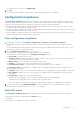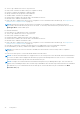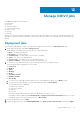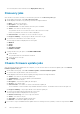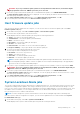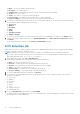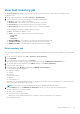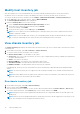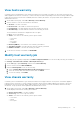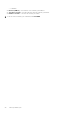Users Guide
WARNING: If you stop a firmware update job that is already submitted to MX chassis, the firmware might
still get updated on the host. OMIVV reports the job as canceled.
5. If you want to purge earlier firmware update jobs or scheduled firmware updates, click CLEAR COMPLETED.
The Purge Firmware Update Jobs dialog box is displayed. You can only purge jobs that are canceled, successful, or failed
and cannot purge scheduled or active jobs.
6. In the Purge Firmware Update Jobs dialog box, select Older than date and job Status, click OK.
The selected jobs are then cleared from the Chassis Firmware Update jobs list.
Host firmware update jobs
After the chassis firmware update tasks are complete, you can view the status of the firmware update jobs on the Host
Firmware Update Jobs page.
1. On the OMIVV home page, click Jobs > Firmware Update > Host Firmware Update.
2. To view the latest log information, click the refresh icon.
A table displays all the host firmware update jobs along with the following information:
● Status—The status of the firmware update job
● Scheduled time—The firmware update job scheduled time
● Name—The name of the job
● Description—The firmware update job description
● vCenter—The vCenter name
● Collection Size—The number of servers in the firmware update job
● Progress Summary—The progress details of the firmware update job
3. To view more information about a particular job, select a job.
The following information is displayed in the lower grid:
● Host Name—The Service Tag of the host
● Status—The status of the job
● Start Time—The firmware update job start time
● End Time—The firmware update job end time
NOTE:
If firmware update job is scheduled with multiple Dell Update Packages and OMIVV fails to download some of
the selected update packages, OMIVV continues to update the successfully downloaded packages. Jobs page displays
the status of the successfully downloaded packages.
4. If you want to stop a scheduled firmware update that is not running, select the job that you want to stop, and click STOP.
WARNING:
If you stop a firmware update job that is already submitted to iDRAC, the firmware might still get
updated on the host. OMIVV reports the job as canceled.
5. If you want to purge earlier firmware update jobs or scheduled firmware updates, click CLEAR COMPLETED.
The Purge Firmware Update Jobs dialog box is displayed. You can only purge jobs that are canceled, successful, or failed
and cannot purge scheduled or active jobs.
6. In the Purge Firmware Update Jobs dialog box, select Older than date and job Status, click OK.
The selected jobs are then cleared from the Host Firmware Update jobs list.
System Lockdown Mode jobs
The System Lockdown Mode setting is supported only for iDRAC9-based servers. The setting when turned on locks the system
configuration including firmware updates. This setting is intended to protect the system from unintentional changes. You can
turn on or turn off the System Lockdown Mode for managed hosts using the OMIVV appliance or from the iDRAC console. From
the OMIVV version 4.1 and later, you can configure and monitor the Lockdown Mode of iDRAC in servers. Also, iDRAC must
have an enterprise license to enable Lockdown Mode.
NOTE: You cannot change the System Lockdown Mode for hosts that are managed using chassis credential profile.
After the System Lockdown configuration is complete, you can view the updated status of Lockdown Mode in the System
Lockdown Mode Jobs page.
1. On the OMIVV home page, click Jobs > System Lockdown Mode.
A table displays all the System Lockdown Mode jobs along with the following information:
Manage OMIVV jobs
75