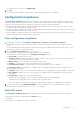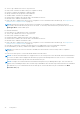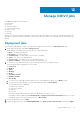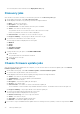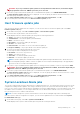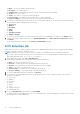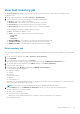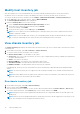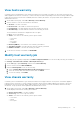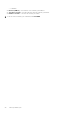Users Guide
The selected jobs are then cleared from the Deployment Jobs page.
Discovery jobs
After the discovery task is created, you can track the job status on the Discovery Jobs page.
1. On the OMIVV home page, click Jobs > Discovery Jobs.
A table displays all the discovery jobs along with the following information:
● Name—The discovery job name
● Description—The job description
● Scheduled Time—The date and time when the job is scheduled.
● Status—The status of the discovery job.
The job status shows success when the server is discovered successfully.
If there is a job failure, the reason for failure is displayed.
● Collection Size—The number of servers in the discovery job
● Progress Summary—The job progress details of the discovery job
2. To view the more information, select a discovery job.
The following information is displayed in the lower pane:
● iDRAC IP
● Status
● Details
● Start Date and Time
● End Date and Time
3. To purge the discovery job queue, click CLEAR COMPLETED.
a. Select the date.
The job earlier than the selected date is deleted.
b. Select the status of the job.
c. Click Apply.
Chassis firmware update jobs
After the chassis firmware update tasks are complete, you can view the status of the firmware update jobs on the Chassis
Firmware Update Jobs page.
1. On the OMIVV home page, click Jobs > Firmware Update > Chassis Firmware Update.
2. To view the latest log information, click the refresh icon.
A table displays all the chassis firmware update jobs along with the following information:
● Status—The status of the firmware update job
● Scheduled time—The firmware update job scheduled time
● Name—The name of the job
● Description—The firmware update job description
● vCenter—The vCenter name
● Collection Size—The number of chassis in the firmware update job
The total number of chassis includes only lead and stand-alone chassis. The member chassis will not take part in it.
● Progress Summary—The progress details of the firmware update job
3. To view more information about a particular job, select a job.
The following information is displayed in the lower grid:
● Chassis Service Tag—The Service Tag of the chassis
● Status—The status of the job
● Start Time—The firmware update job start time
● End Time—The firmware update job end time
4. If you want to stop a scheduled firmware update that is not running, select the job that you want to stop, and click STOP.
74
Manage OMIVV jobs