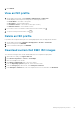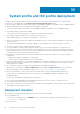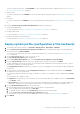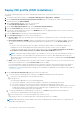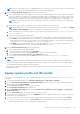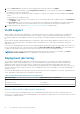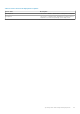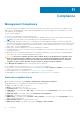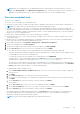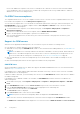Users Guide
8. From the ISO Profile drop-down menu, select an appropriate ISO profile, and then click NEXT.
9. To create a preview job on iDRAC, on the Configuration Preview page, select an iDRAC IP, and then click PREVIEW.
Configuration Preview is an optional task.
The system profile preview operation may take few minutes to complete. The comparison status is displayed in the Result
column.
The following are the comparison results:
● Completed—The preview job is successfully run. For more information about the comparison results, click View Details
in the Details column.
● Not completed—The preview job is not successfully run on the iDRAC. Ensure that iDRAC is accessible, and perform
iDRAC reset, if required. For more information about the job, see the OMIVV logs and the logs at iDRAC console.
10. Complete the tasks 7–10 listed in the Deploy ISO profile (ESXi installation) on page 64 topic.
VLAN support
OMIVV supports operating system deployment to a routable VLAN, and you can configure VLAN support in the deployment
wizard. In this portion of the Deployment Wizard, there is an option to specify VLANs using VLAN ID. When a VLAN ID is
provided, it is applied to the management interface of an operating system during deployment and tags all traffic with the VLAN
ID.
Ensure that the VLAN provided during deployment communicates with both the OMIVV appliance and the vCenter server. The
deployment of an operating system to a VLAN that cannot communicate to one or both of these destinations causes the
deployment to fail.
If you have selected multiple bare-metal servers in a single deployment job and want to apply the same VLAN ID to all servers, in
the server identification portion of the Deployment wizard, use APPLY SETTINGS TO ALL SERVERS. This option enables you
to apply the same VLAN ID along with the other network settings to all the servers in that deployment job.
NOTE:
Ensure that you select the management NICs based on the network connectivity to the OMIVV. The APPLY
SETTINGS TO ALL SERVERS option is not applicable for management NIC selection.
Deployment job timing
The system profile and ISO profile deployment can take between 30 minutes to several hours to complete, depending on
multiple factors. When starting a deployment job, it is recommended that you plan your deployment time according to the
guidelines provided. The amount of time it takes to complete the system profile and ISO profile deployment varies with
deployment type, complexity, and number of deployment jobs running simultaneously. The deployment jobs are run in batches of
up to five concurrent servers to improve time for the overall deployment job. The exact number of concurrent jobs depends on
available resources.
The following table displays the average value, and may vary based on factors like configuration of the server, generation of the
server, and number of bare metal servers scheduled for deployment:
Table 3. Approximate deployment time for a single server
Deployment type Approximate time per deployment
ISO profile only Between 30–130
System profile only 5–6 minutes
System profile and ISO profile 30–130 minutes
Server status within deployment sequence
The servers that are discovered during auto discovery or manually are classified in different states to help determine if the
server is new to the data center or has a pending deployment job scheduled. The administrators can use these statuses to check
the hardware configuration status.
66
System profile and ISO profile deployment