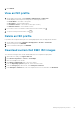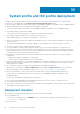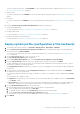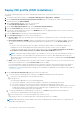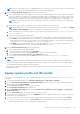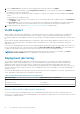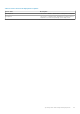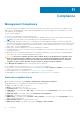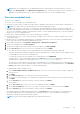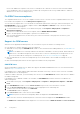Users Guide
NOTE: In host credential profile, it is recommended that you associate the user that is used to discover the bare-metal,
else the discovered user gets disabled in iDRAC after operating system deployment.
10. On the Configure Network Settings page, perform the following tasks:
a. Enter a Fully Qualified Host Name (FQDN) for the server. A fully qualified domain name for the hostname is mandatory.
The use of localhost for the FQDN is not supported. The FQDN is used when adding the host to vCenter. Create a DNS
record that resolves the IP address with the FQDN. Configure the DNS server to support reverse lookup requests. The
DHCP reservations and DNS host names must be in place and verified before the deployment job is scheduled to run.
NOTE: If vCenter is registered with OMIVV using FQDN, ensure that the ESXi host could resolve the FQDN using
DNS resolution .
b. Select the NIC that is used for management network. Ensure that NIC is in connected state.
NOTE: Ensure that you select the management NICs based on the network connectivity to the OMIVV. The APPLY
SETTINGS TO ALL SERVERS option is not applicable for management NIC selection.
c. Select the OMIVV network instance that has access to vCenter. For more information, see System profile and ISO profile
deployment on page 62.
d. Select any of the following networking options:
● For static, enter the preferred DNS server, alternate DNS server, IP address, subnet mask, and default gateway.
● Use VLAN—When a VLAN ID is provided, it is applied to the management interface of an operating system during
deployment and tags all traffic with the VLAN ID. Server Identification assigns new names and network identification
to deployed servers. For more information, see VLAN support on page 66.
● Use DHCP—The DHCP assigned IP address is used when adding the host to vCenter. When using DHCP, it is
recommended that an IP reservation for selected NIC MAC addresses is used.
11. On the Schedule Deployment Job page, do the following:
a. Enter the deployment job name and description.
b. To run the deployment job immediately, click Run Now.
c. To schedule the job to run later, click Schedule later, and then select the date and time.
d. Select the Go to the Jobs page after the job is submitted check box.
You can track the status of the job on the Jobs page. For more information, see Deployment jobs on page 73.
12. Click FINISH.
NOTE: After performing an operating system deployment on bare-metal servers, OMIVV clears all the iDRAC jobs.
The ISO profile deployment job that is scheduled at older version of OMIVV is not valid in latest version of OMIVV. Cancel
the scheduled job and create a deployment job as required.
Deployment job fails if the scheduled job is not canceled. In this case, discover the server as bare-metal and create ISO
profile deployment job.
Deploy system profile and ISO profile
You can perform the deployment only on the compliant bare-metal servers. For more information, see View bare-metal servers
on page 52.
1. To launch the deployment wizard, go to Compliance & Deployment > Deployment > DEPLOY.
2. On the System Profile and ISO Profile Deployment Checklist page of the deployment wizard, verify the deployment
checklist, and then click GET STARTED.
3. On the Select Server (s) page, select one or more servers.
The Select Deployment Options page is displayed.
4. On the Select Deployment Options page, select System Profile (Configuration of the hardware) and ISO Profile
(ESXi installation).
5. From the vCenter Name drop-down menu, select an instance of vCenter.
6. To select the vCenter destination container, click BROWSE, and select an appropriate data center or cluster on which you
want to deploy an operating system.
7. To use the system profile associated with the cluster profile that is associated with the selected cluster, click confirm.
● To select any other system profile, click Select another. It is recommended that you select the system profile that is
associated with the cluster to avoid a configuration compliance drift.
System profile and ISO profile deployment
65