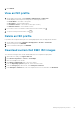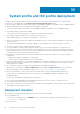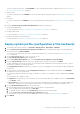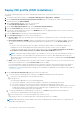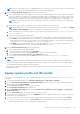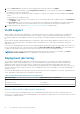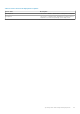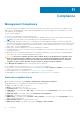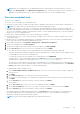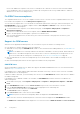Users Guide
Deploy ISO profile (ESXi installation)
You can perform the deployment only on the compliant bare-metal servers. For more information, see View bare-metal servers
on page 52.
1. To launch the deployment wizard, go to Compliance & Deployment > Deployment > DEPLOY.
2. On the System Profile and ISO Profile Deployment Checklist page of the deployment wizard, verify the deployment
checklist, and then click GET STARTED.
3. On the Select Server (s) page, select one or more servers.
The Select Deployment Options page is displayed.
4. On the Select Deployment Options page, select ISO Profile (ESXi installation).
5. From the vCenter Name drop-down menu, select an instance of vCenter.
6. To select the vCenter destination container, click BROWSE, and select an appropriate data center or cluster on which you
want to deploy an operating system.
7. From the ISO Profile drop-down menu, select an appropriate ISO profile.
8. Under Installation Target, select any of the following options:
● First boot disk—deploys an operating system on the Hard Drive, Solid State Drive (SSD), or virtual drive created by
RAID controllers.
● Internal Dual SD Module (IDSDM)—deploys an operating system on the IDSDM. If an IDSDM is available on at least
one of the selected servers, the Internal Dual SD Module option is enabled. If not, only the First boot Disk option is
available.
○ If any one of the selected servers does not support an IDSDM or BOSS module, or if an IDSDM or BOSS is not
installed in the servers during deployment then the deployment operation on those servers is skipped.
To deploy an operating system on the first boot disk of the servers, select the Deploy the hypervisor to the first
boot disk for servers that do not have an available Internal Dual SD Module check box.
NOTE:
The First boot disk installation target is not equivalent to the first entry in the BIOS Hard Drive Sequence or
UEFI Boot sequence. This option deploys an operating system on to the first disk identified by the ESXi pre-OS
environment. Ensure that the Hard-Disk FailOver or Boot sequence retry option is enabled when the First Boot Disk
option is selected.
● BOSS—deploys an operating system on the BOSS card. If BOSS is available on at least one of the selected servers, the
BOSS option is enabled. If not, only the First boot Disk option is available.
If you are using OMIVV to deploy an operating system on the BOSS controller, ensure that system profile is captured
from the reference server along with the BOSS VD configuration and target server must have a BOSS with similar
configuration. For more information about creating VD, see Dell EMC Boot Optimized Server Storage-S1 User's Guide at
www.dell.com/support.
9. On the Select Host Credential Profile page, perform the following tasks:
a. To use the same host credential profile for all hosts, click YES, and then perform the following tasks:
i. Select the host credential profile from the drop-down menu.
ii. Enter password.
The following are applicable for root user during deployment:
● For ESXi 6.5 and earlier version, the password that is entered in host credential profile is used.
● For ESXi 6.7 and later version, the password that is entered in the deployment wizard is used.
● For ESXi 6.5 and earlier version, if password is not entered in host credential profile, the password that is entered
in deployment wizard is used. Update the ESXi credentials at host credential profile to ensure inventory is run
successfully after Operating System (OS) deployment.
b. To select the individual host credential profile for each server, click NO, and then perform the following tasks:
i. Select the host credential profile from the drop-down menu.
ii. Enter root password. To view the entered password, click the eye icon.
Ensure that you enter correct password because confirm password option is not available.
NOTE:
If AD credentials are used for iDRAC or ESXi in host credential profile, those profiles are not considered for an
operating system deployment.
64 System profile and ISO profile deployment