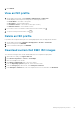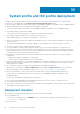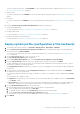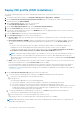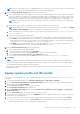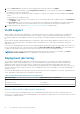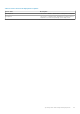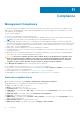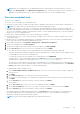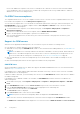Users Guide
To discover a bare-metal server, click DISCOVER. For more information about discovering bare-metal servers, see Manual
discovery of bare-metal servers on page 54.
● System Profile
To create a system profile, click CREATE. For more information about creating system profile, see Create system profile on
page 57.
● ISO Profile
To create an ISO profile, click CREATE. For more information about creating ISO profile, see Create an ISO profile on page
60.
By using the System Profile and ISO Profile Deployment wizard, you can perform:
● System profile deployment
For more information, see Deploy system profile (configuration of the hardware) on page 63.
● ISO profile deployment
For more information, see Deploy ISO profile (ESXi installation) on page 64.
● System profile and ISO profile deployment
For more information, see Deploy system profile and ISO profile on page 65.
Deploy system profile (configuration of the hardware)
1. To launch the deployment wizard, go to Compliance & Deployment > Deployment > DEPLOY.
2. On the System Profile and ISO Profile Deployment Checklist page of the deployment wizard, verify the deployment
checklist, and then click GET STARTED.
You can perform the deployment only on the compliant bare-metal servers. For more information, see View bare-metal
servers on page 52.
3. On the Select Server (s) page, select one or more servers.
The Select Deployment Options page is displayed.
4. On the Select Deployment Options page, select System Profile (Configuration of the hardware).
5. From the System Profile drop-down menu, select an appropriate system profile, and then click NEXT.
For basic and advanced system profile types, the system profile name is displayed in the following format: Basic_<system
profile name>, Advanced_<system profile name>.
The Configuration Preview job attempts to compare or verify the compatibility of the selected system profile against the
selected host.
6. To create a preview job on iDRAC, on the Configuration Preview page, select an iDRAC IP, and then click PREVIEW.
Configuration Preview is an optional task.
The system profile preview operation may take few minutes to complete. The comparison status is displayed in the Result
column.
The following are the comparison results:
● Completed—The preview job is successfully run. For more information about the comparison results, click View Details
in the Details column.
● Not completed—The preview job is not successfully run on the iDRAC. Ensure that iDRAC is accessible, and perform
iDRAC reset, if required. For more information about the job, see the OMIVV logs and the logs at iDRAC console.
7. On the Schedule Deployment Job page, do the following:
a. Enter the deployment job name and description. The description is an optional field.
b. To run the deployment job immediately, click Run Now.
c. To schedule the job to run later, click Schedule later, and then select the date and time.
d. Select the Go to the Jobs page after the job is submitted check box.
You can track the status of the job on the Jobs page. For more information, see Deployment jobs on page 73.
8. Click FINISH.
System profile and ISO profile deployment
63