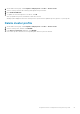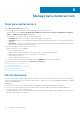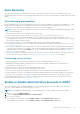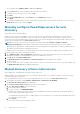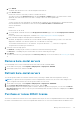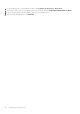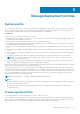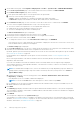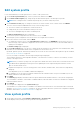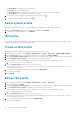Users Guide
● Profile Name—The name of the system profile
● Description—The profile description
● Reference Server—The iDRAC IP from which the system configuration details are extracted.
● Server Model—The model name of the reference server
2. If you want to remove or add the column names from the wizard, click
.
3. To export the system profile information, click
.
Delete system profile
Deleting a system profile that is part of a running deployment task might cause the deletion job to fail.
1. On the System Profile page, select a system profile, and then click DELETE.
2. In the delete confirmation dialog box, click DELETE.
ISO profile
An ISO profile contains the folder path for the Dell EMC customized ESXi ISO image file that is saved on the NFS or CIFS
folders. An ISO profile is used in the deployment wizard.
Create an ISO profile
An ISO profile requires Dell EMC customized ISO file location on an NFS or CIFS.
1. On the OMIVV home page, click Compliance & Deployment > Profiles > ISO Profile > CREATE NEW PROFILE.
2. On the ISO Profile page of the wizard, read the instructions, and then click GET STARTED.
3. On the Profile Name and Description page, enter the profile name and description. The description is an optional field.
4. In the Installation Source (ISO) box, enter the ISO file location (NFS or CIFS).
OMIVV supports only Server Message Block (SMB) version 1.0 and SMB version 2.0 based CIFS shares.
a. If you are using CIFS, enter the credentials.
5. From the ESXi Version drop-down list, select an ESXi version.
Select the correct ESXi version so that the appropriate installation boot script is used. If you select an incorrect ESXi
version, deployment may fail.
6. To verify the ISO file path accessibility and credentials, click BEGIN TEST.
Test results are displayed.
7. Click FINISH.
Edit an ISO profile
1. On the OMIVV home page, click Compliance & Deployment > Profiles > ISO Profile.
2. Select an ISO profile, click EDIT.
3. On the Profile Name and Description page, edit the profile name and description. The description is an optional field.
4. In the Installation Source (ISO) box, change the ISO file location (NFS or CIFS).
OMIVV supports only Server Message Block (SMB) version 1.0 and SMB version 2.0 based CIFS shares.
a. If you are using CIFS, enter the credentials.
5. From the ESXi Version drop-down list, select an ESXi version.
Select the correct ESXi version so that the appropriate installation boot script is used. If you select an incorrect ESXi
version, the deployment may fail.
6. To verify the ISO file path and authentication, click BEGIN TEST.
Test results are displayed.
60
Manage deployment profiles