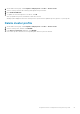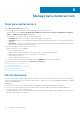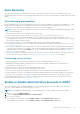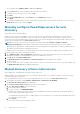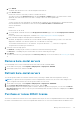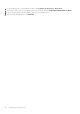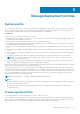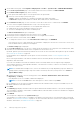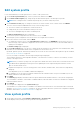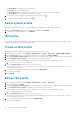Users Guide
1. On the OMIVV home page, click Compliance & Deployment > Profiles > System Profile > CREATE NEW PROFILE.
2. On the Create System Profile page of the wizard, read the instructions, and then click GET STARTED.
3. On the Name and Description page, do the following:
a. Enter profile name and description. The description field is an optional field.
b. Select any of the following system profile types:
● Basic—Displays the minimal set of attributes for iDRAC, BIOS, RAID, NIC, and FC.
● Advanced—Displays all the attributes for iDRAC, BIOS, RAID, NIC, FC, and EventFilters.
4. On the Reference Server page, to select a reference server that is either a host or a bare-metal, click SELECT.
The server selection might be disabled because of any of the following reasons:
● The server is either a noncompliant host or noncompliant bare-metal server.
● A deployment job is either scheduled or running on the server.
● The server is managed using the chassis credential profile.
The Extract Confirmation dialog box is displayed.
5. To extract the system configuration from the reference server, click OK.
Extracting the system configuration from the reference server might take few minutes.
6. Review the reference server details, and click NEXT.
● To change the reference server on the Select Reference Server page, click BROWSE.
If the reference server is of bare-metal type, only its iDRAC IP is displayed. If the reference server itself is a host server,
both the iDRAC and host (FQDN) IPs are displayed.
The Profile Settings page is displayed.
7. On the Profile Settings page, you can view or modify the profile settings for the components such as iDRAC, BIOS, RAID,
NIC, CNA, FCoE, and EvenFilters based on the configuration of the reference server.
By default, platform-specific and read-only attributes are not listed. For more information about platform-specific attributes,
see System specific attributes on page 165.
Pseudo attributes are not displayed in system profile. For more information, see the Server Configuration XML File
document.
Before selecting the attributes other than the attributes that are selected by default, check the nature of attribute,
dependency, and other details.
If you select the attributes other than the attributes that are selected by default, the following message is displayed:
These attributes may affect other dependent attributes, or are destructive in nature, or dissolve server identity, or affect
security of the target servers.
NOTE:
For 12G and 13G PowerEdge servers, some of the attributes may not map dependency properly in OMIVV. For
example, Memory Operating Voltage component of BIOS is Read-only unless the system profile is set to Custom in
System BIOS Settings.
a. Expand each component to view the setting options such as Instance, Attribute Name, Value, Destructive,
Dependency, and Group.
If the dependency text is not available, a blank field is displayed.
NOTE: You can use the Search field to filter data specific to all the columns except Value.
b. It is mandatory to set the values for attributes marked with red exclamation mark. This option is available only for the
iDRAC enabled user with valid username.
8. Click NEXT.
The Summary page displays information about the profile details and the attribute statistics of the system configurations.
The total number of attributes, total number of enabled attributes, and total number of destructive attributes are displayed
under the attribute statistics.
9. Click FINISH.
The saved profile is displayed on the System Profile page.
Some attributes of System Profile are overridden for the OMIVV to be functional. For more information about customized
attributes, see Customization attributes on page 170. For more information about the System Profile configuration template,
attributes, and workflow, see Additional information on page 169.
58
Manage deployment profiles