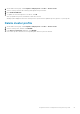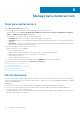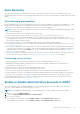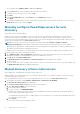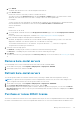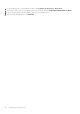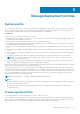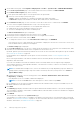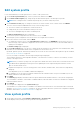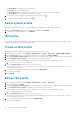Users Guide
e. Enter END IP.
The End IP must be the last octet of the IP and greater than Start IP.
f. Enter Exclusion List.
Exclusion list is the list of IPs that you want to exclude from the list.
The value you enter in the Exclusion List must be within Start IP and End IP ranges. The values must be comma
separated, each value can be a last octet value or a range of last octet values separated by -.
For example:
To discover all the IPs from 100.100.100.1 to 100.100.100.50 excluding IPs from 100.100.100.25 to 100.100.100.30 and
from 100.100.100.40 to 100.100.100.45, enter the following in Start IP, End IP, and Exclusion List.
Start IP: 100.100.100.1
End IP: 50
Exclusion List: 25-30, 40-45
g. To use the iDRAC credentials entered on the Deployment Credentials page, select the Use Deployment Credentials
check box.
For more information about deployment credentials, see Configure deployment credentials on page 83.
h. Enter username and password if deployment credentials are not set.
By default, the deployment credentials are set. Enter iDRAC username and password if you want to use other than
deployment credentials. You can have separate set of credentials for each range.
The username must be between 1 to 16 characters. The special characters /, \, ~, and ' are not supported.
The password can contain up to 42 characters.
3. Select any of the following options:
● Run Now— Running the job now discovers all the IPs mentioned within the given range.
● Run Later— Scheduling the job to run later discovers the IPs within the given range.
4. Click APPLY.
The status of the discovery job is displayed on the Discovery Jobs page. For more information, see Discovery jobs on page
74.
Remove bare-metal servers
You can manually remove a server that has been auto that is discovered or manually added.
1. On the OMIVV home page, click Compliance & Deployment > Deployment > DELETE.
2. Select a bare-metal server, and then click OK.
Refresh bare-metal servers
The refresh operation rediscovers the bare-metal servers by connecting to iDRAC and collecting the basic inventory.
NOTE:
If you perform the refresh operation on the "Configured" bare-metal servers, the server status changes to the
"Non-configured" state because the refresh operation rediscovers the server.
1. On the OMIVV home page, click Compliance & Deployment > Deployment > REFRESH.
2. On the Refresh Bare-metal Servers page, select a server, and click OK.
Refreshing bare-metal servers data may take few minutes. While the operation is in progress, you can close the Refresh
Bare-metal Servers page, rediscover process proceeds in background. The rediscovered server is displayed on the Bare-
metal Servers page.
Purchase or renew iDRAC license
The status of the bare-metal servers shows non-compliant when they do not have a compatible iDRAC license. A table displays
the status of the iDRAC license. Select a noncomplaint bare-metal server to view more information about the iDRAC license.
Manage bare-metal servers
55