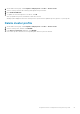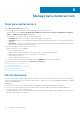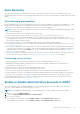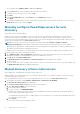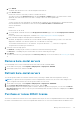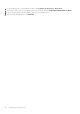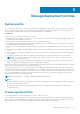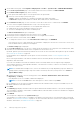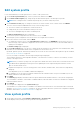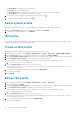Users Guide
● For iDRAC9: Go to iDRAC Settings > Users > Local Users.
4. In the Local Users tab, locate any administrative accounts other than root.
5. To disable the account, under User ID, select the ID.
6. Click Next.
7. In the User Configuration page, under General, clear the Enable User check box.
8. Click Apply.
9. To re-enable each administrative account, repeat steps 1–8 after you have successfully set up auto discovery, but select the
Enable User check box now, and click Apply.
Manually configure PowerEdge servers for auto
discovery
Ensure that you have an iDRAC address.
When you order servers from Dell EMC, you can ask for the auto discovery feature to be enabled on the servers after you
provide the provisioning server IP address. The provisioning server IP address should be the IP address of OMIVV. After you
receive the servers from Dell EMC, when you power on the servers after mounting and connecting the iDRAC cable, the servers
get auto discovered and listed on the Bare-metal Servers page.
NOTE: For auto discovered servers, the credentials that are provided under Settings > Appliance Settings >
Deployment Credentials is set as admin credentials and is used for further communication with the server, until the
operating system deployment is completed. After a successful operating system deployment, the iDRAC credentials that are
provided in the associated host credential profile are set.
To enable auto discovery manually on the target machine, perform the following steps for 12G and later PowerEdge servers:
1. On the target system, press F2 during the initial boot.
2. Go to iDRAC Settings > User Configuration and disable the root user. Ensure that there are no other users with active
administrator privileges on the iDRAC address when you are disabling the root user.
3. Click Back, and click Remote Enablement.
4. Set Enable Auto-Discovery as Enabled and Provisioning Server as the IP address of the OMIVV.
5. Save the settings.
The server is auto that is discovered upon next server boot. After successful auto discovery, the root user gets enabled, and
the Enable Auto-Discovery flag is disabled automatically.
Manual discovery of bare-metal servers
Ensure iDRAC user with administrator privilege is used for discovery.
OMIVV enables you to manually discover the servers based on an IPv4 range. You can discover single IP or group of IPs using
IPv4-based range discovery method.
After you add the bare-metal server, the server is displayed in the list of servers on the Bare-metal Servers page.
1. On the OMIVV home page, click Compliance & Deployment > Deployment > DISCOVER.
The Discover Bare-metal server page is displayed.
2. On the Discover Bare-metal server page, perform the following tasks:
a. In the Discovery Job Name field, enter job name.
b. Enter job description (optional).
c. To enter IP ranges, click ADD RANGE DATA.
Multiple ranges can be mentioned in each discovery job. Maximum of 1024 IPs are supported. The maximum number of
IPs that can be configured in a range is 256.
The included IPs takes priority when you add certain set of IPs in exclusion list of one range, and then add the same IPs in
the include list of another range.
d. Enter Start IP.
The Start IP must be in the IPv4 address format.
54
Manage bare-metal servers