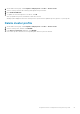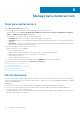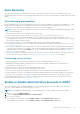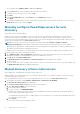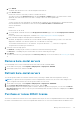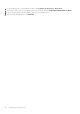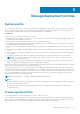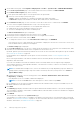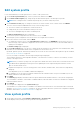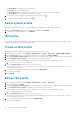Users Guide
Auto discovery
Auto discovery is the process of adding bare-metal server. Once a server is discovered, use it for operating system and
hardware deployment. Auto discovery is an iDRAC feature that removes the need to manually discover a bare-metal server using
OMIVV.
Auto discovery prerequisites
Before attempting to discover the PowerEdge bare-metal servers, ensure that OMIVV is installed. The PowerEdge servers with
iDRAC Express or iDRAC Enterprise can be discovered into a pool of bare-metal servers. Ensure that there is network
connectivity from the iDRAC of the Dell EMC bare-metal server to the OMIVV appliance.
NOTE: The hosts with existing operating system should not be discovered using OMIVV, instead add the operating system
to a host credential profile.
For auto discovery to function, the following conditions must be met:
● Power—ensure that you connect the server to the power outlet. The server does not need to power on.
● Network connectivity—ensure that the iDRAC of the server has network connectivity and communicates with the
provisioning server over port 4433. You can obtain the IP address of provisioning server by using a DHCP server or manually
specify it in the iDRAC configuration utility.
● Extra network settings—To resolve DNS names, enable Get DNS server address in DHCP settings.
● Provisioning service location—ensure that iDRAC knows the IP address or hostname of the provisioning service server. See
Provisioning service location.
● Account access disabled—if there are any iDRAC accounts with administrator privileges, first disable them from the iDRAC
web console. Once auto discovery completes successfully, the administrative iDRAC account is re-enabled with deployment
credentials that are entered on the Settings page. For more information about deployment credentials, see Configure
deployment credentials on page 83.
● Auto discovery enabled—ensure that the iDRAC of the server has auto discovery that is enabled so that the auto discovery
process can begin. For more information, see Enable or disable administrative accounts in iDRAC on page 53.
Provisioning service location
Use the following options to obtain the provisioning service location by iDRAC during auto discovery:
● Manually specified in the iDRAC—manually specify the location in the iDRAC configuration utility under LAN User
Configuration, Provisioning Server.
● DHCP scope option—specify the location using a DHCP scope option.
● DNS service record—specify the location using a DNS service record.
● DNS known name—DNS server specifies the IP address for a server with the known name DCIMCredentialServer.
If the provisioning service value is not manually specified in the iDRAC Configuration Utility, iDRAC attempts to use the DHCP
scope option value. If the DHCP scope option is not present, iDRAC attempts to use the service record value from DNS.
For detailed information about how to configure the DHCP scope option and DNS service record, see Dell Auto-Discovery
Network Setup Specification at https://www.dell.com/support.
Enable or disable administrative accounts in iDRAC
Before setting up auto discovery, disable all IDRAC accounts except one which does not have admin access. After auto
discovery, you can enable all accounts except the root account.
NOTE: Before disabling the admin privilege, it is recommended that you create nonadmin user account in iDRAC.
1. In a browser, type the iDRAC IP address.
2. Log in to the Integrated Dell Remote Access Controller GUI.
3. Do one of the following:
● For iDRAC7: In the left pane, select the iDRAC Settings > User Authentication > Users tab.
● For iDRAC8: In the left pane, select the iDRAC Settings > User Authentication > Users tab.
Manage bare-metal servers
53