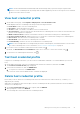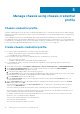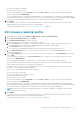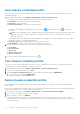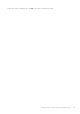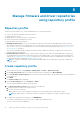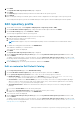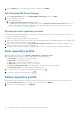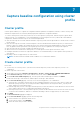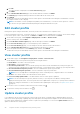Users Guide
d. Click OK.
The selected cluster is displayed on the Associate Cluster(s) page.
e. Click NEXT.
7. On the Schedule Drift Detection page, select the date and time, and then click NEXT.
The Summary page is displayed that provides the information about the cluster profile.
8. Click FINISH.
The drift detection job runs immediately after the cluster profile is saved and later runs during the scheduled time. View the
job completion status on the Jobs page.
NOTE: If the numbers of nodes (managed using OMIVV) are modified after you create the cluster profile for a cluster,
the collection size gets updated automatically during the subsequent drift detection jobs.
Edit cluster profile
Editing cluster profile changes the baseline, which may result in the recalculation of a compliance level.
If the associated driver repository, or firmware repository, or system profile is changed and if you want to use the latest changes
for the cluster profile, select a cluster profile, click EDIT, click NEXT in the wizard, and then click Finish.
1. On the OMIVV home page, click Compliance & Deployment > Profiles > Cluster Profile.
2. Select a cluster profile, and click EDIT.
3. On the Profile Name and Description page, edit the description, and then click NEXT.
4. On the Associate Profile(s) page, you can change the profile combinations.
5. On the Associate Cluster(s) page, you can change the vCenter instance and associated clusters.
6. On the Schedule Drift Detection page, you can change the drift detection schedule.
7. Review the updated information on the Summary page, and then click FINISH.
The drift detection job runs immediately after the cluster profile is saved and later runs during the scheduled time.
View cluster profile
1. On the OMIVV page, click Compliance & Deployment > Profiles > Cluster Profile.
A table displays all the cluster profiles along with the following information:
● Profile Name—The name of the cluster profile
● Description—The profile description
● Associated System Profile—The associated system profile name For Basic and Advanced system profile types, the
system profile name is displayed in the following format: Basic_<system profile name>, Advanced_<system profile name>
● Associated Firmware Repository Profile—The associated firmware repository profile name
● Associated Driver Repository Profile—The associated driver repository profile name
NOTE: For a PowerEdge MX host managed using a chassis credential profile, configuration drift is not calculated.
● vCenter—The vCenter instance associated with the cluster profile
● Last Successfully Updated Time—The date and time when the cluster profile is updated.
NOTE:
If the associated repository profile (firmware or driver) or system profile is modified, a warning symbol is
displayed with the profile name. The cluster profile must to be updated after a repository or system profile is modified to
update the changes in the baseline. For more information about updating the cluster profile, see Update cluster profile
on page 50.
2.
If you want to remove or add the column names from the wizard, click .
3. To export the cluster profile information, click .
Update cluster profile
If you update the repository profile (firmware or driver) and system profile, a warning symbol is displayed against the profile
name on the cluster profile page. Updating the profiles may impact the Configuration Compliance of the associated clusters in
the cluster profile and firmware compliance status in vSphere Lifecycle Manager. You can use the Update Profiles feature to
update or rebaseline the cluster profile.
50
Capture baseline configuration using cluster profile