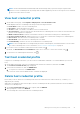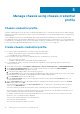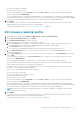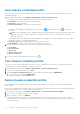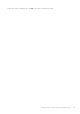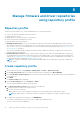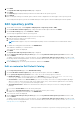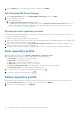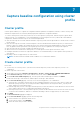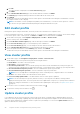Users Guide
Capture baseline configuration using cluster
profile
Cluster profile
A cluster profile enables you to capture the configuration baseline (hardware configuration, firmware, or driver versions) and
maintain the required state for clusters by identifying any drift against the configuration baseline.
To create a cluster profile, ensure that you have any one of these profiles: system profile, firmware repository profile, driver
repository profile, or its combinations. It is recommended that you use homogeneous servers (same model, same hardware
configuration, and same firmware level) for the clusters being baselined.
● After the cluster profile is created, firmware and driver repository profiles must be parsed before it can be used for a cluster
profile creation.
● After the cluster profile is created, a current snapshot of the associated firmware and driver repository is created for the
baseline. If there is a change in the original repositories, the cluster profile must be updated again to reflect the changes.
Else, any updates that are performed on the original repositories are not updated to the cluster profile snapshots.
● After the cluster profile is created, it triggers the drift detection job.
● When a cluster is associated with a cluster profile, it overrides previous cluster profile associations, if any.
● If multiple stand-alone vCenters are registered to OMIVV, it is recommended that you create separate cluster profiles for
each vCenter.
● Baselining of drivers is supported only on vSAN clusters.
NOTE: The drivers that are installed outside of OMIVV is not considered for baseline.
Create cluster profile
Ensure that:
● You have any one of these profiles—System Profile, Firmware Repository Profile, Driver Repository Profile, or its
combinations.
● Cluster is present in the vCenter.
1. On the OMIVV home page, Compliance & Deployment > Profiles > Cluster Profile > CREATE NEW PROFILE.
2. On the Cluster Profile page of the wizard, read the instructions, and click GET STARTED.
3. On the Profile name and Description page, enter the profile name and description, and then click NEXT.
Profile name can be up to 200 characters, and description can be up to 400 characters.
4. On the Associate Profile (s) page, select any one of the following profiles, or its combinations:
● System Profile—Selecting a system profile sets the configuration baseline for the hosts in the cluster. For Basic and
Advanced system profile types, the system profile name is displayed in the following format: Basic_<system profile
name>, Advanced_<system profile name>
● Firmware Repository Profile—Selecting a firmware repository creates the firmware or BIOS baseline for the hosts in the
cluster. Online repositories are not supported for baselining vSAN clusters.
● Driver Repository Profile—Selecting a driver repository creates the driver baseline for the hosts in the cluster. At a time,
you can associate maximum of 10 drivers to a baseline. Baselining of drivers is supported only on vSAN clusters.
5. Click NEXT.
The Associate Cluster (s) page is displayed.
6. On the Associate Cluster (s) page, perform the following tasks:
a. Select an instance of a registered vCenter server.
b. To associate the clusters, click BROWSE.
c. Select the cluster that you want to baseline.
7
Capture baseline configuration using cluster profile 49