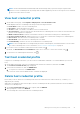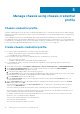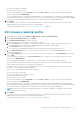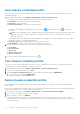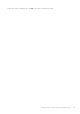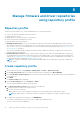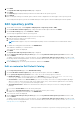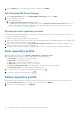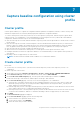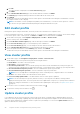Users Guide
6. On the Summary page, review the profile information, and then click FINISH.
Edit Validated MX Stack Catalog
1. On the Repository Profile page, select Validated MX Stack Catalog, and then click EDIT.
2. You can only edit the following:
a. The catalog description.
b. The Synchronize with repository location check box.
To update only the profile name or review information, clear the Synchronize with repository location check box so
that the catalog remains unchanged in OMIVV. For more information about synchronize with repository location, see
Synchronize with repository location on page 48.
Synchronize with repository location
The Dell Default Catalog and Validated MX Stack repository profiles automatically check for changes after every 24 hours or at
every reboot and updates automatically.
To update the offline catalogs, complete the following steps:
1. Update the catalog in the offline location (CIFS or NFS) using Dell EMC Repository Manager (DRM) or Server Update Utility
(SUU). If there are drivers, replace the driver bundles.
2. Edit the repository profile and select the Synchronize with repository location check box to capture changes for the
OMIVV to reference. This process takes a few minutes.
3. To update the firmware in a configuration compliance baseline, ensure to edit the respective cluster profiles and save.
View repository profile
1. On the OMIVV home page, click Compliance & Deployment > Repository Profile.
A table displays all the repository profiles along with the following information:
● Profile Name—The name of the repository profile
● Description—The profile description
● Type—The type of the repository (firmware or driver)
● Share Path—The NFS, or CIFS, or HTTP, or HTTPS path
● Last Successfully Updated Time—The date and time when a repository profile is updated.
● Last Refresh Status—The catalog download and parsing status
2.
If you want to remove or add the column names from the wizard, click
.
3. To export the repository profile information, click .
Delete repository profile
Before deleting a repository profile, ensure that you disassociate the repository profile from the associated cluster profiles.
1. On the Repository Profile page, select a repository profile, and then click DELETE.
2. In the delete confirmation dialog box, click DELETE.
48
Manage firmware and driver repositories using repository profile