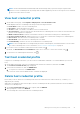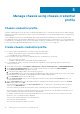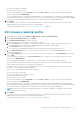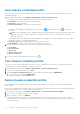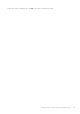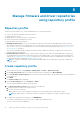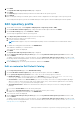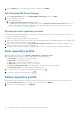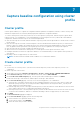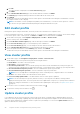Users Guide
8. Click NEXT.
The Synchronize with repository location page is displayed.
9. Click NEXT.
The Summary page is displayed that provides the information about the repository profile.
10. Click FINISH.
After creating the catalog, it downloads, parses, and the status is displayed on the home page of the repository profile.
Successfully parsed repository profiles are available during the cluster profile creation and during the firmware update.
Edit repository profile
1. On the OMIVV home page, click Compliance & Deployment > Repository Profile > EDIT.
2. On the Profile Name and Description page, edit profile name and description and then click NEXT.
3. On the Profile Settings page, select Firmware or Driver.
The following are applicable for driver repository profile:
4. In the Repository Share Location area, perform the following tasks:
a. Enter the repository share location (NFS or CIFS).
b. For CIFS, enter the credentials.
NOTE: OMIVV supports only Server Message Block(SMB) version 1.0 and SMB version 2.0 based CIFS shares.
5. To validate the catalog path and credentials, click BEGIN TEST.
This validation is mandatory to continue further.
Test connection results are displayed.
6. Click NEXT.
The Synchronize with repository location page is displayed.
7. On the Synchronize with repository location page, select the Synchronize with repository location check box, and
then click NEXT.
To update only the profile name or review information, clear the Synchronize with repository location check box so that
the catalog remains unchanged in OMIVV. For more information about synchronize with repository location, see Synchronize
with repository location on page 48.
8. On the Summary page, review the profile information, and then click FINISH.
Edit or customize Dell Default Catalog
1. On the Repository Profile page, select Dell Default Catalog.
2. On the Profile Name and Description page, edit the profile description, and then click NEXT.
3. On the Specify the Repository Location section, select any of the following repository locations:
● Dell Default Online—The repository profile is set to Dell Online (https://downloads.dell.com/catalog/
Catalog.gz). OMIVV uses Dell EMC Online as a source for catalog and update packages.
● Custom Online—OMIVV uses Custom Online (HTTP or HTTPS share) as a source for catalog and update packages.
When you create a custom repository using Server Update Utility (SUU), ensure that the signature file for the catalog
(catalog.xml.gz.sign) is present in the catalog file folder.
● Shared Network Folder—OMIVV uses shared network folder (CIFS or NFS) as a source for catalog and update
packages.
a. If you select Custom Online, enter the catalog online path.
b. If you select Shared Network Folder, enter the catalog file location (NFS or CIFS).
4. To validate the catalog path and credentials, click BEGIN TEST.
Test connection results are displayed.
5. On the Synchronize with repository location page, select the Synchronize with repository location check box, and
then click NEXT.
To update only the profile name or review information, clear the Synchronize with repository location check box so that
the catalog remains unchanged in OMIVV. For more information about synchronize with repository location, see Synchronize
with repository location on page 48.
Manage firmware and driver repositories using repository profile
47