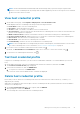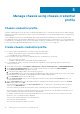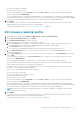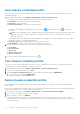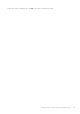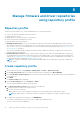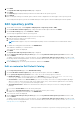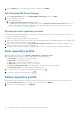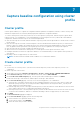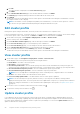Users Guide
Manage firmware and driver repositories
using repository profile
Repository profile
A repository profile enables you to create and manage driver or firmware repositories.
You can use the firmware and driver repository profiles to:
● Update firmware of hosts
● Update driver for hosts that are part of vSAN clusters.
● Create cluster profile and baseline the clusters.
The default OMIVV firmware catalogs are:
● Dell EMC Default Catalog: A factory-created firmware repository profile that uses Dell EMC Online catalog to get the
latest firmware information. If the appliance does not have an Internet connection, modify this repository to point to a local
CIFS, or NFS, or HTTP, or HTTPs based shares. For more information about modifying this catalog, see Edit or customize
Dell Default Catalog on page 47.
You can select Dell EMC Default Catalog as the default catalog to update the firmware of vSphere hosts which are not
associated with any cluster profile.
● Validated MX Stack Catalog: A factory-created firmware repository profile that uses the Dell EMC online catalog to get
the validated firmware information for MX chassis and its corresponding sleds. For more information about modifying this
catalog, see Edit Validated MX Stack Catalog on page 48. For more information about the Validated MX Stack catalog, see
the technical white paper available at MX7000 Firmware Update.
NOTE:
You cannot use Dell EMC Default Catalog and Validated MX Stack Catalog repository profiles to baseline the
vSAN clusters.
Create repository profile
1. On the OMIVV home page, click Compliance & Deployment > Profiles > Repository Profile.
2. On the Repository Profile page of the wizard, read the instructions, and then click GET STARTED.
3. On the Profile Name and Description page, enter profile name and description. The description field is optional and limited
to 255 characters.
4. Click NEXT.
The Profile Settings page is displayed.
5. On the Profile Settings page, select Firmware or Driver.
The following are applicable for driver repository profile:
6. In the Repository Share Location area, perform the following tasks:
a. Enter the repository share location (NFS or CIFS).
b. For CIFS, enter the credentials.
OMIVV supports only Server Message Block (SMB) version 1.0 and SMB version 2.0 based CIFS shares.
NOTE: If SMB 1.0 share is used for driver repository, add the file separator at the end of the directory path.
7. To validate the catalog path and credentials, click BEGIN TEST.
To continue creating a repository profile, you must complete this validation process.
The test connection results are displayed.
6
46 Manage firmware and driver repositories using repository profile