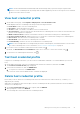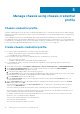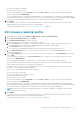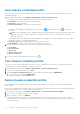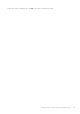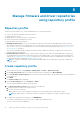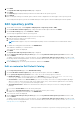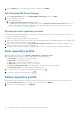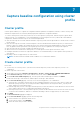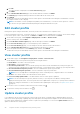Users Guide
View chassis credential profile
After you create one or more chassis credential profiles, you can view the chassis and the associated chassis on the chassis
credential profile page.
1. On the OMIVV home page, click Compliance & Deployment > Chassis Credential Profile.
A table displays all the chassis credential profile along with the following information:
● Profile Name—The name of the chassis credential profile
● Description—Profile description
● Chassis IP/Host Name—The chassis IP or hostname link.
For a Multi-chassis Management (MCM) group, the lead chassis (
) and the member chassis ( ) are listed in
hierarchy.
NOTE: For PowerEdge MX chassis in an MCM configuration, OMIVV manages all the lead and member chassis using
lead chassis only. All the lead and members are associated to the same chassis credential profile to which lead
chassis is associated.
For a member chassis in the MCM group (IPv4 is disabled), an IPv4 address of the lead is displayed. The Service Tag of
the member chassis is also displayed in parentheses.
● Chassis Service Tag—The unique identifier that is assigned to a chassis.
● Date Modified—The date when the chassis credential profile is modified.
2. The following information about the associated hosts is displayed in the lower grid:
● Profile Name
● Associated Hosts
● Service Tag
● Chassis IP/Host name
● Chassis Service Tag
3. To export the chassis credential profile information, click
.
Test chassis credential profile
You can use the test chassis credential profile feature to test the credentials of a chassis that is associated with the chassis
credential profile. It is recommended that you select all the chassis.
1. On the OMIVV home page, click Compliance & Deployment > Chassis Credential Profile.
2. Select a chassis credential profile, and click TEST.
3. On the Test Chassis Credential Profile page, select the associated chassis and click BEGIN TEST.
a. To stop the test connection, click ABORT TEST.
Test result is displayed in the Test Result column.
Delete chassis credential profile
Before deleting a chassis credential profile, ensure that the chassis instances are not part of other vCenters which OMIVV is
registered with.
If the chassis credential profile is deleted, OMIVV does not monitor the chassis that are present in the deleted chassis credential
profile until you add the chassis to another chassis credential profile.
1. On the OMIVV home page, click Compliance & Deployment > Chassis Credential Profile > DELETE.
2. Select a chassis credential profile that you want to delete.
3. When prompted to confirm, click DELETE.
If all the chassis that are associated to a chassis credential profile are removed or moved to different profiles, a delete
confirmation message is displayed. The message indicates that the chassis credential profile does not have any associated
chassis and is deleted.
44
Manage chassis using chassis credential profile