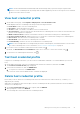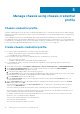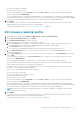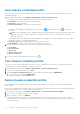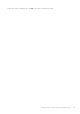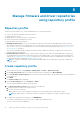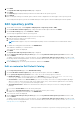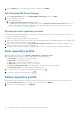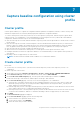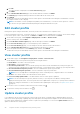Users Guide
● When you change the credentials
● If the chassis is newly selected
The test result is displayed in the Test Results section as Passed or Failed. To test the chassis connectivity manually,
select the chassis and click BEGIN TEST.
For a PowerEdge MX chassis configured with an MCM group, it is recommended that you manage all the lead and member
chassis using the lead chassis. The member chassis test connection operation fails, and test result status is indicated as Fail.
The lead chassis IP link is displayed. Click the lead chassis IP link to discover the complete MCM group.
5. Click FINISH.
Ensure that you have at least one successfully validated chassis to complete the tasks in the wizard. Only successfully
validated chassis can be associated with a chassis credential profile.
To add the PowerEdge MX chassis, see Add PowerEdge MX Chassis on page 112.
Edit chassis credential profile
1. On the OMIVV home page, click Compliance & Deployment > Chassis Credential Profile.
2. On the Chassis Credential profile page, click EDIT.
3. On the Name and Credentials page, do the following:
a. Edit the profile name and description. The description is optional.
b. In the User name text box, change the username with administrative rights, which is typically used to log in to the
Chassis Management Controller (CMC) or OpenManage Enterprise-Modular (OME-Modular).
c. In the Password text box, enter the password.
If you leave the password field blank, OMIVV considers the password entered during create work flow.
d. In the Verify Password text box, enter the same password that you have entered in the Password text box. The
passwords must match.
4. On the Select Chassis page, select or remove the chassis using the check boxes next to the IP/Host Name column, and
then click OK.
The selected chassis is displayed on the Associated Chassis page. To add or remove the chassis from the associated
chassis list, click ADD CHASSIS.
If the selected chassis is already associated with a host credential profile, the following message is displayed:
Selecting a chassis currently associated to another profile will remove the chassis from that Chassis Credential Profile. A
chassis credential profile without associated chassis will be deleted.
For example, you have a profile Test associated with Chassis A. If you create another profile Test 1 and try to associate
Chassis A to Test 1, a warning message is displayed.
Test connection runs automatically for the selected chassis.
Test connection runs automatically:
● For the first time after the chassis is selected.
● When you change the credentials
● If the chassis is newly selected
The test result is displayed in the Test Results section as Passed or Failed. To test the chassis connectivity manually,
select the chassis and click BEGIN TEST.
For a PowerEdge MX chassis configured with an MCM group, Dell EMC recommends managing all the lead and member
chassis using the lead chassis. The member chassis test connection operation fails , and test result status is indicated as Fail.
The lead chassis IP link is displayed. Click the lead chassis IP link to discover the complete MCM group.
NOTE:
If hosts are not present in the registered vCenters associated to the added PowerEdge MX chassis, the test
connection fails for the chassis.
5. Click FINISH.
Ensure that you have at least one successfully validated chassis to complete the tasks in the wizard. Only successfully
validated chassis can be associated with a chassis credential profile.
To add a PowerEdge MX chassis, see Add PowerEdge MX Chassis on page 112.
Manage chassis using chassis credential profile
43