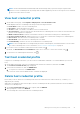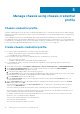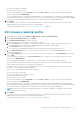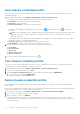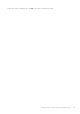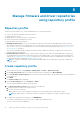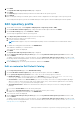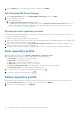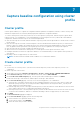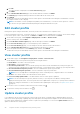Users Guide
NOTE: The Date Modified and Last Modified By fields include changes that you perform using the vSphere Client
interface for a host credential profile. Any changes that the OMIVV appliance performs on the respective host credential
profiles do not affect these two fields.
View host credential profile
1. On the OMIVV home page, click Compliance & Deployment > Host Credential Profile.
A table displays all the host credential profiles along with the following information:
● Profile Name—Name of the host credential profile
● Description—Profile description, if provided
● vCenter—FQDN, or hostname, or IP address of the associated vCenter
● Associated Hosts—The hosts that are associated with the host credential profile. If more than one associated hosts are
present, use the expand icon to display all.
● iDRAC Certificate Check—Indicates if the iDRAC certificate is verified when creating a host credential profile.
● Host Root Certificate Check—Indicates if the host root certificate is verified when creating a host credential profile.
● Date Created—Date when the host credential profile is created.
● Date Modified—Date when the host credential profile is modified.
● Last Modified By—Details of the user who modified the host credential profile.
NOTE: If the PowerEdge MX host is managed using the chassis credential profile, the OMIVV indicates it as associated
to a chassis credential profile. For more information, see View chassis credential profile on page 44.
2.
If you want to remove or add the column names from the wizard, click .
By default, the Date Modified and Last Modified columns are not selected. To select these columns, click
.
3. To export the host credential profile information, click .
Test host credential profile
Using the test credential profile feature, you can test the host and iDRAC credentials. It is recommended that you select all
hosts.
1. On the OMIVV home page, select a host credential profile that has associated hosts, and then click TEST.
The Test Host Credential Profile page is displayed.
2. Select all the associated hosts, and click BEGIN TEST.
a. To stop the test connection, click ABORT TEST.
Test connection results for both iDRAC and host credentials are displayed.
Delete host credential profile
Ensure that you do not delete a host credential profile that is associated with a host when an inventory, a warranty, or a
deployment job is running.
OMIVV does not manage the hosts that are part of the host credential profile that you deleted, until those hosts are added to
another host credential profile.
1. On the Host Credential Profile page, select a profile, and click DELETE.
2. When prompted to confirm, click DELETE.
The selected profile is removed from the host credential profile list.
Manage hosts using host credential profile
41