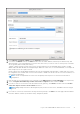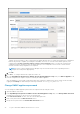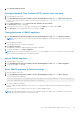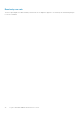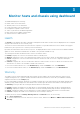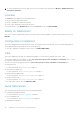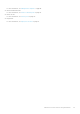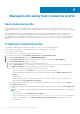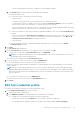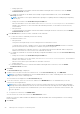Users Guide
○ Change password.
○ To download and store the iDRAC certificate and validate it during all future connections, select the Enable
Certificate Check check box.
● To change the credentials for an iDRAC that is already configured and enabled for AD, select the Use Active
Directory check box.
NOTE: The iDRAC account requires administrative privileges for updating firmware and deploying an Operating
System (OS).
○ Change the username in the Active Directory User Name box.
Enter the username in one of the formats such as domain\username or username@domain. The username is
limited to 256 characters. For more information about defining username, see the Microsoft Active Directory
Documentation.
○ Enter password.
○ To download and store the iDRAC certificate and validate it during all the future connections, select the Enable
Certificate Check check box.
c. In the Host Root area, edit the local host credentials or AD credentials.
● To enter the local host credentials, perform the following:
The default username is root.
○ Enter password.
Host password is required only for hosts running ESXi 6.5 U3 and earlier versions.
To skip this step for ESXi 6.7 and later versions, ensure that the Use Host Credentials check box is cleared. If
password is entered for host running ESXi 6.7 and later, the password is ignored.
For hosts running ESXi 6.7 and later versions, it is not required enter the ESXi credentials. OMIVV can pair the
iDRAC with its ESXi host even if incorrect host credentials are entered.
● To change the credentials for hosts that are already configured and enabled for AD, select the Use Active Directory
check box.
○ Change the username in the Active Directory User Name box.
Enter the username in one of the formats, such as domain\username or username@domain. The username is
limited to 256 characters. See the
Microsoft Active Directory Documentation for username restrictions.
○ Change password.
● To download and store the host certificate and validate it during all future connections, select the Enable
Certificate Check check box.
2. Click Next.
The Associated Hosts page is displayed.
3. To add or remove the hosts from the associated hosts list, on the Associated Hosts page, click ADD HOST.
NOTE:
Do not add a PowerEdge MX server with a disabled iDRAC IPv4 to a host credential profile. These servers are
managed using a chassis credential profile.
The selected hosts are displayed on the Associated Hosts page.
4. To test the connection, select one or more hosts, and then click BEGIN TEST. It is recommended that you test the
connection for all configured hosts.
NOTE:
After you enter valid credentials, the test connection operation may fail for host, and a message is displayed
indicating that invalid credentials are entered. This issue is observed if ESXi is blocking the access. Multiple attempts to
connect the ESXi by using incorrect credentials blocks you from accessing ESXi for 15 minutes. Wait 15 minutes, and
retry the operation.
● To stop the test connection, click ABORT TEST.
You can view the test connection results in the TEST RESULTS section.
During test connection, OMIVV enables the WBEM service and then disables after retrieving iDRAC IP for hosts running
ESXi 6.5 and later.
5. Click Finish.
40
Manage hosts using host credential profile