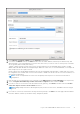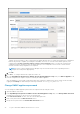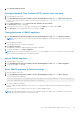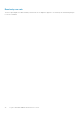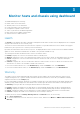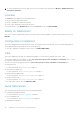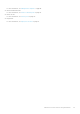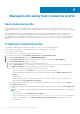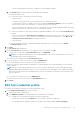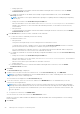Users Guide
3. To view the health status of host at data center-level, select a data center, and then click Monitor > OMIVV Datacenter
Information > Warranty.
Licenses
The Licenses section displays the following information:
● Count of all hosts and vCenter license
● Count of available host and vCenter licenses
● Count of host and vCenter licenses that are in use.
To purchase license, on the Dashboard page, under the Licenses section, click BUY LICENCE.
Ready for Deployment
This section only the compliant bare-metal servers that are discovered using OMIVV. To deploy the bare-metal servers, click
DEPLOY.
Configuration Compliance
This section displays the hosts that are part of cluster (associated with the cluster profile). The hosts that are displayed here
are configured using the same Platform Service Controller (PSC).
To view the configuration compliance status of hosts, click VIEW COMPLIANCE.
Jobs
This section displays the jobs that are scheduled using OMIVV. You can view the job details only for last 7 days.
The pie chart displays the total number of jobs in Successful, In Progress, Failed, Scheduled, and Cancelled states. To filter
the job states in the pie chart, click the job states.
You can view count of following jobs that are in Successful, In progress, Failed, Scheduled, and Canceled states:
● Deployment Jobs
For more information, see Deployment jobs on page 73.
● Host Firmware Update Jobs
For more information, see Host firmware update jobs on page 75.
● Chassis Firmware Update Jobs
For more information, see Chassis firmware update jobs on page 74.
● System Lockdown Jobs
For more information, see System Lockdown Mode jobs on page 75.
To view the status of all the jobs, click VIEW ALL JOBS.
Quick References
This section provides the quick references to the following features:
● Start Initial Configuration Wizard
For more information, see Initial configuration on page 86
● Host Credential Profile
For more information, see Host credential profile on page 38
● Management Compliance
36
Monitor hosts and chassis using dashboard