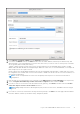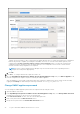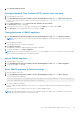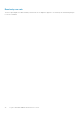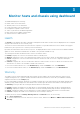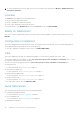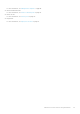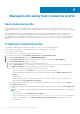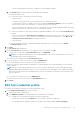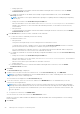Users Guide
Monitor hosts and chassis using dashboard
The dashboard displays the following:
● Health status of hosts and chassis
● Warranty status of hosts and chassis
● License information of Hosts and vCenter
● Configuration compliance status of hosts
● States of jobs that are scheduled using OMIVV
● Bare-metal servers available for deployment
● Quick references to OMIVV features
Health
The Health section displays the health of all OMIVV-managed hosts and chassis. All hosts that are displayed here are configured
using the same Platform Service Controller (PSC).
The status of each host and chassis refreshes after the completion of a periodic health metric task or SNMP event (triggers
health metric job for specific host or chassis) from host and chassis.
By default, the health metric task runs after every hour. The displayed data is used to monitor Proactive HA health and health
update for server and chassis at Dashboard. The details of the job will be available at Logs.
The following list describes the different states of the hosts and the chassis:
● Healthy—Displays the count of host and chassis that are in healthy state.
● Warning—Displays the count of host and chassis that require corrective action, but do not immediately affect the system.
● Critical—Displays the count of host and chassis that have critical issues with one or more components and require
immediate action.
● Unknown—Displays the count of host and chassis that are in unknown state. The host or chassis shows Unknown state
when the host or chassis is not reachable or health state is unknown.
To view more information about hosts, on the Dashboard page, under the Health section, click VIEW HOST.
To view more information about chassis, on the Dashboard page, under the Health section, click VIEW CHASSIS.
Warranty
The number of hosts that are displayed under this warranty category indicates the hosts that belong to vCenter servers
configured using the PSC. To get the warranty information about host and chassis, ensure that you enabled the warranty
expiration notification on the Settings page.
For host with multiple or different warranties (for example, warranty types such as Next Business Day (NBD) and Parts Only
Warranty (POW)), OMIVV displays the status based on the warranty type that has the least number of warranty days left.
The Warranty section provides the following information about hosts and chassis:
● Healthy—Displays the number of hosts and chassis for which remaining warranty days are above warning threshold.
● Warning—Displays the number of hosts and chassis for which remaining warranty days are below warning threshold.
● Critical—Displays the number of hosts and chassis for which remaining warranty days are below critical threshold.
● Unknown—Displays the number of hosts and chassis whose warranty is unknown.
To identify the hosts that are in Healthy, Warning, Critical, and Unknown states, do the following:
1. Go to Hosts and Clusters.
2. To view the health status of host at cluster-level, select a cluster, and then click Monitor > OMIVV Cluster Information >
Warranty.
3
Monitor hosts and chassis using dashboard 35