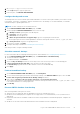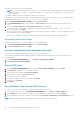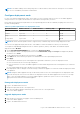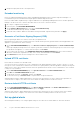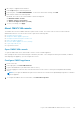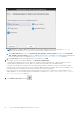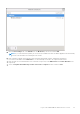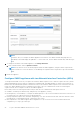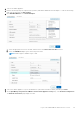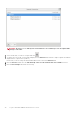Users Guide
1. Turn off the OMIVV appliance.
2. Edit the VM settings using the vSphere Client (HTML-5) and add the additional Network adapter. To edit the VM settings,
right-click VM, and then click Edit Settings.
3. Click ADD NEW DEVICE, select Network Adapter.
a. Select the appropriate network for the NIC, and then select the Connect At Power On check box.
b. Select the VMXNET3 adapter type from the drop-down menu.
NOTE: OMIVV supports VMXNET3 type of NIC.
4. Turn on the OMIVV appliance. Log in as an administrator (the default username is Admin), and then press Enter.
5. On the OpenManage Integration for VMware vCenter Virtual Appliance Setup utility, select Network Configuration.
The Network Connections page displays two NICs.
Log in to Dell EMC OMIVV administration console
29