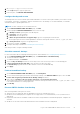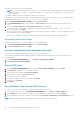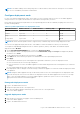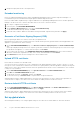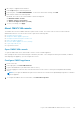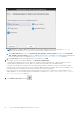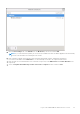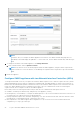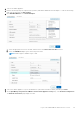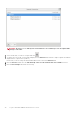Users Guide
4. Change the deployment mode to the required level.
Extended monitoring
Ensure to enable Extended Monitoring to support OpenManage Management Pack for vRealize Operations Manager. It is
recommended to perform extended monitoring through the 'Medium' deployment mode.
Ensure to enable SNMP Trap Monitoring to support SNMP alerts for OpenManage Management Pack for vRealize Operations
Manager. This allows the user to monitor the health status of the server or chassis in real time.
1. Go to https://<ApplianceIP/hostname/>.
2. In the left pane, click APPLIANCE MANAGEMENT.
3. On the Appliance Management page, scroll down to Extended Monitoring.
4. To edit the extended monitoring settings, click Edit.
5. In the edit mode, enable or disable the extended monitoring and SNMP Trap Monitoring, and then click Apply.
Generate a Certificate Signing Request (CSR)
Before registering an OMIVV to a vCenter, ensure that you upload the CSR.
Generating a new CSR prevents certificates that were created with the previously generated CSR from being uploaded to the
appliance. To generate a CSR, do the following:
1. On the APPLIANCE MANAGEMENT page, click Generate Certificate Signing Request in the HTTPS CERTIFICATES
area.
A message is displayed stating that if a new request is generated, certificates created using the previous CSR can no longer
be uploaded to the appliance. To continue with the request, click Continue.
2. If you continue with the request, in the GENERATE CERTIFICATE SIGNING REQUEST dialog box, enter information
about the common name, organization, locality, state, country, and email address. Click Continue.
3. Click Download, and then save the resulting CSR to an accessible location.
Upload HTTPS certificate
Ensure that the certificate uses the PEM format.
You can use the HTTPS certificates for secure communication with OMIVV appliance and host systems or vCenter. To set up
this type of secure communication, send the CSR certificate to a signing authority, and then upload the resulting CSR using the
admin console. There is also a default certificate that is self-signed and can be used for secure communication—this certificate
is unique to every installation.
1. On the APPLIANCE MANAGEMENT page, click Upload Certificate in the HTTPS CERTIFICATES area.
2. Click OK in the UPLOAD CERTIFICATE dialog box.
3. To upload the certificate, click Browse, and then click Upload.
To check the status, go to Event Console of vSphere Client of registered vCenters.
While uploading certificate, OMIVV administration console becomes unresponsive for up to 3 minutes. After upload HTTPs
certificate task is complete, close the browser session and access admin portal in a new browser session.
Restore default HTTPS certificate
1. On the APPLIANCE MANAGEMENT page, click Restore Default Certificate in the HTTPS CERTIFICATES area.
2. In the RESTORE DEFAULT CERTIFICATE dialog box, click Apply.
While restoring certificate, OMIVV administration console becomes unresponsive for up to 3 minutes. After restore default
HTTPs certificate task is complete, close the browser session and access admin portal in a new browser session.
Set up global alerts
Alert management enables you to configure global settings for how alerts are stored at OMIVV for all vCenter instances.
24
Log in to Dell EMC OMIVV administration console